Apple push notifications for Safari
Configure push notifications for the Safari browser
Push notifications for Safari require uploading certificates to your Xtremepush project. This guide describes the full process on how to obtain and upload push certificates.
Get Apple certificates
- Login to your Apple Developer account at (https://developer.apple.com/membercenter/)
- Select Certificates, IDs and Profiles
- Click the Certificates:heavy_plus_sign: button to create a new certificate.

- Select Website Push ID Certificate and click Continue.
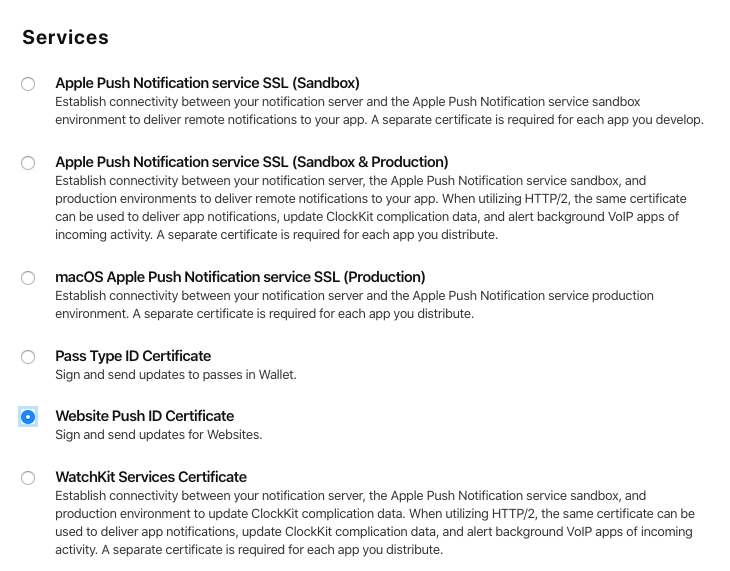
- Pick the relevant website ID, or if you have none you will be prompted to add one. Make a note of the selected ID and click Continue.
- Follow the step-by-step instructions to generate the certificate. Once the certificate is ready to be downloaded, note down the Certificate Name, as the name must match the entry in Xtremepush. Download it.
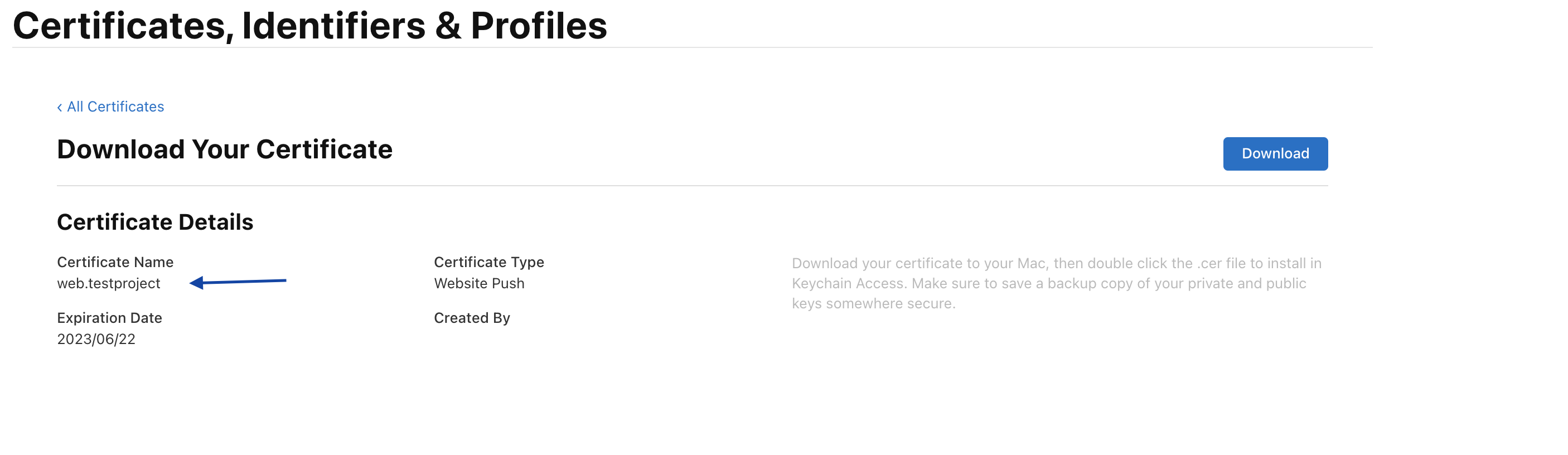
This screenshot shows the page where the Certificate Name is shown and from where the certificate can be downloaded.
- Open the certificate, which will show them in the Keychain Access application.
- Select the certificate and expand it to see the key below it.
- Hold ⌘Cmd to select both the certificate and key, and export them using File > Export Items..., choosing the (.p12) format.
Configure Xtremepush
- In Xtremepush, Settings > Apps & sites > click on the matching website > Push Settings.
- Click on the slider to enable push notifications on Safari.
- Enter the Website Push ID (Certificate Name) noted earlier, upload the certificate
- Press Save.
Add to website
User gesture requiredWith the release of Safari 12.1, the browser web push opt-in prompt cannot be served to users without a user gesture. This means that you will need to implement a custom value exchange to trigger the opt-in for Safari 12.1+ users. See instructions in the two-step prompt dedicated guide.
Updated about 7 hours ago