Multi stage journey: split action
There are times when adding a split and sending users down different branches of a workflow might be useful to see which path returns the best outcome.
This is what the split action is for.
Selecting number of splits
Add the split action to a workflow.
Choose: New Action > Branches > Split
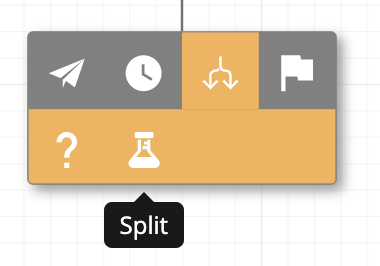
From here, clicking on the action will open the editor toolbox which has a single option to choose how many splits to have exit from the action. Up to 5 different splits can be added. Users arriving at a split action in a running workflow will be sent down a split completely at random.
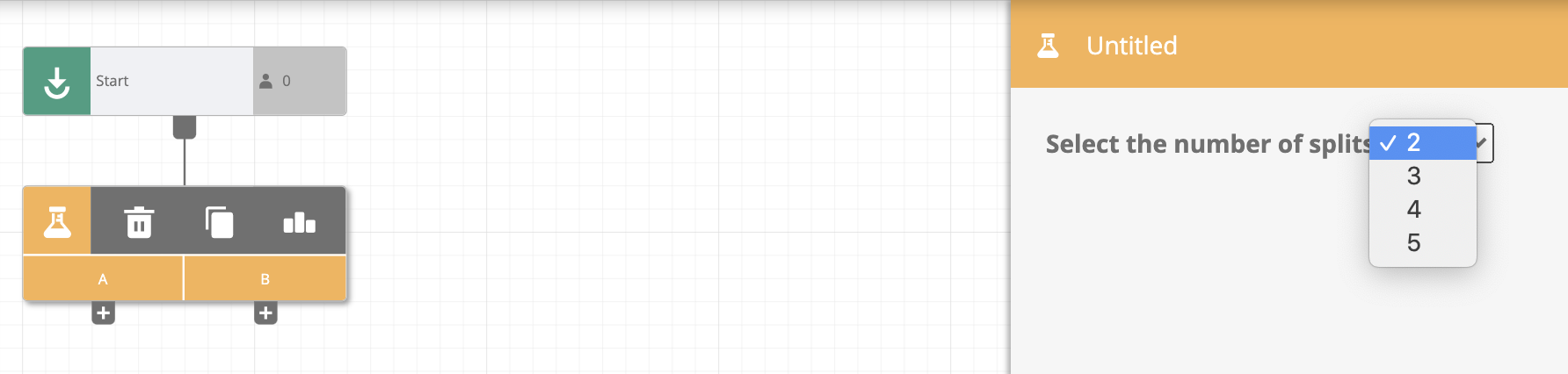
Random means randomTo allow for the most efficient flow through a workflow, the journey builder determines the split to send a user through using a completely random algorithm with no weighting applied.
This does mean as numbers of users through the action are initially small it is entirely possible that the results will appear skewed towards one split or another. As numbers through the action increase over time though they will tend towards a more even split.
Multiple actions and journeys
Multiple splits used in a single journey have no bearing on how a user will be sent through each one. A user being sent down path A for the first split they arrive at still has the same chance of going down any of the paths (A-E) at the second split action they arrive at.
The split algorithm also continues to be random no matter how many times the same user may pass through the same action. So a user being sent down path A on their first time through a journey is equally as likely to travel down any of the paths (A-E) on any subsequent journeys.
Follow on actions
As the split action is only splitting the paths users may follow, the choice of what to follow up with is completely free for the marketer to choose. This allows for unlimited possibilities such as:
- Two or more emails with different subject lines to see which draws the best open rate.
- An email vs a push to see which channel drives users to the desired goal.
- Varying time until next message to discover best delay before retargeting.
- End one path immediately, creating a control group at any point in a workflow.
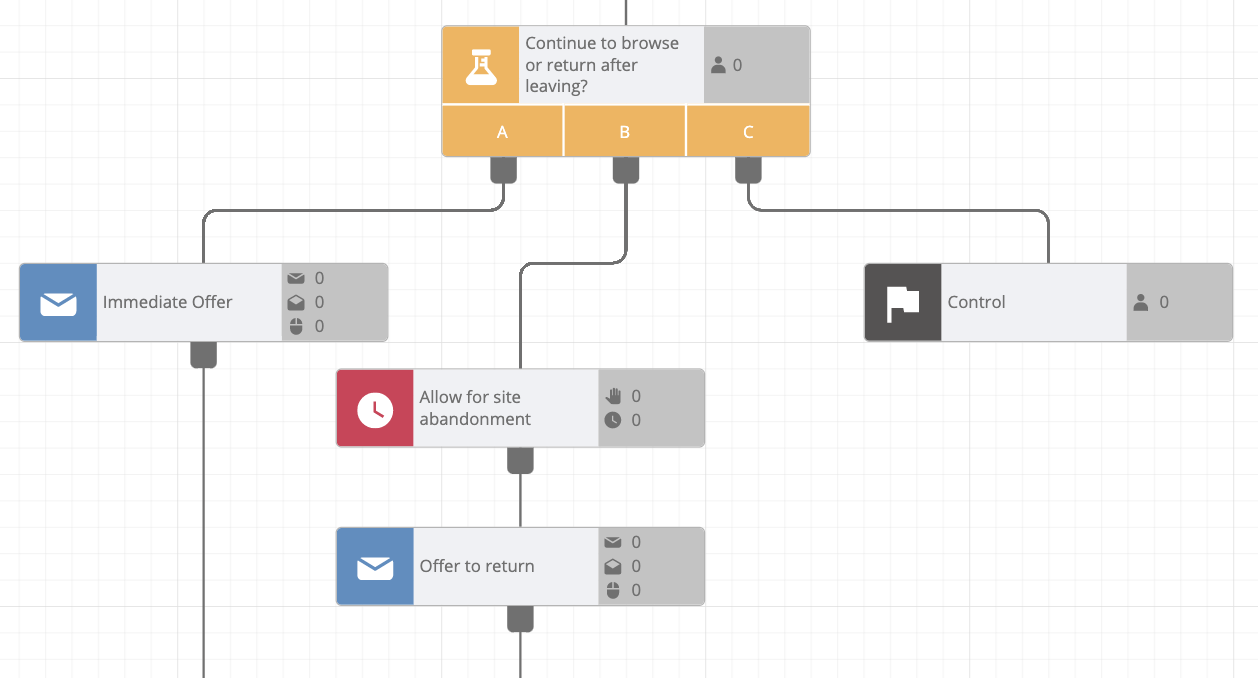
Example of a delay test including a control group.
Reporting
Split actions have a simple count on the reporting tab which shows number of users passing through the action (over time) and which split they were sent through (total for all time).
Once it has started running, if a new path is added to the split then that path will start counting from zero while all other paths will continue to count up as users pass through them. There will still not be any weighting applied to allow for the new path's figures to catch up. The algorithm will continue to assign users to paths completely at random.
Updated 13 days ago