TG Lab
Add TG Lab promotions to your Xtremepush campaigns to send promotions to your users and track them.
Syncing your TG Lab promotions with Xtremepush allows you to add TG lab promotions to your Xtremepush campaigns and track in TG Lab who was sent the promotion.
You have the ability to assign different promotions to different variants via A/B split campaigns so that you can assess the effectiveness of different promotions.
You can use the multi-stage journey builder to create campaigns that assign different promotions at different stages of a campaign based on customer behaviour.
Create a connection to TG Lab
Select the TG Lab card in the Integrations Marketplace tab found at Settings > Integrations > Marketplace and click Connect.
Basic settings
Give your connection a name that helps you easily identify it.
Connection settings
Input your TG Lab credentials (Server Host and Franchise ID) and click Connect.
More than one connection to TG LabIt is possible to have additional TG Lab connections, by repeating the integration steps outlined in the section above.
However, you should only have one active connection at any given time to avoid any potential clashes with sync processes.
Synchronise promotions
Sync from TG Lab to Xtremepush
Automated sync
The promotions that you have in TG Lab will sync with Xtremepush as soon as the connection has been set up.
After that, an hourly, automated sync will run going forward.
Manual sync
If you update your promotions within TG Lab and you need to use them in a campaign before the next scheduled automated sync, you can run a manual sync.
In the Overview tab of your integration found at Settings > Integrations > Marketplace > Configured Integrations, click the Actions button. Select Sync > Start sync.
Once the sync process has started, you will be taken to the Task details page in the Task history, where you will be able to review the status of the sync. From this page you will be able to download a CSV file of the synced data.
Sync from Xtremepush to TG Lab
The Xtremepush platform will return the TG Lab promotionID and customerID back to TG Lab in real-time (once the campaign has been sent).
The matching between Xtremepush and TG Lab is done between the Xtremepush User ID and the TG Lab unique identifier, called Client ID.
Download details from a completed sync
To find information on your TG lab syncs navigate to Data > Task History and filter by Task type (search for TG lab promotions sync). You can review details for each task by clicking on the Options menu:fa-ellipsis-v: (three dot menu on the right of each task), which will open the Task details page.
This page provides information for the selected sync such as processed promotions, created
promotions, updated promotions, deleted promotions and sync status.
Click the Download button to download a CSV file of the data from that sync task.
Update or delete an existing connection
Select the integration you want to update at Settings > Integrations > Marketplace > Configured Integrations. Go to the Settings tab and update any necessary setting, click Save to confirm. If you need to delete or deactivate the connection, click on the Actions button. You will be presented with the option to either Deactivate or Delete the integration. Clicking either of them opens a confirmation dialog.
Assign promotions to a campaign
To add a promotion to a campaign, click on Add promotion in the Setup tab from the campaign builder.
Search the list of available promotions (these need to be created beforehand in TG lab) and select the desired one. Once you have selected the promotion, enter the desired promotion amount in the Promotion Amount field. For example, if the offer is for a €5 free bet then you would simply enter 5 in the field).
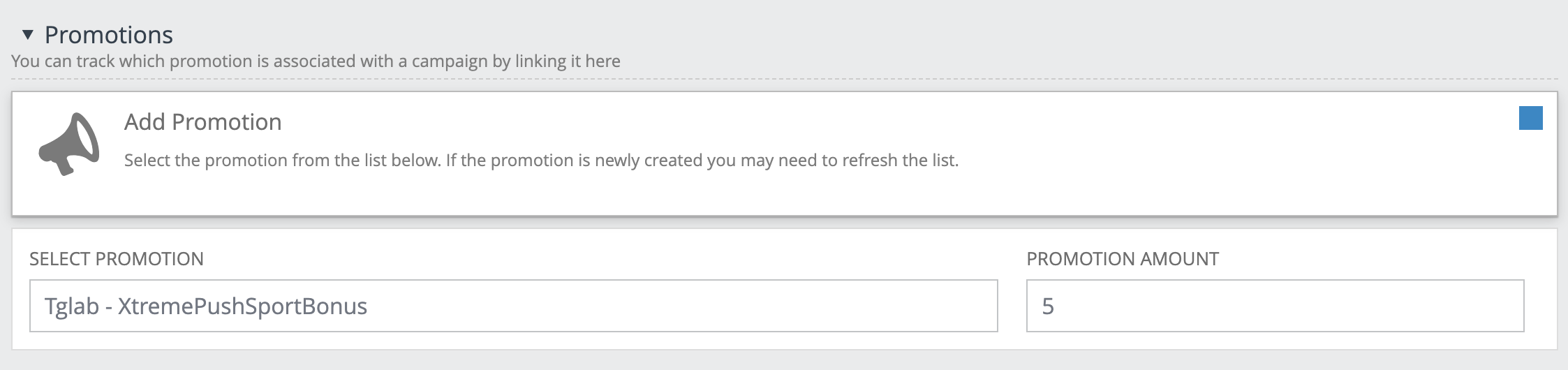
When the campaign is sent, TG Lab will be sent a list of all user IDs included in the send.
For more information on how to add promotion in single-stage and multi-stage campaigns, please read Bonus Engine Integrations Overview to learn more.
Use promotions for A/B variants
To test the effectiveness of different promotions it's also possible to combine TG Lab promotions with A/B variants. To do so click on A/B testing from the Setup tab of your campaign and assign the TG Lab promotion and amount for each variant.
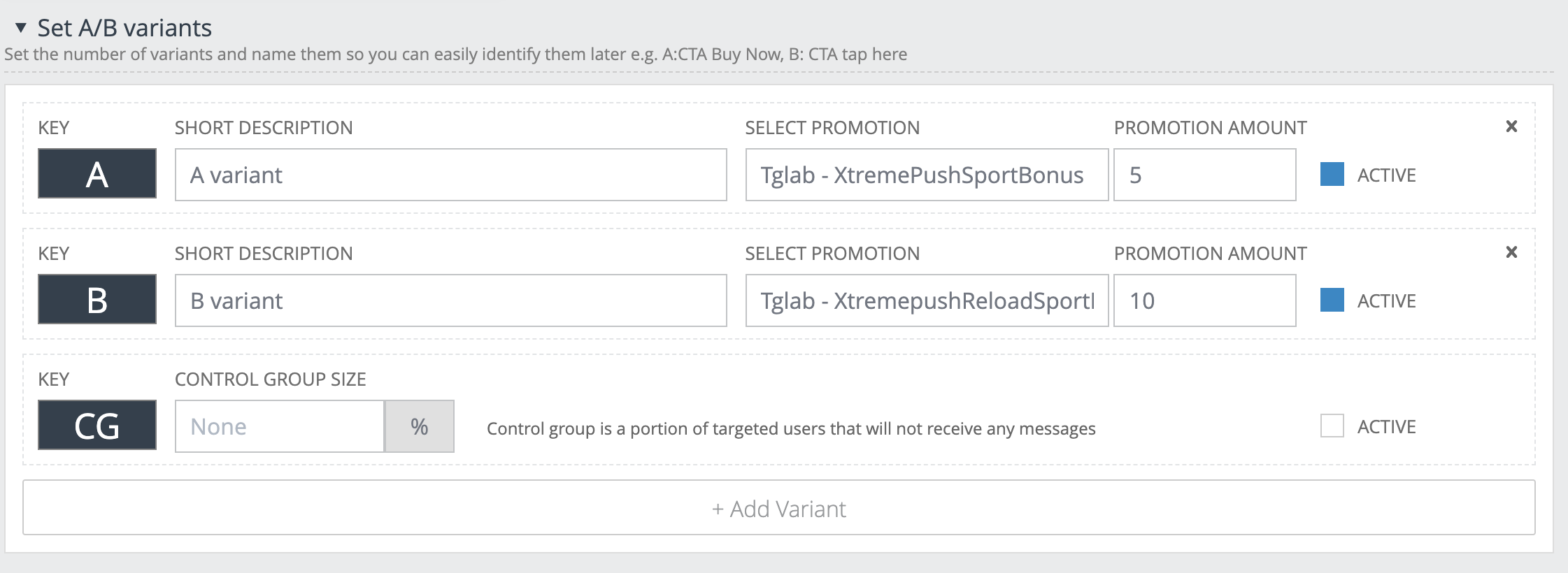
Updated 4 days ago