Automated campaigns to recover drop-offs
How to create drop-off recovery campaigns
Drop-off recovery is one of the most common campaign use cases for many comms channels such as push notifications, email, SMS etc, and is very easy to automate. You will need two events: one that will be used to trigger the campaign, and another that you will evaluate in the segmentation of the campaign so that only users who haven't hit this event will be sent this campaign. For example, you would have one event that would track when a user starts an order on your website (which you could call order_started) and another one for when they finish the order that you could call order_completed. The campaign will be triggered by the event order_started and only be delivered to users who haven't hit order_completed.
For details on adding events on mobile and web see docs here:
Once you have these events, you are ready to automate a drop-off campaign.
To do so create an event triggered campaign from Campaigns > Create campaign > Single-stage > Triggered > Event-triggered and get your options and content set-up. You can then use the trigger event on the events tab like the example below (the campaign is triggered by an event based on whenever the user starts an order). It also includes a 1-hour delay after the event has been fired from your website or your app.
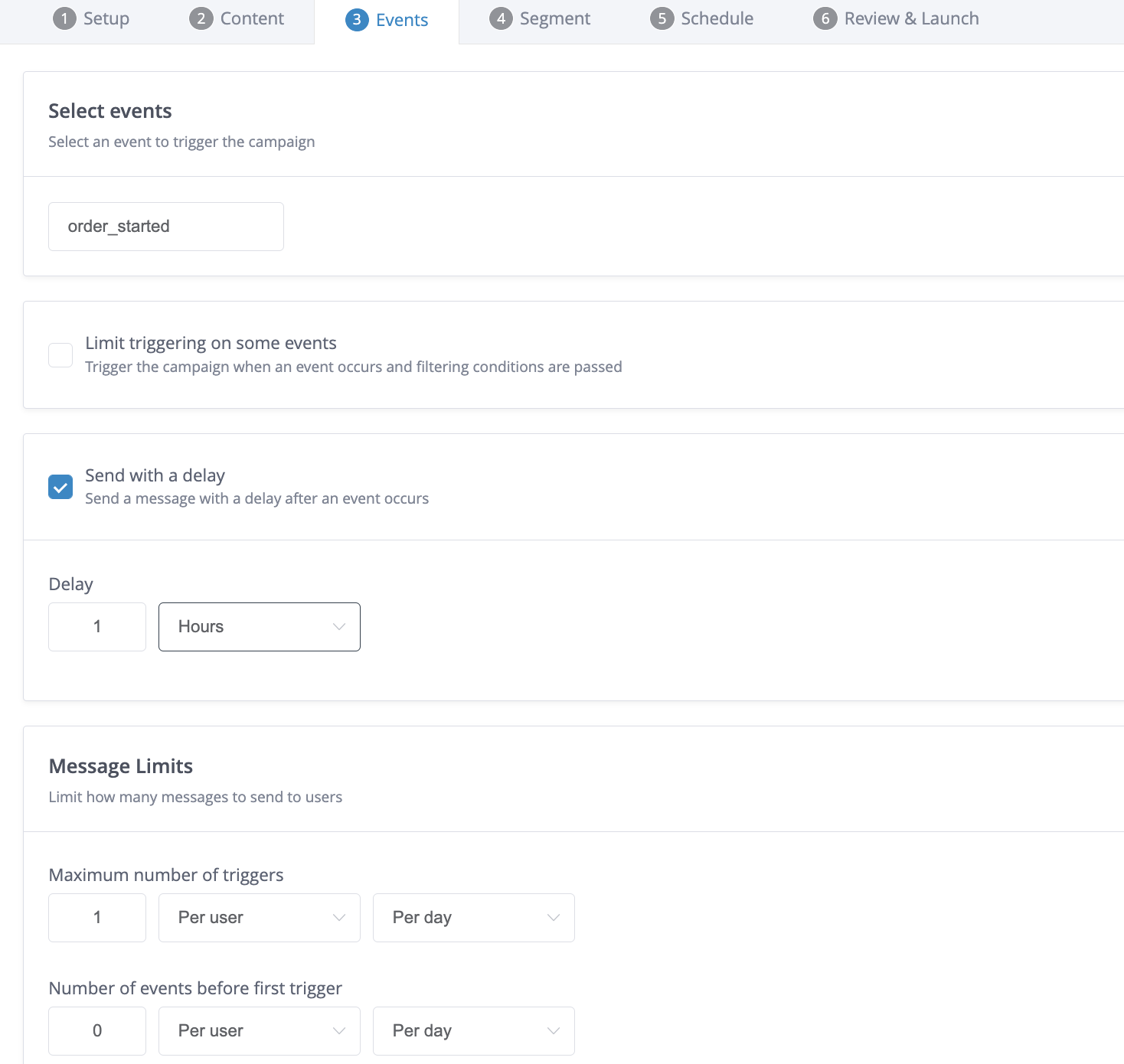
In the above example the user is set to get the communication an hour after the trigger event. You can have additional follow up campaigns that go out after 24hrs, 3 days, 5 days etc.).
From the segment tab you then include the event that indicates that your user has completed their order in the segmentation to prevent the user from receiving any communication if they did not drop-off and went on to complete the journey. To do so select Create custom segment > App usage > Event > select your event > Did not hit > In the last 7 days.
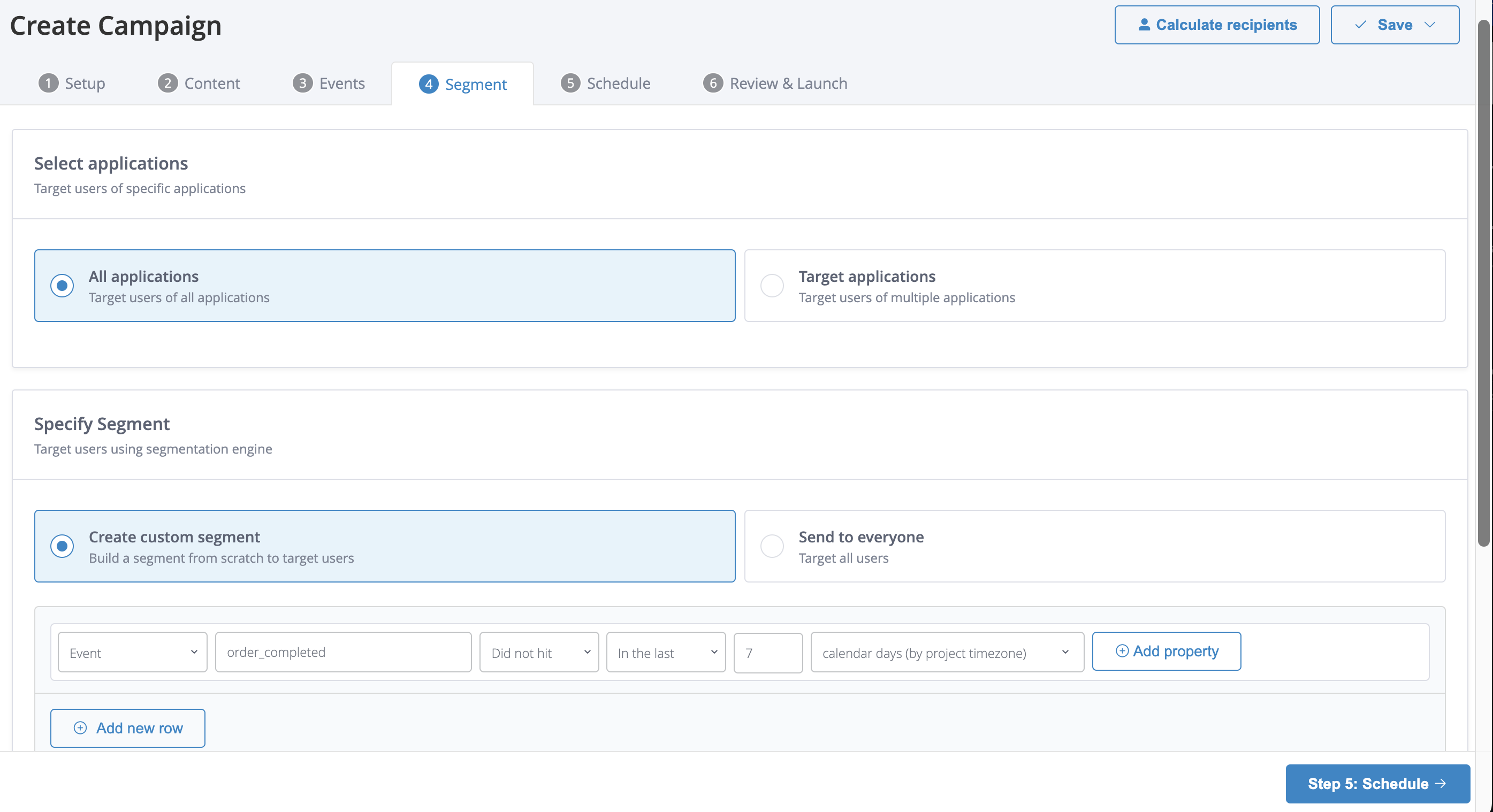
With this configuration, the campaign is only sent to users who haven't hit the event order complete in the last 7 days.
Updated 16 days ago