Support details for email
Access debug info for email to assist with support
Occasionally the support team may require further information about a specific email with which you're having trouble. This may be useful when diagnosing issues with email deliverability as it provides the unique reference for that email sent by XP allowing the team to trace it, as well as any modifications that have been added to the email along its journey to the receiving mailbox.
This guide shows how to access this information in different common email clients. If your specific email client is not listed, you should look for an option named similar to View source, View raw email, etc. and copy the email headers into your conversation with the support team.
The headers are the first part of an email's code, down to the first blank line.
Google Gmail
While viewing the email message, click the Options:fa-ellipsis-v: Menu and select Show original.
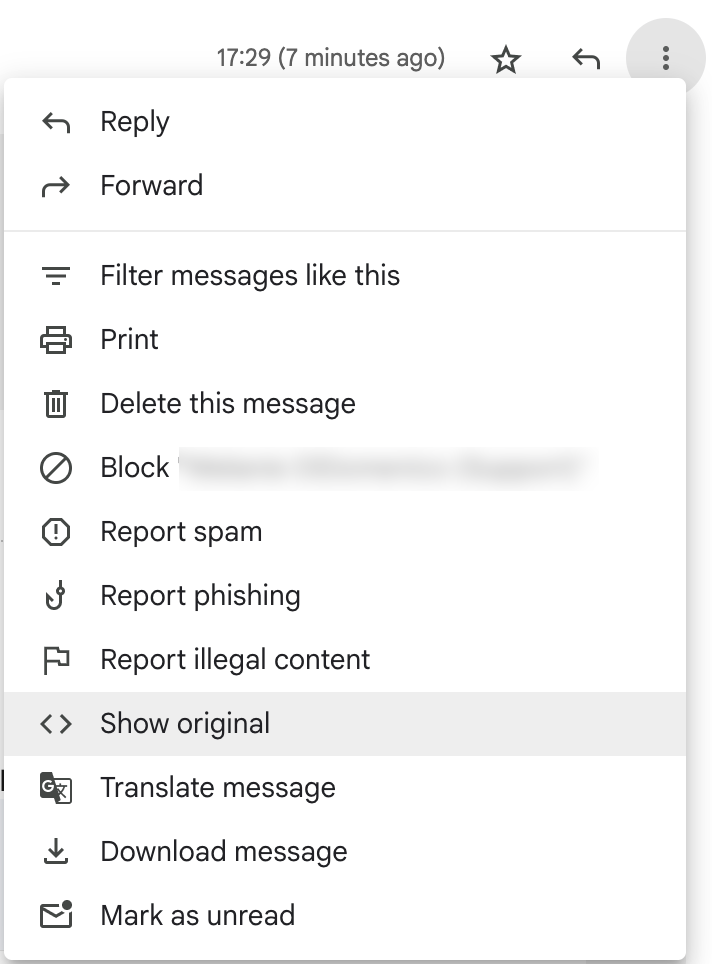
This will open a new window showing Gmail's interpretation of the email (some Gmail filtering is still applied to this view, so it's not a true original).
Key details are shown in a table at the top of the page. Please copy the email headers, which start just below the table in the code-style font, up to the first blank line – there's no need to copy the whole email content – and include them in your message to the support team.
You may wish to also screenshot the table at the top.
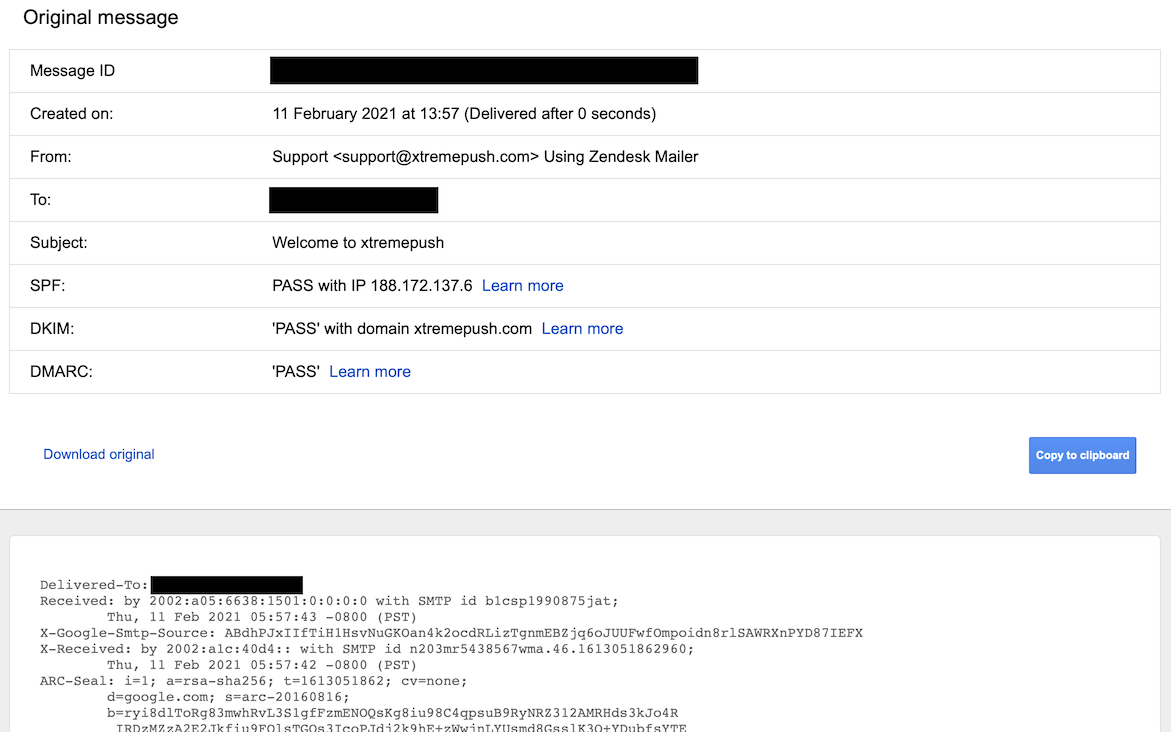
Microsoft Outlook
Outlook Desktop
Double-click the email message to display it in its own full window. Then select Info > Properties
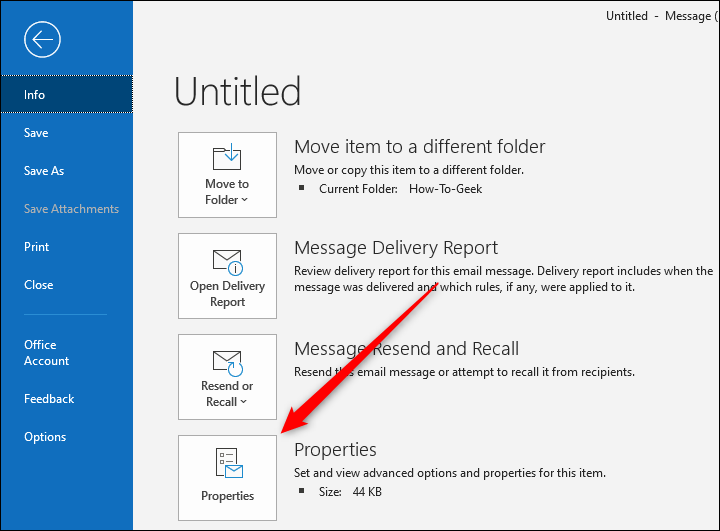
The properties window will be displayed. View the email headers in the Internet headers field at the bottom of the window.
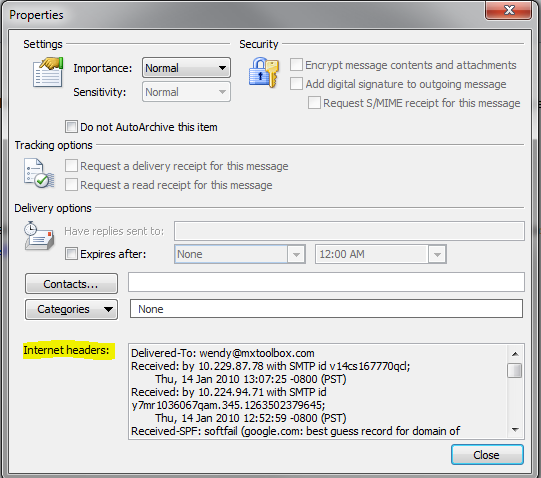
It is also possible to access the properties window by clicking on the expand arrow within the Tags section from the full window view of an email, this will bring the same window as shown before with the email headers (Internet headers).
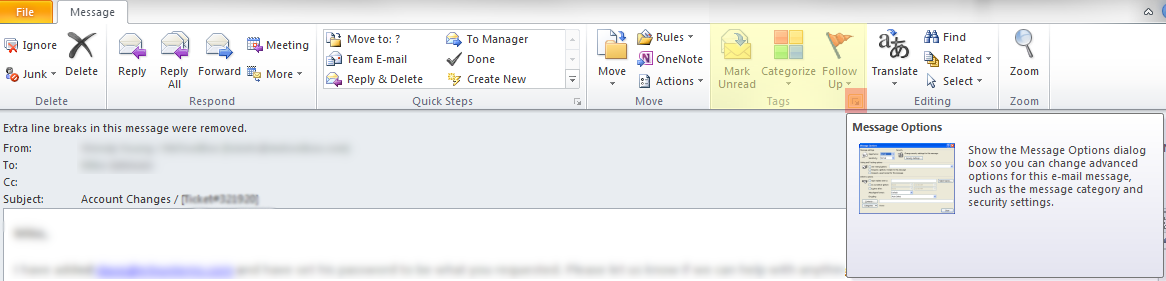
Outlook.com
If you are using the Outlook.com web client, select the more menu:fa-ellipsis-h: located at the upper-right corner while in the message, then choose View > View Message source or View Message details.
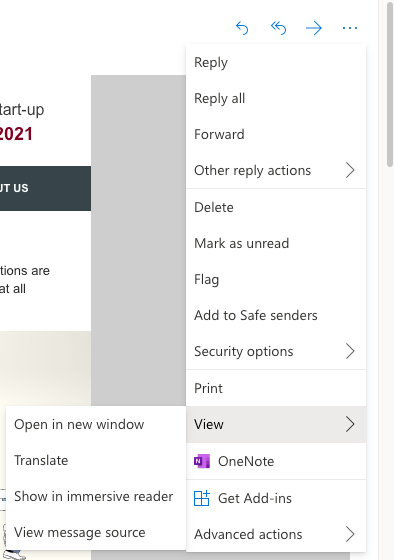
Copy the email headers from the new window that you will see.
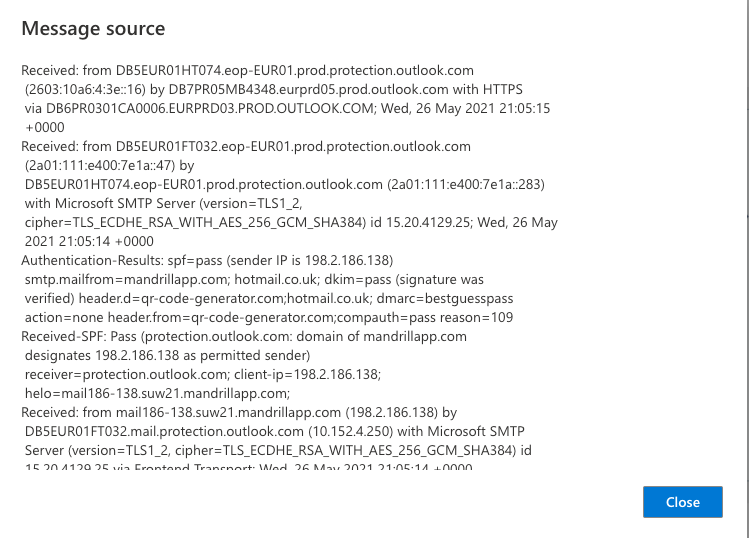
Apple Mail (macOS)
In the Mail app on your Mac, open the email and then from the main menu choose View > Message > Raw Source.
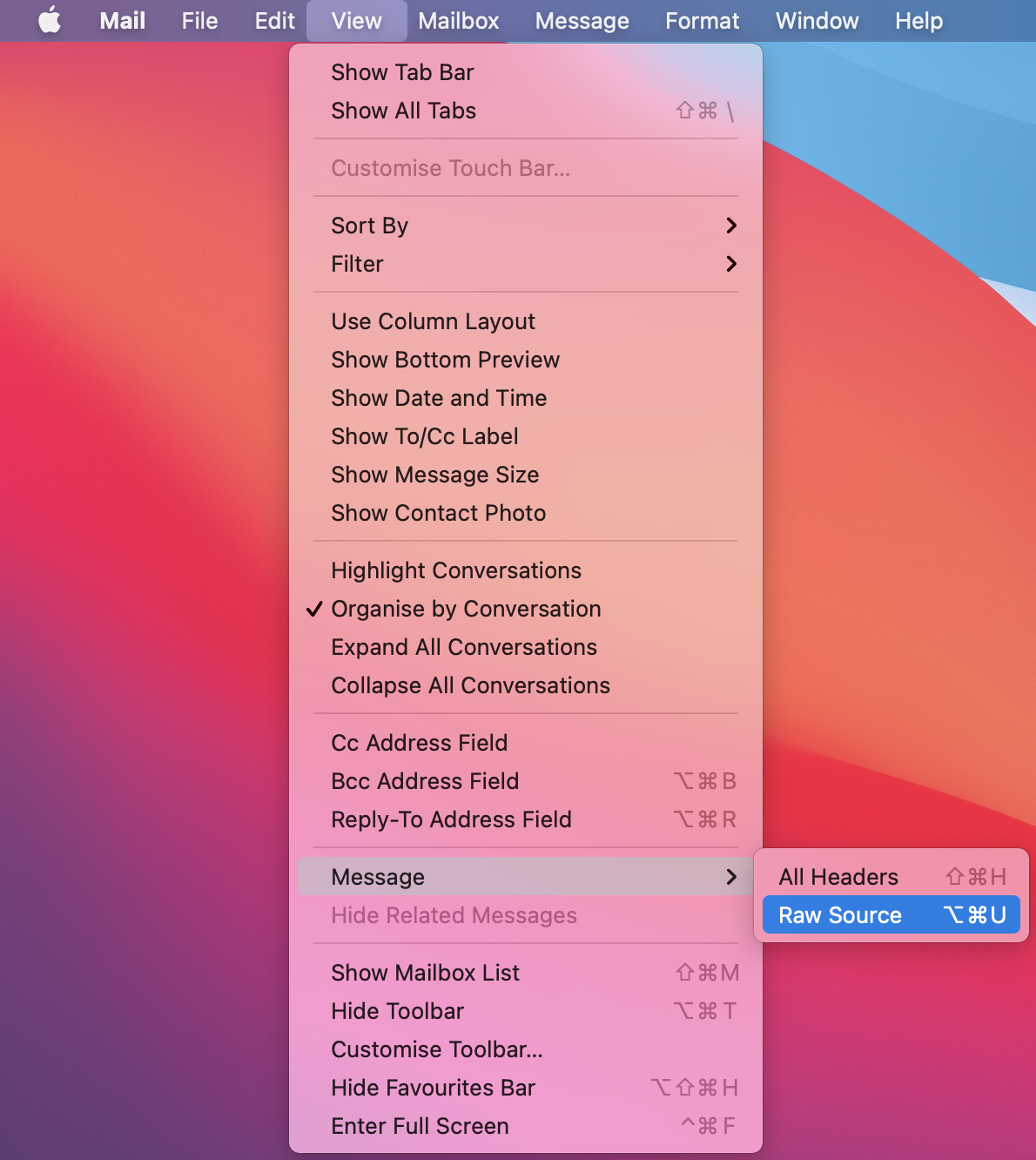
How to find email headers from the Mail app (Apple).
You would need to copy the email headers, from the beginning, up to the first blank line and include them in your message to the support team.
Updated 6 days ago