Apps & Sites
Integrate a mobile app or website with the platform
This page provides an overview of the integrated mobile and web apps and the channels each of these apps has enabled.
The colours on this page indicate the following:
- Grey: configuration is not complete for this app or channel
- Green: configuration is complete for this app or channel
- Red warning: There is some issue with the setup for this channel that requires attention (for instance, your iOS certificate for this app has expired). Hover on the warning to see more information on the issue.
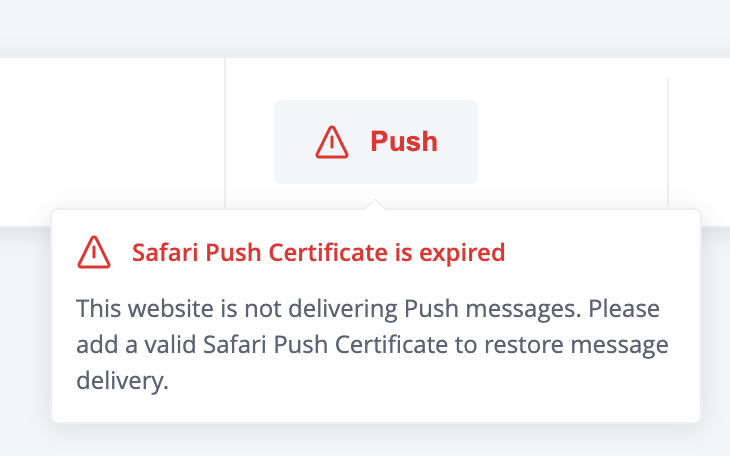
In this example there is a warning on the web push channel related to the Safari certificate.
Click on Connect to integrate a new app or site.
You must add separate details for each individual website or app you plan to integrate with this project.
Do not share keys between different sites or apps.
Push notification certificates are different for each site and app, and this also helps with analytics and campaign segmentation.
Please see separate instructions for each of the different SDKs:
Updated 4 days ago