Seed list
The seed list is a list of recipients that can be targeted in every campaign without requiring additional segmentation. Add your internal team members to this list to ensure internal teams receive all campaigns.
Seed lists will supersede all subscriptions, segmentation, suppression lists and global include conditions. However, users in a seed list still need to be addressable on the relevant channel (e.g. if there is no email address stored for the profile on the seed list, they won't be able to receive email campaigns).
Enable seed list
To enable this functionality in your project, navigate to Channels > Engagement Rules & Categories and enable the Seed List toggle, then click on Save. A new Seed List page will be listed under Settings.
Can't see this option?Seed list is an optional feature, not enabled by default. If you wish to use it, please contact us.
Add users to seed list
To add a user to the seed list, navigate to Data > User Profiles and click the Options menu > Add to Seed List.
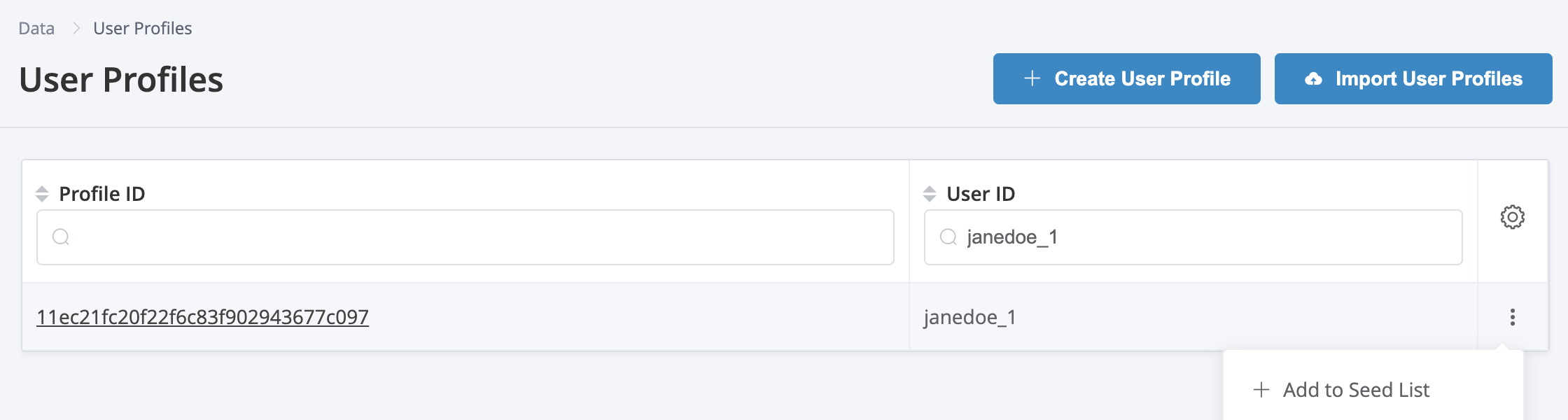
Users can be added to the seed list from the main User Profiles page.
Alternatively, a profile can be added to the seed list directly from the profile details page via the Actions menu.
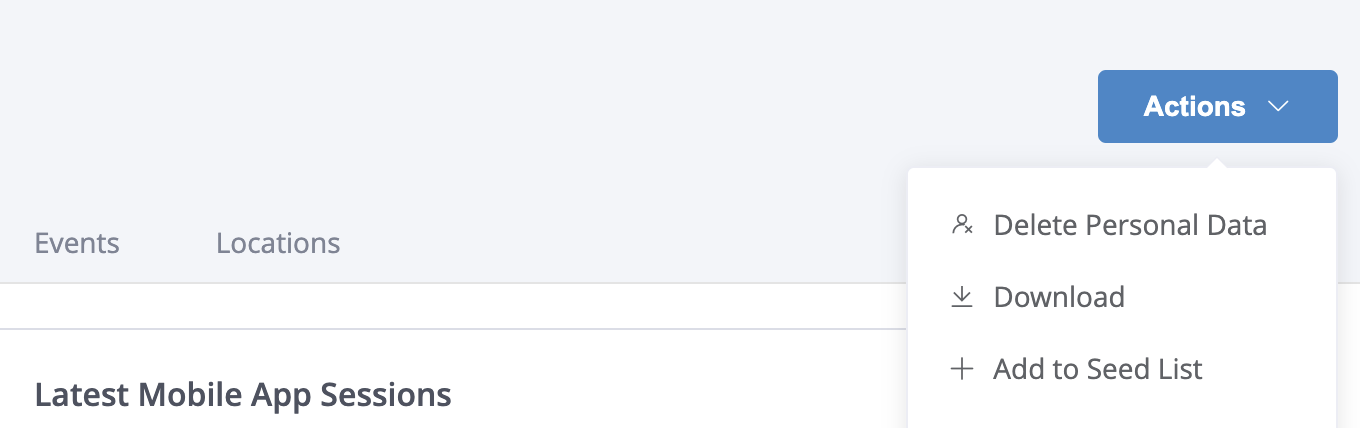
Users can be added to the seed list from the Profile details page.
Once added, navigate to Settings > Seed List to see all the users included in this list.
Remove users from seed list
To remove a user from the seed list, you can click the Options menu> Remove from Seed List either from Data > User Profiles page or from Settings > Seed List page.
You can also remove them directly from the Profile Details page under the Actions menu.
Target seed list in a campaign
Once the seed list is enabled for the project, the option to send to the seed list will be available on the Segment tab under the Send to Seed List section. Check the box to send the campaign to all recipients included in the seed list.
Users on the Seed list will always receive Variant A.
Calculated recipientsThe number of targeted recipients will include recipients from the Seed list users if the option has been selected from the Segment tab.
Updated 4 days ago