Gaming Innovation Group (GIG) Core Promotions Engine
Add GIG core promotions to your Xtremepush campaigns to send promotions to your users and track them
Syncing your GIG promotions with Xtremepush allows you to send promotion campaigns and return details of who was sent a promotion back to GIG.
It is possible to assign different promotions to different variants via split test campaigns so that the effectiveness of different promotions can be assessed.
Customers can also use the multi-stage journey builder to create campaigns that assign different promotions at different stages of a campaign based on customer behaviour.
Create a connection to the GIG Core Promotions Engine
There are three different types of promotions you can use in your campaign from GIG: Bonuses, Free Bets and Free Spins. By connecting to the GIG Core Promotions integration, you will be able to retrieve and use Bonuses, Free Bets and Free Spins.
Basic settings
Give your connection a Name that helps you easily identify it.
Connection settings
Contact your GIG account manager to retrieve the connection details needed. You will need the Base URL, X-API-KEY
Input your GIG connection settings and click Connect.
URL formatThe Base URL value should a URL, starting with the protocol
https://and ending with a slash/.
More than one connection to the GIG Core Promotions EngineIt is possible to have additional GIG Core Promotions Engine connections by repeating the integration steps outlined in the section above.
However, you should only have one active connection at any given time to avoid any potential clashes with sync processes.
Add promotions
Manually add promotions
The GIG Core Promotions Engine integration doesn't automatically sync promotions from the promotion engine. You'll need to manually enter the promotion details, from the Promotions tab including:
- Name: The name of the promotion.
- Bonus Engine ID: This is a unique ID assigned to the promotion.
- Description (optional) :You can provide an optional description for the promotion.
- Amount Required: If set to Yes, a field will appear in the campaign creation screen, allowing the user to input an amount to be sent with the bonus.
- Duration Required: If set to Yes, the user can define how long the bonus should be valid before it expires.
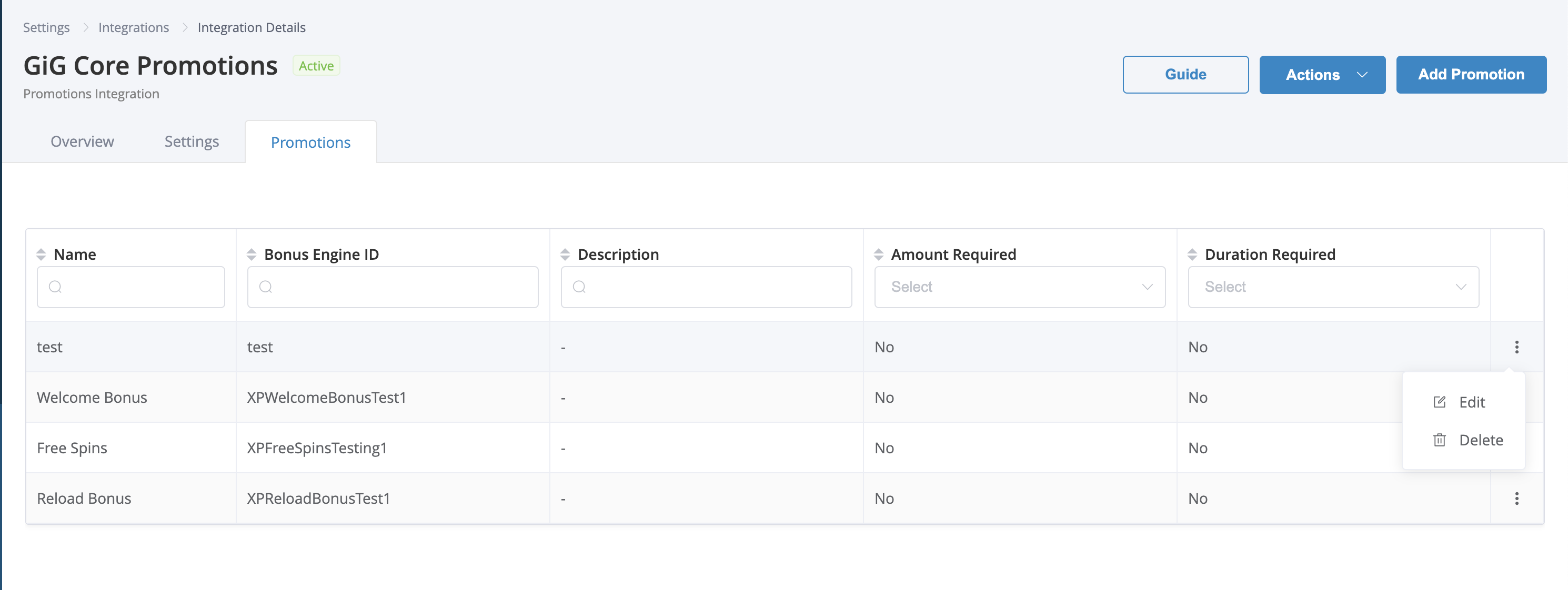
The Promotions tab allows you to manually add promotions.
Sync from Xtremepush to GIG Core Promotions Engine
The Xtremepush platform will return the GIG promotionID, user_id, duration and amount back to GIG in real-time (once the campaign has been sent).
Download details from a completed sync
The Task details page provides information for the selected sync such as processed promotions, created promotions, updated promotions, deleted promotions and sync status.
Select the integration at Settings > Integrations > Marketplace > Configured Integrations. Find the sync task in the Sync history table and click the Details button to open the Task details page.
Click the Download button to download a CSV file of the data from that sync task.
Update or delete an existing connection
Select the integration you want to update at Settings > Integrations > Marketplace > Configured Integrations. Go to the Settings tab and update any necessary settings, click Save to confirm. If you need to delete or deactivate the connection, click on the Actions button. You will be presented with the option to either Deactivate or Delete the integration. Clicking either of them opens a confirmation dialog.
Assign promotions to a campaign
To add a promotion to a campaign, click on Add promotion in the Setup tab from the campaign builder.
Search the list of available promotions (these need to be created beforehand in GIG) and select the desired one. Once you have selected the promotion, enter the desired promotion amount in the Promotion Amount field. For example, if the offer is for a €5 free bet then you would simply enter 5 in the field).
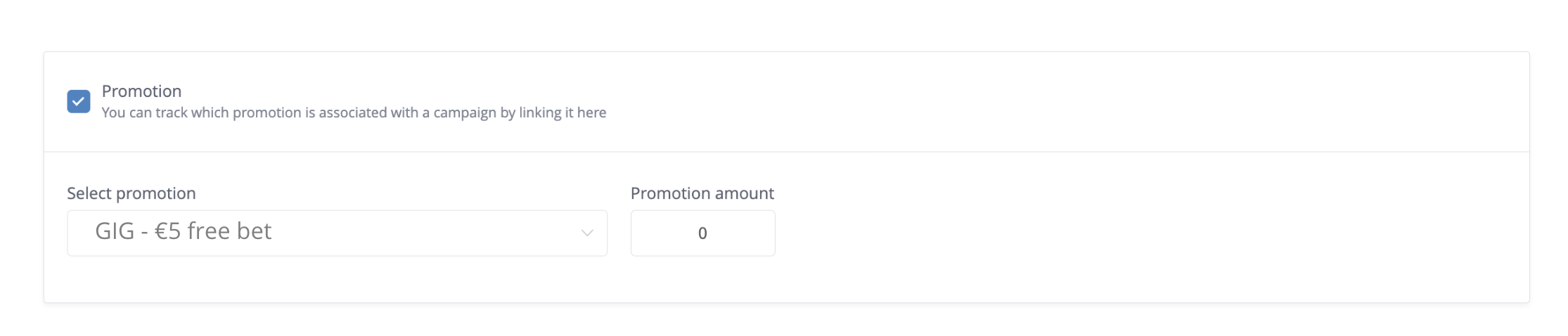
When the campaign is sent, GIG is sent a list of all user IDs included in the send.
For more information on how to add promotion in single-stage and multi-stage campaigns, please read our dedicated Bonus Engine Integrations Overview guide.
Using promotions for split test variants
To test the effectiveness of different promotions it's also possible to combine GIG promotions with split test variants. To do so click on Variants from the Setup tab of your campaign and assign the GIG promotion for each variant.
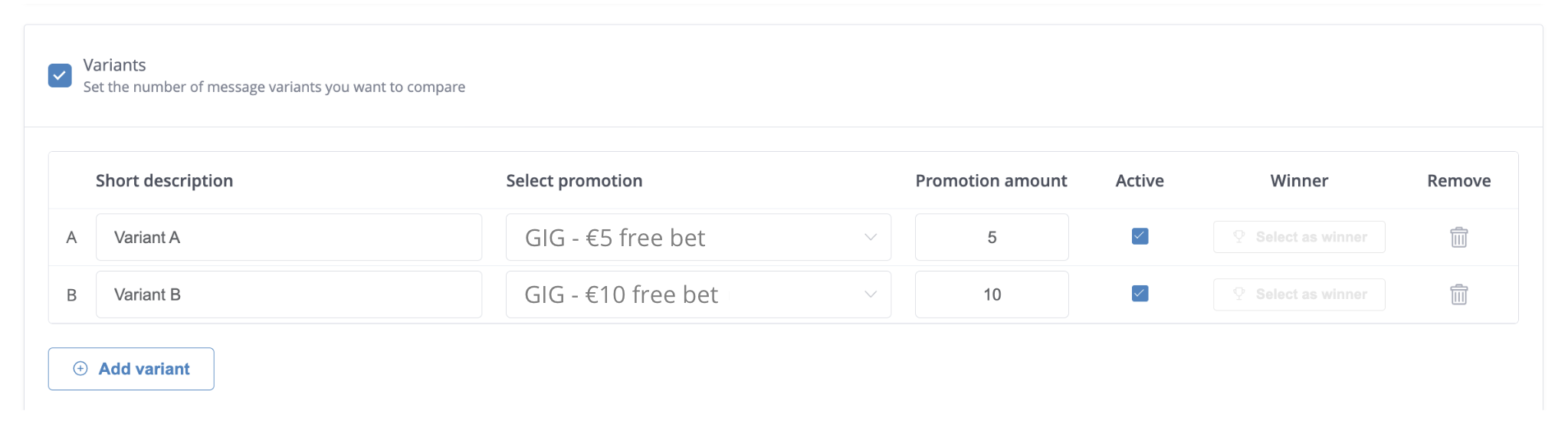
Updated 4 days ago