Labels
Classify your campaigns and templates
Labels are tags or keywords that you can add to campaigns or templates to show whether they possess certain characteristics. They let you filter campaigns and templates more flexibly and more informally than by type or channel. Labels will have their own column on the Existing Campaigns and Templates pages.
Can't see the label column?If you can't see the Labels column, enable it via the Settings menu.
Applying and managing labels
Apply (or remove) a label by clicking the Options menu > Manage Labels.
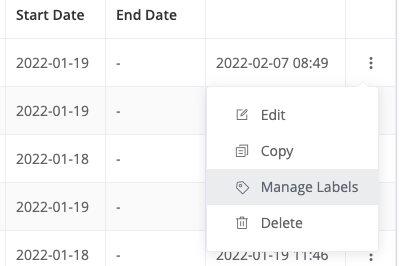
In the resulting window, it is possible to create new labels using the Create label button and then selecting which labels should be applied to the campaign or template by checking or unchecking the box next to any created label and clicking Apply.
Any number of labels may be added to a campaign or template to suit how you want to group them. The labels will then be visible in the column in the campaign table.
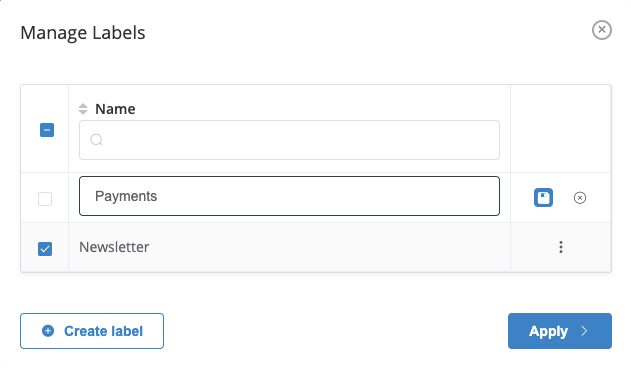
Filtering by labels
Labels can be filtered in the same way as any other column. Type the name of the label you are looking for any matching campaigns or templates will be filtered to show only those containing that label.
Searching is done on an additional logic, meaning you can type out more than one label name, separated by a space, and all campaigns or templates containing both of those labels will be returned.
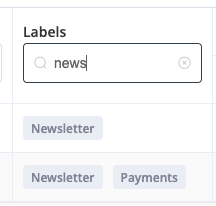
Labels in segmentation
Campaign labels can be used in the segmentation engine to create a target audience. Learn how to use labels in segmentation.
Updated 7 days ago