Trigger real-time responses to events
Engage your users based on their actions on your website or app
With real-time events, you can trigger real-time responses based on a user's behaviour on your mobile application or website. This could include showing a message to users on your website or sending an outbound basket recovery notification.
For more information on configuring real-time events, see real-time events.
How to fire events with the SDKs
Deploying our SDK in your mobile apps / website is a pre-requisite. See how to do so in our dedicated Android, iOS and website guides.
The events that will trigger campaigns in real time can be added to your mobile apps and websites with methods from the mobile and web SDKs respectively. For general information about real-time events and how to fire them from your mobile app, website or using the API check our events guide.
You can review our quick start guides for more details on how to enable and getting started with the different channels:
How to create a real-time event-triggered campaign
Once you have at least one event, then you can create event-triggered campaigns. Go to Campaigns > Create Campaign > In-App / On-Site to create the campaign.
In the Triggers tab, select SDK event to trigger the campaign in real time. Any available outbound channel may be triggered as a response to an event in real-time. Any events you have added will be available to add from the Triggers tab.
If sending with a delay then you can set it from the Triggers tab. You may also use a real-time event in segmentation as a stop event to not send if a user completes an action within a time frame. A good example is basket recovery where you may send a nudge if the user has triggered an add to basket event but has not completed the purchase. Learn more about creating automated drop-off recovery campaigns in our dedicated guide.
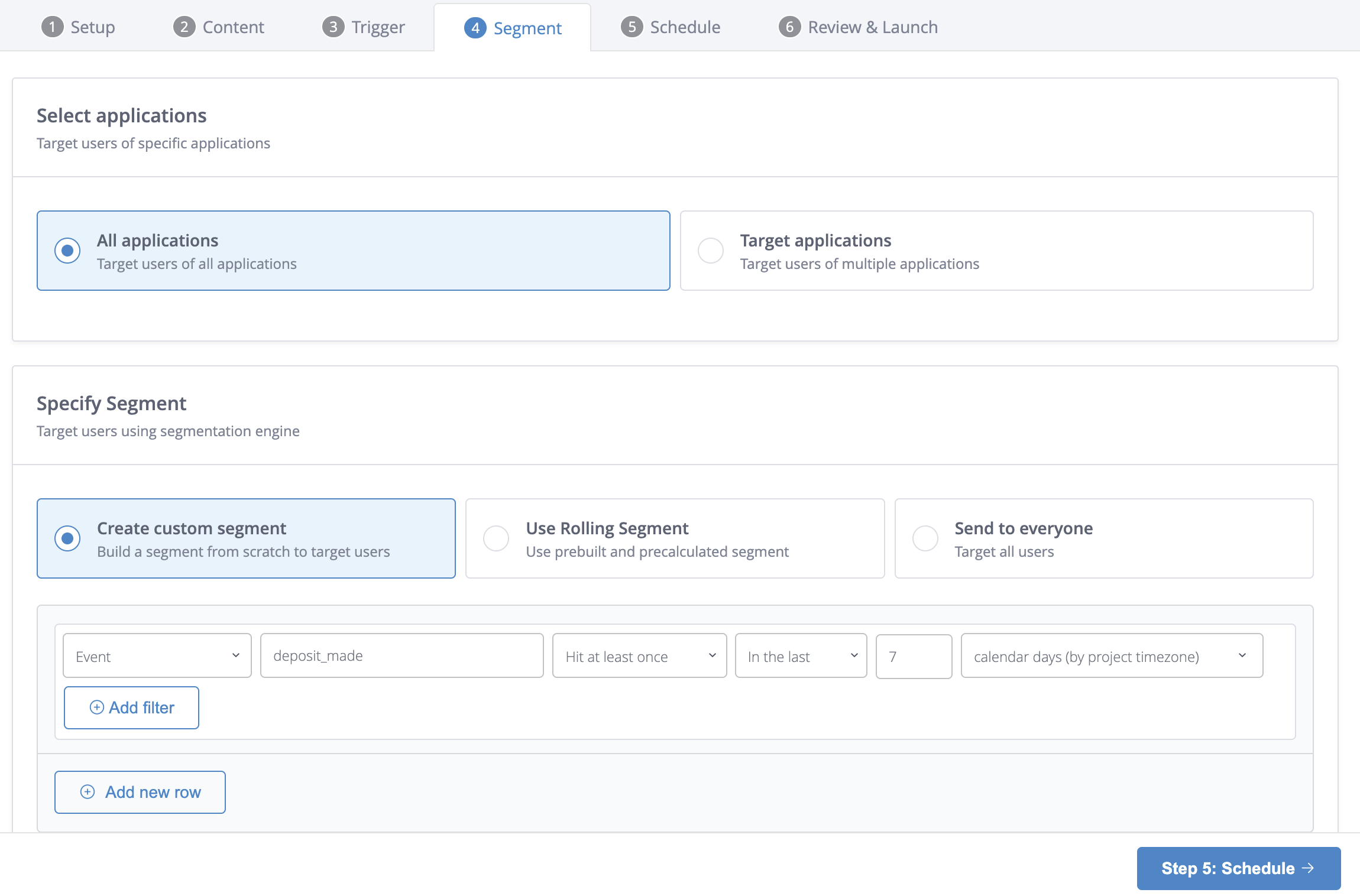
Trigger campaigns from backend systems via API
Events that happen on a backend system can also be used to trigger communications such as a push notification, email, SMS or any other outbound response. To trigger a response from a backend system first create an API-triggered campaign on the platform. Go to Campaigns > Create Campaign > API Triggered Message.
Like in the case of event-triggered campaigns, the appropriate response can be to send the message immediately or to schedule it for later and the response must take the form of an outbound action. Any available outbound channel may be triggered by an API execution.
See our docs for full details on how to configure a template and use the API to trigger a message, such as a transactional update. Get started on how to use our API by reviewing our external API guide.
Remove an inbox message in response to an event
One special action you may want to take in response to an event on your backend system is to remove a message previously placed in a user's inbox. One common use case for this is an inbox message related to a one-time offer that you may want to remove when a redemption is confirmed on your backend system. You could use the remove inbox API method. See our guide on the inbox feed for more details on expiring inbox messages.
Updated 6 days ago