Resubscribe users to SMS and email
Get users resubscribed to SMS and email channels from on-site or in-app campaigns
In some cases, your users may want to opt back in to SMS and email. It is now possible to do so by adding a section to an in-app or on-site campaign to ask the end user if they wish to re-subscribe to email or SMS.
If the end user confirms that they do, then they are resubscribed to the relevant channel.
Set up the feature
This feature is available for in-app modal campaigns or pop-up style on-site campaigns. When creating the campaign, a new section called Inline Preference Center is available on the Content tab:
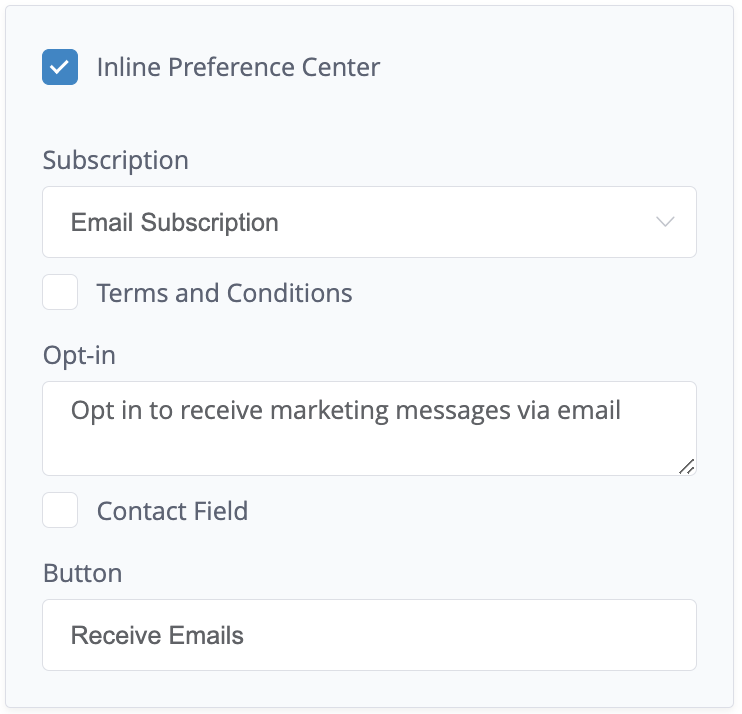
The following options are available in the Inline Preference Center:
- Subscription: Choose from Email or SMS. This sets which channel the user will be subscribed to should they click the confirmation button in the message.
- Terms and Conditions: Allows your users to accept your terms and conditions. To allow your users to see your terms and conditions, you can add custom label text and a hyperlink to your terms and conditions page. It is recommended to keep the custom label concise for optimal display across devices.
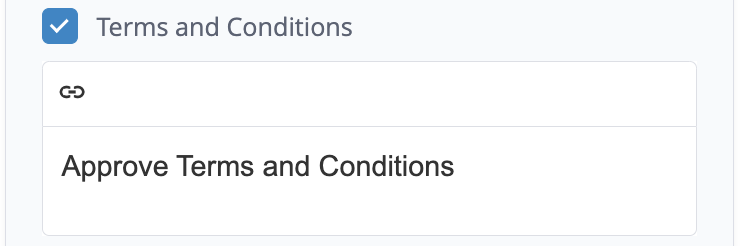
- Age Confirmation: Allows you to confirm the age of your users.
Your users will not be able to resubscribe to SMS or email until they accept your Terms and Conditions and provide their Age Confirmation.
- Opt-in: Set the text which will be shown against the opt-in check box in the final message. The check box must be selected by the end user in order to enable the confirmation button. This gives the marketer confidence of a two-step opt in process.
- Contact Field: Allows your users to enter their email address for email subscriptions or phone number for SMS subscriptions. The entered email address or phone number is then updated on the user’s profile, and their global subscription status is updated.
- Button: Enter the text you wish to appear on the confirmation button.
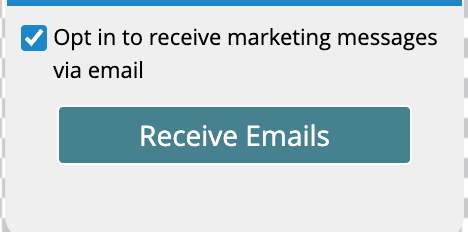
It is possible to personalise both the text and the button that will be shown with the campaign.
Campaign segmentation
When setting up the campaign, it's recommended to use the following segmentation conditions:
Engagement > Email subscription is unsubscribed and Identifiers > Email > is set for email campaigns and Engagement > SMS subscription is unsubscribed and Identifiers > Mobile number > is set.
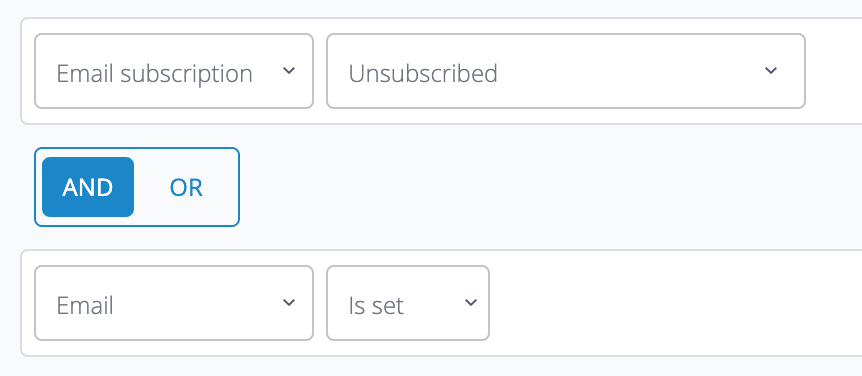
Segmentation to get email users resubscribed
This will ensure the message is only shown to users who have the correct details and are no longer subscribed to that channel.
Showing the message to users who are subscribed is not an issue other than it will do nothing if the user follows the action, as they are already subscribed. Showing it to users who we have no contact information for will also do nothing as there is no way to acquire the details with this feature. You can add any other segmentation conditions to the campaign, joining them with the existing ones with an AND operator.
Allow users to provide their email addressFor users without contact information you can use the Email capture form option, available on on-site campaigns. Review our dedicated on-site guide for more details.
Using the feature on the recipient side
When the recipient is eligible to receive a campaign which contains the inline opt-in component they will be presented with the content configured by the marketer.
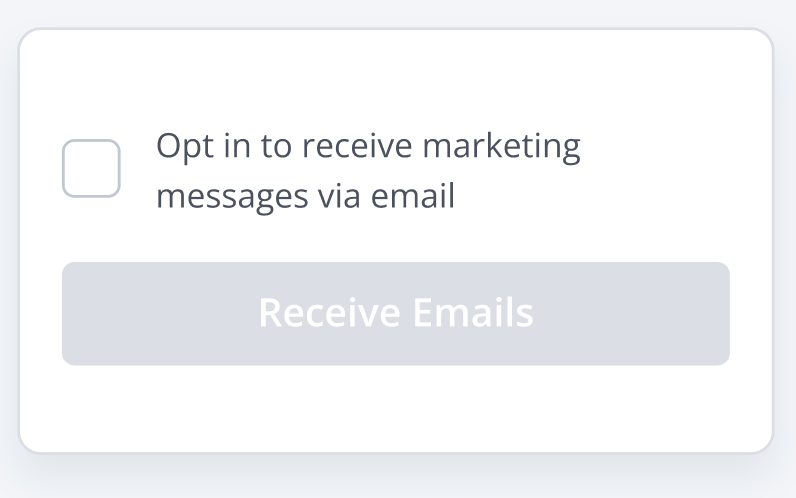
The confirmation button will be disabled and the checkbox not checked. In order to click the confirmation button the user must first check the box to make sure they are following a two-step subscribe process.
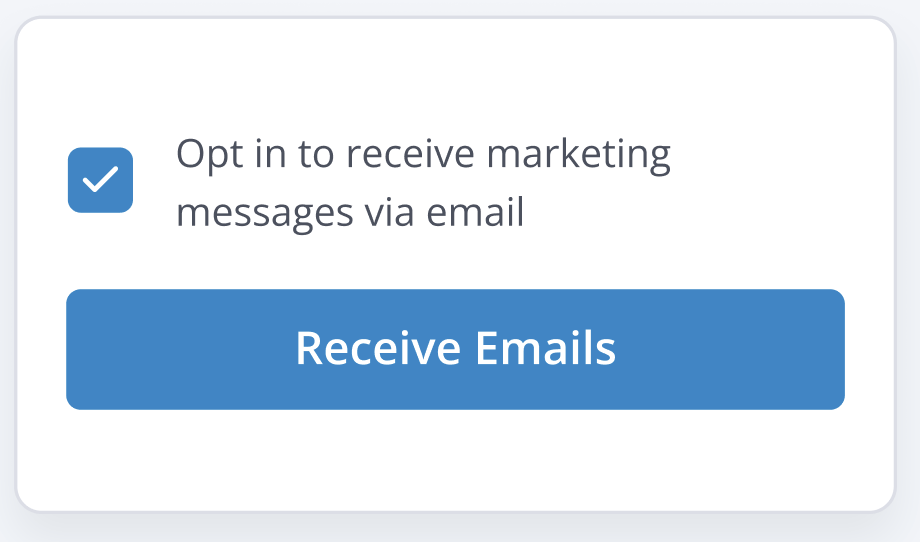
When this happens, the user's subscription status for the channel will be set to Subscribed.
Example of full in-app message:
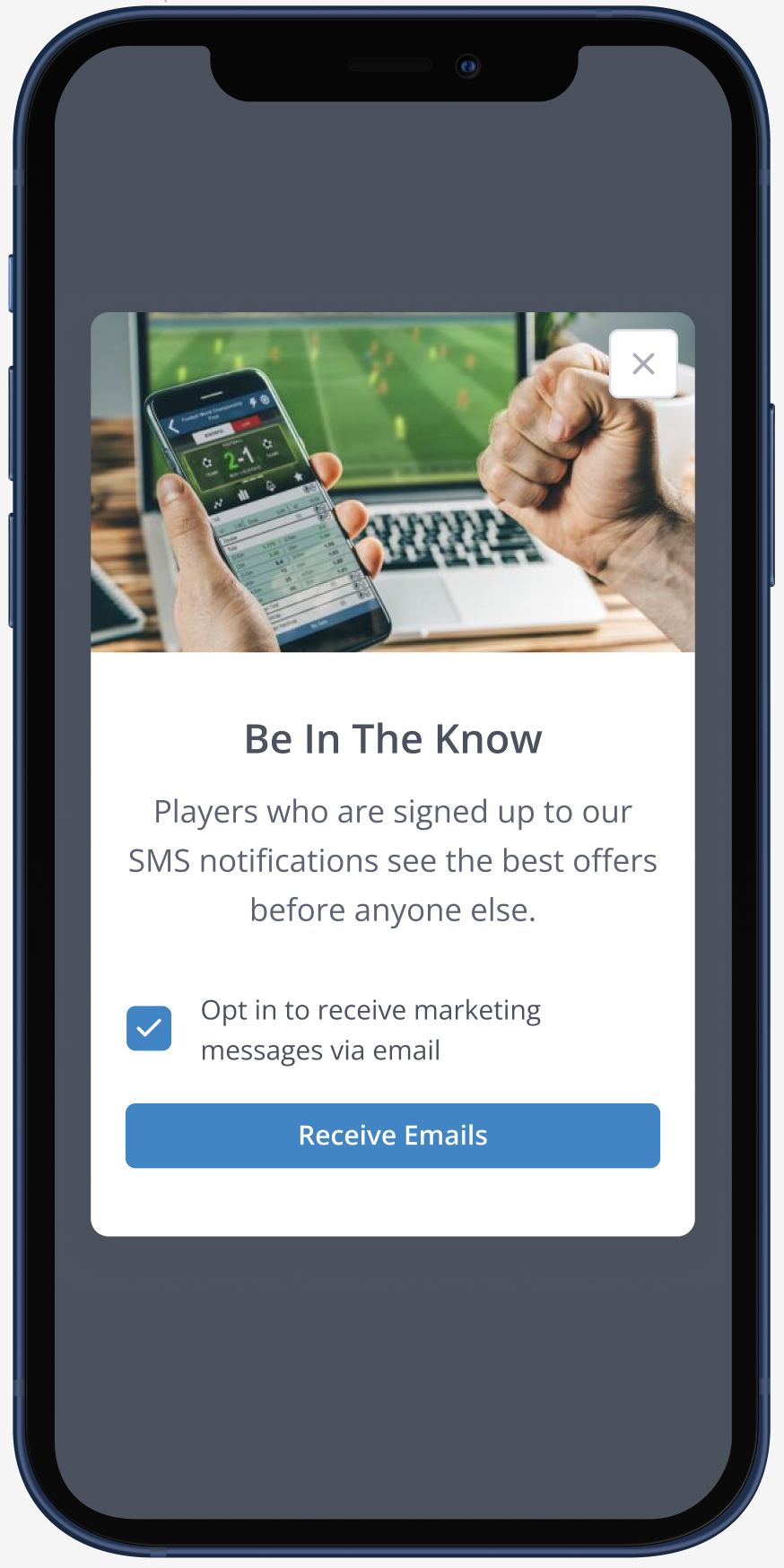
Updated 4 days ago