Google Tag Manager preview mode
Use this feature to troubleshoot issues
The Google Tag Manager Preview mode lets you browse a site on which your GTM container code is implemented and preview which tags are firing, what kind of data is being sent to marketing platforms, etc. In some situations, sharing this with the support team will help troubleshoot complex issues.
Enable the preview mode
To enable this mode, click on Preview in the top right corner of your GTM interface (close to the Submit button).
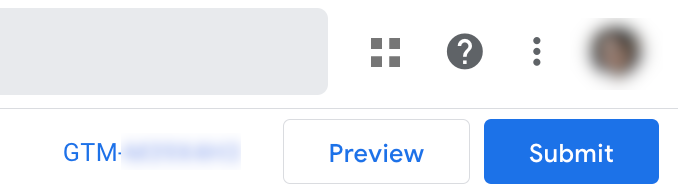
Once you do so, a new browser tab opens with the Tag Assistant (this is the preview console). Enter the URL that you want to test (it might be the address of your homepage or a specific page within your site) and then press Connect.
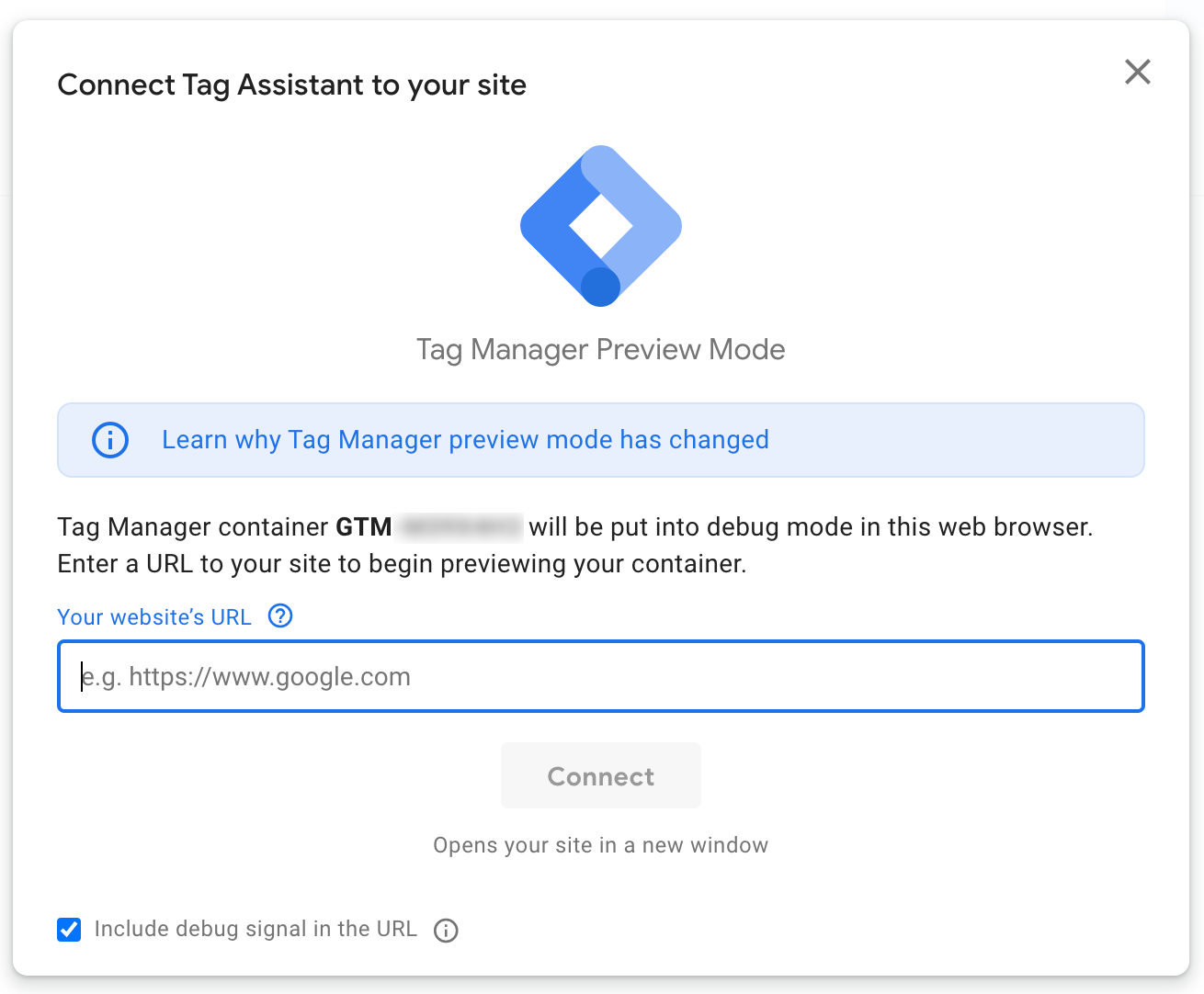
A new browser tab should appear with the URL introduced in the previous pop-up. Don't close it to stay in this mode. You'll see this smaller window at the bottom of that page, which indicates that the preview mode is correctly activated.
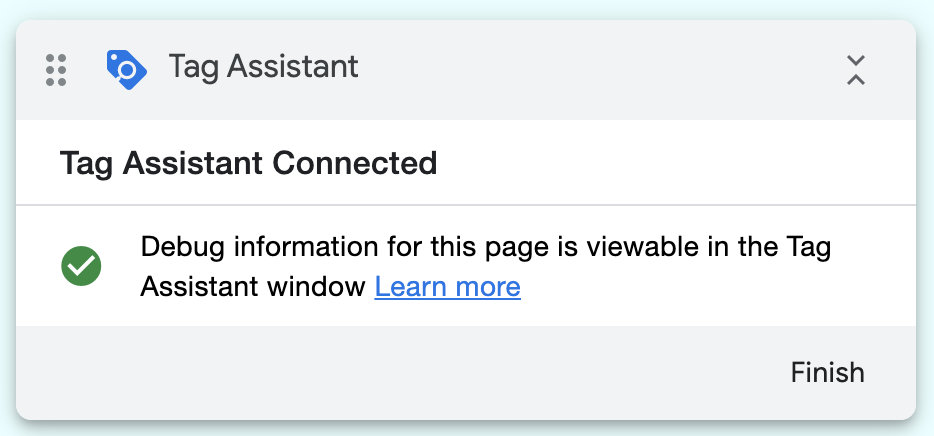
If you go back to the Tag Assistant window, you'll see the following success message:
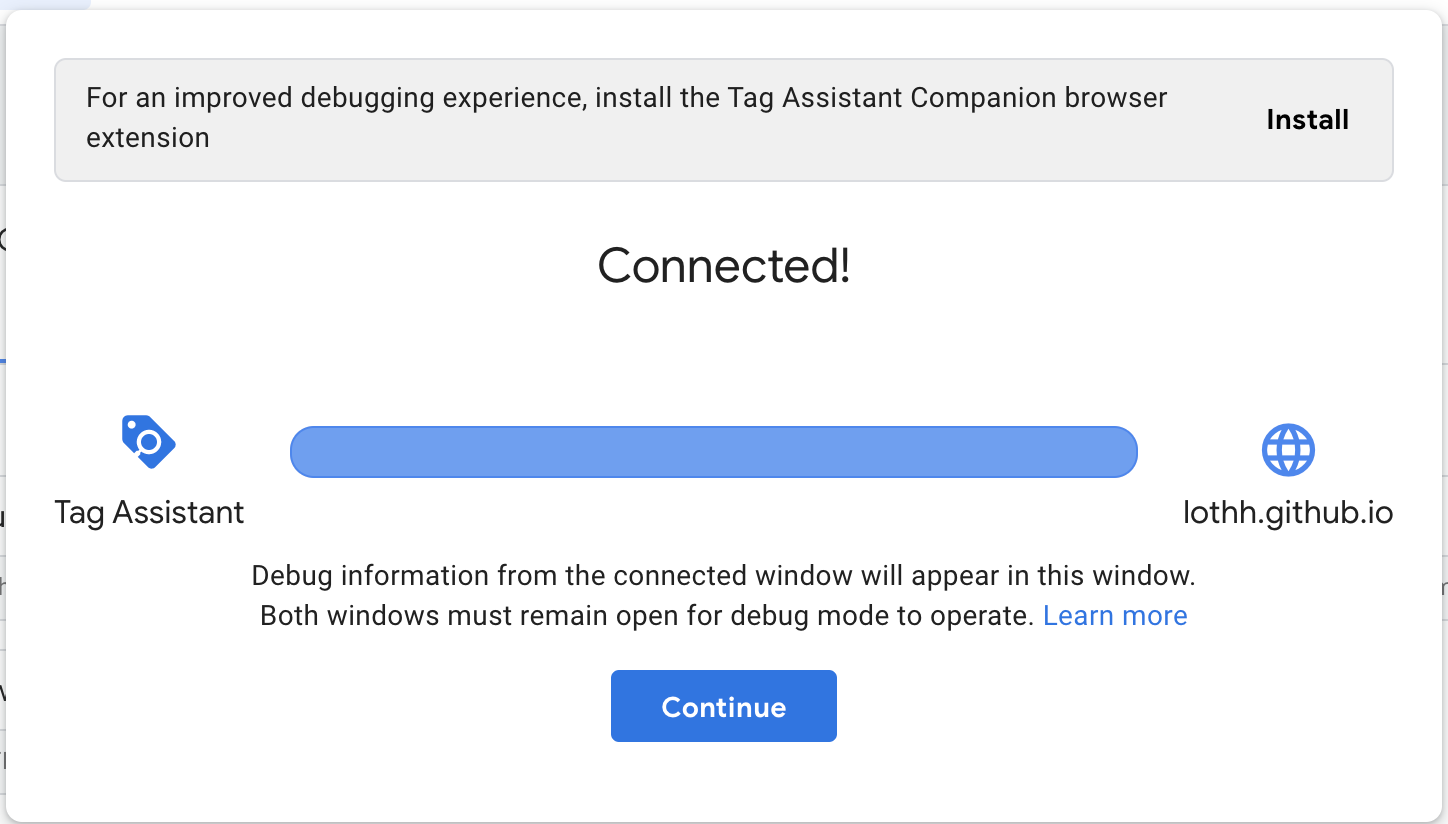
Click on Continue to hide this message and access the Tag Assistant interface.
Sharing the debug session
The tag assistant page shows the details of your preview container. To share it, click on the Options menu on the top right corner of the tag assistant interface > Share.
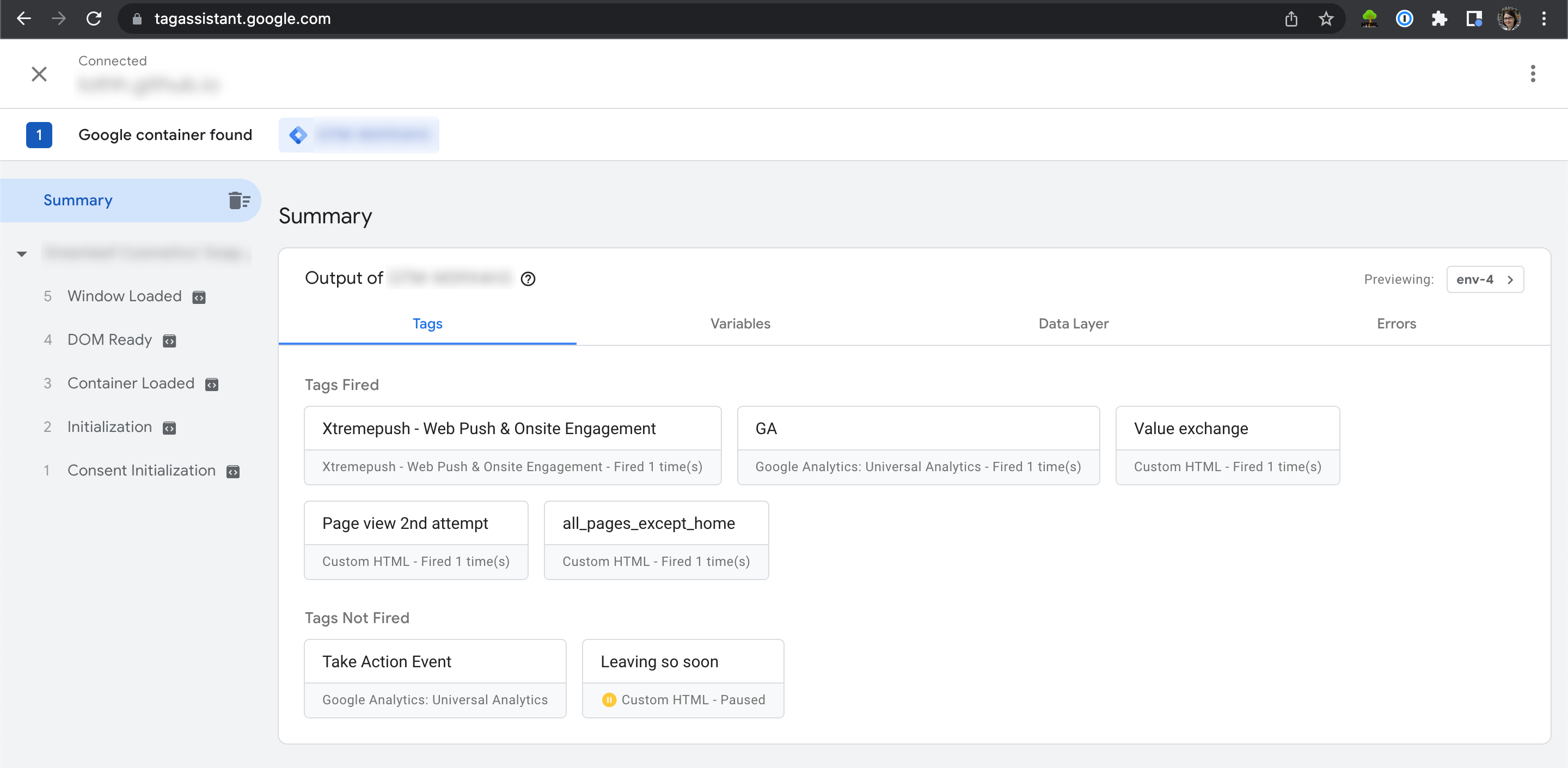
Tag assistant interface.
This opens a new dialog where you can click on Copy link to copy the shareable debug link to send to our support team.
Updated 4 days ago