Saving content rows for future use
The save rows feature allows you to select a row in a message and save it for later use. Any saved row can be dragged into other messages across any campaign that contains an email channel message.
Look for the save icon that appears when a row is selected:
Clicking this icon will display a save dialogue from which you can then enter a name for your row and click Save. Once a row has been saved, it can be found in the Rows tab under the Saved menu.
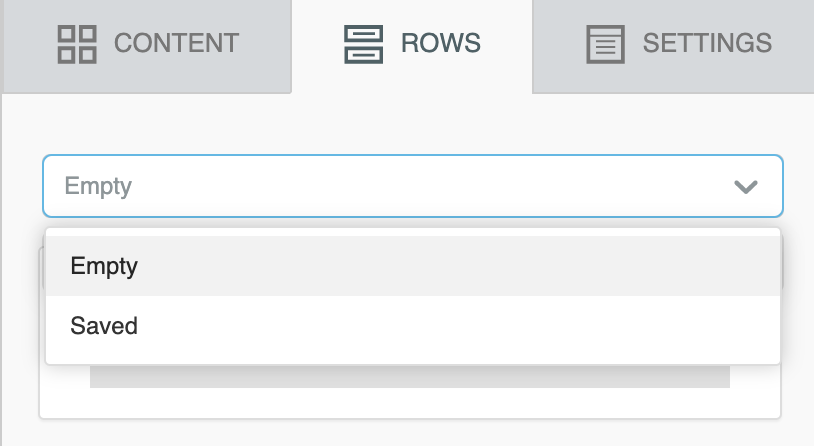
The same save action is also available in the row properties panel when a row is selected:
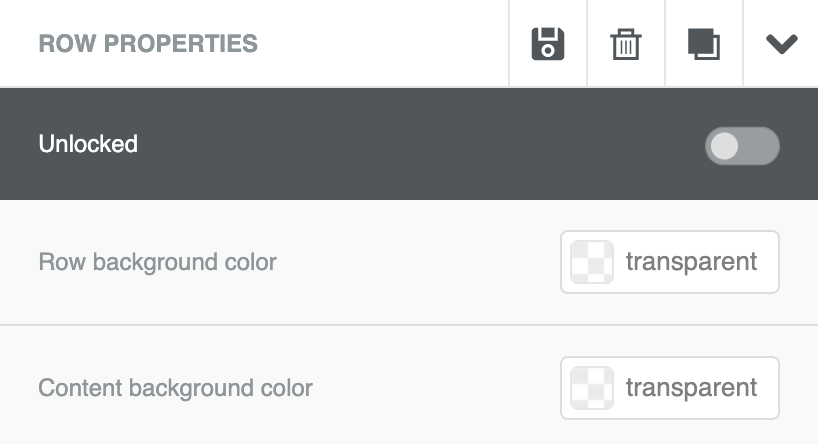
Managing and deleting saved rows
Saved rows can be previewed, renamed and deleted from Content > Email saved rows. Click on the Options menu on the right of each saved row to rename or delete them.
Updated 6 days ago