Build a multi-stage journey
Create the campaign
To create a multi-stage journey navigate to Campaigns > Create campaign > and then select Multi-stage as the first step.
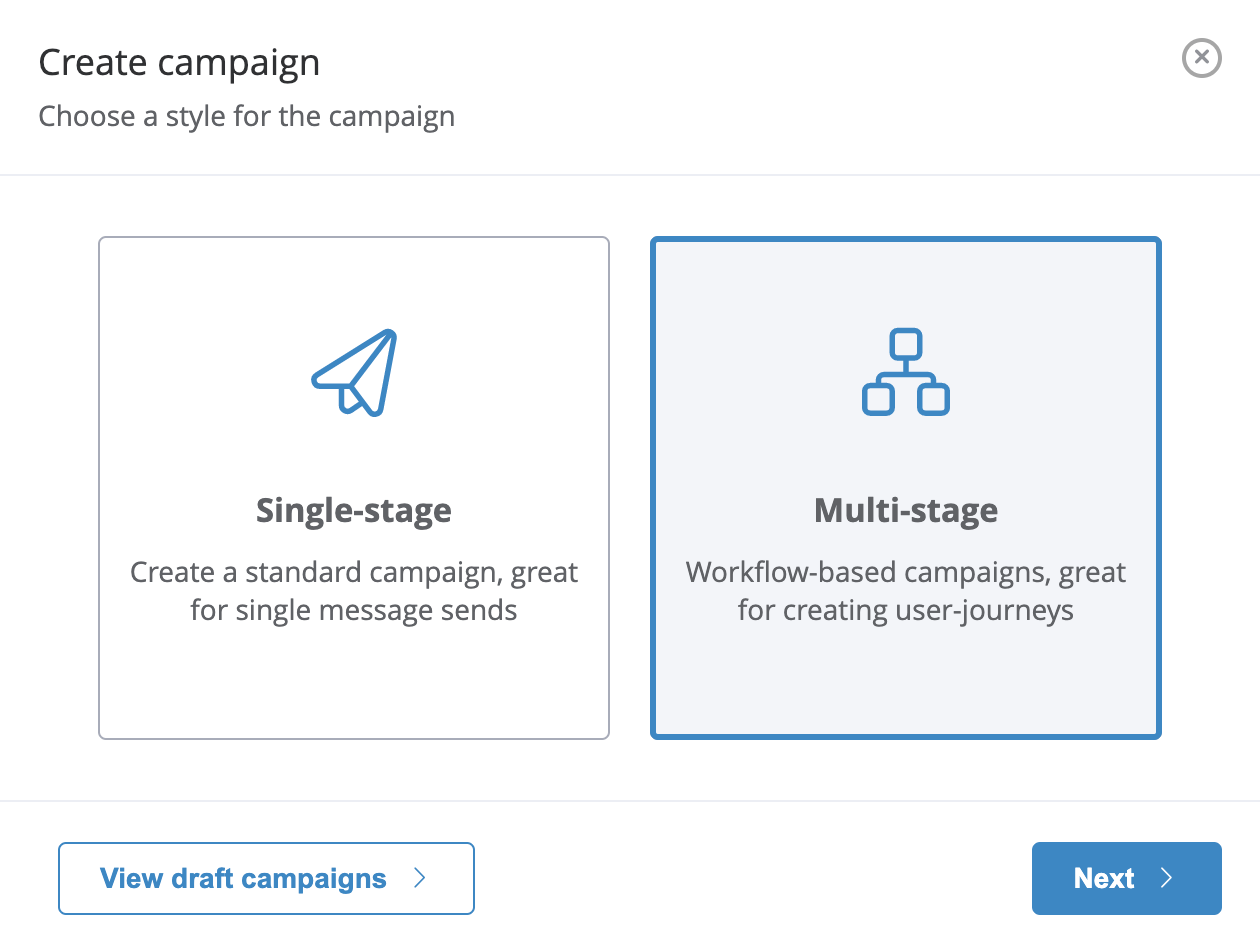
Can't see this option?Multi-stage journeys are an optional feature and not enabled by default. If you wish to use this feature please contact us.
Next is the choice of what triggers the campaign. As with a regular campaign, this will be the method which kicks the campaign off, the only difference here will be that instead of sending the individual messages to the user profile, it will instead push them into the workflow.
Optimise your workflowUsers flow through workflows one by one. Because of this, time-based workflows addressing a very large audience will take some time to process and the best use case for them are for triggered sends.
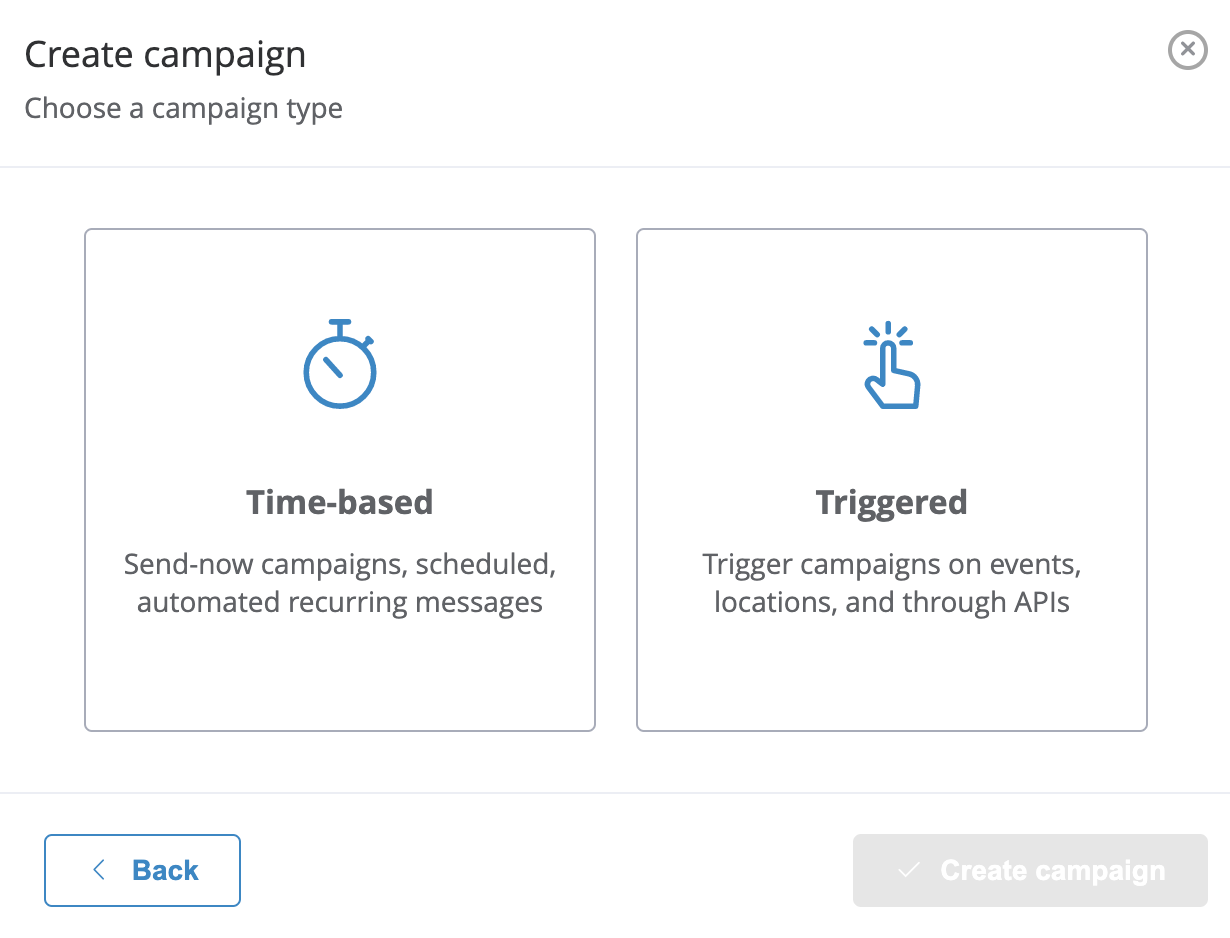
Triggers available for multi-stage journeys: based on a specific schedule (time-based) or triggered by events, locations or external API requests.
Update November 2020These guides describe the process of creating a multi-stage journey campaign after the November 2020 release. Before this release, you may have been used to assigning an event on a workflow's start action. The same effect can now be achieved by selecting Event triggered workflow and choosing the event on the new campaign's Event tab.
Any existing workflows have automatically been migrated. You can read more in our pre-release blog.
Build the workflow
To build the workflow within the campaign, switch to the Content tab and click on Edit workflow to open the Journey builder.
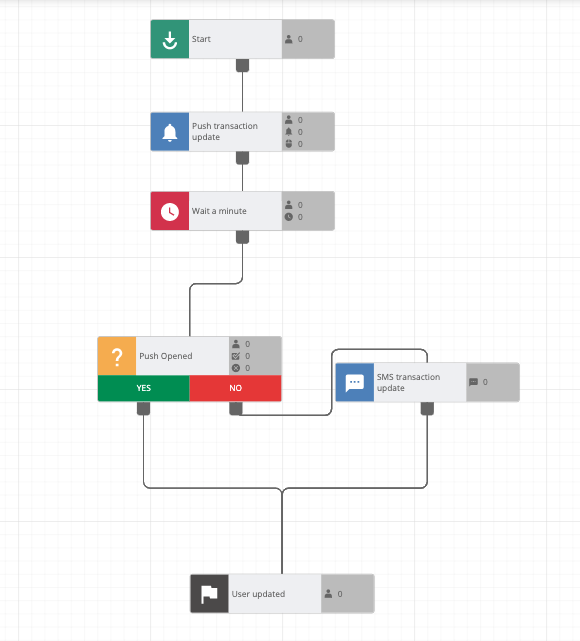
Actions
Actions are the building blocks of a workflow.
They are called actions as they allow you to perform an action when a user profile enters them, before allowing the user profile to pass through to the next action.
To create a new action in your workflow, click an open ➕ Plus icon at the end of the current workflow and choose which action you want to add next.
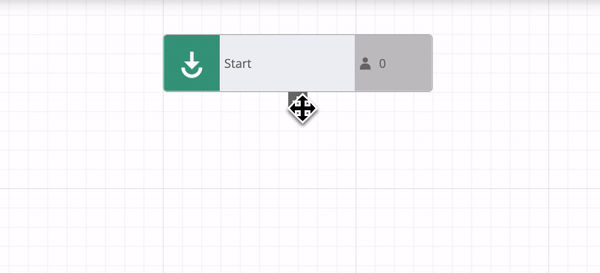
Actions are editable by selecting them to open the small toolbox. This will usually contain a preview or overview of the set-up for the selected action.
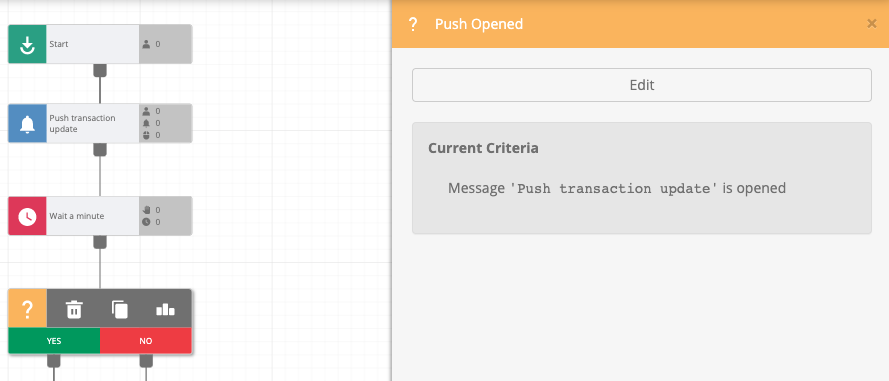
To modify them, click the Edit button, which will open a larger toolbox. It contains the relevant editing tools for the action selected.
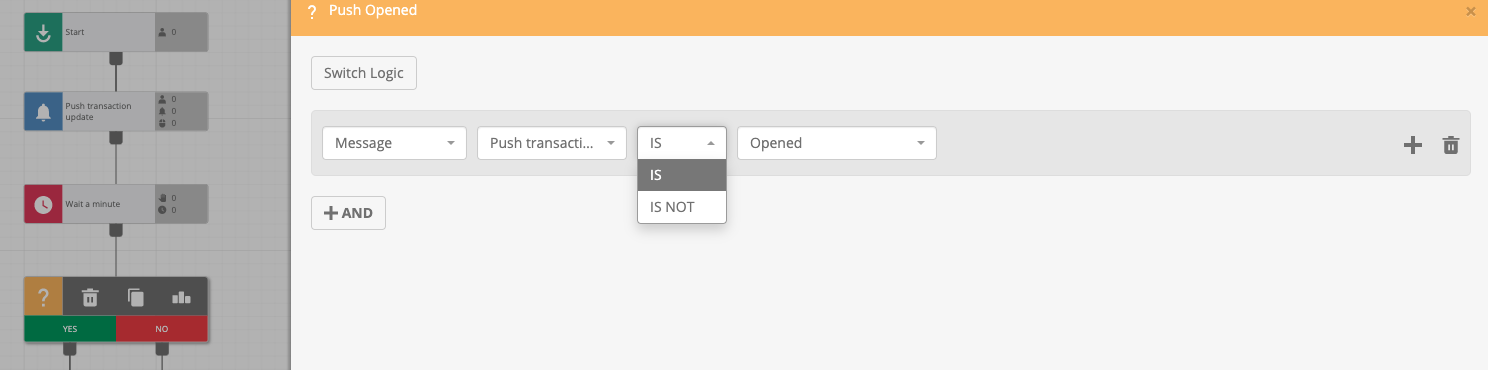
An overview of the main workflow editor can be seen below:
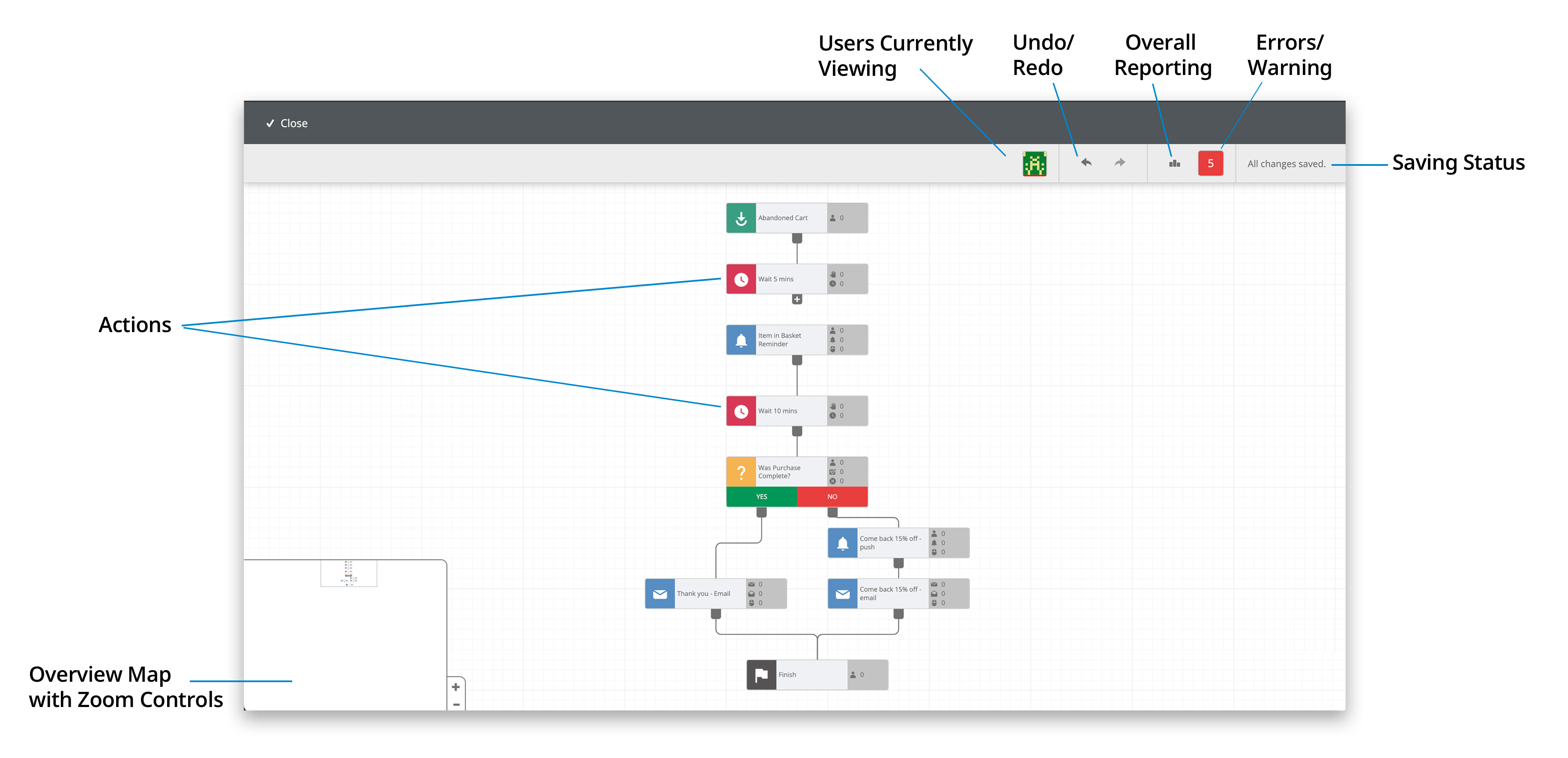
Journey end actionsAll loose ends in a workflow must be closed by adding an end action (otherwise the workflow will show errors). If your workflow has several end actions, use a unique name for each of them to be able to identify them later from analytics.
Decision action after the startFor best performance results, the use of decision actions after the start of a journey is not allowed. If using a decision at the beginning of a workflow is required, the condition or conditions evaluated in the decision should be added as part of the segmentation instead.
Workflow validation
A running validation check is available in the top right toolbar. Here it is possible to click the validation number to see a list of errors which stop the workflow from running. Each error can be clicked to be taken directly to the action which has the error so it can be dealt with.
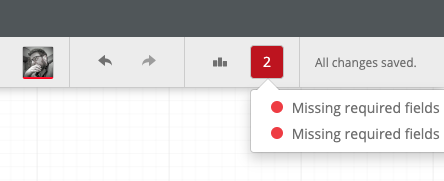
Workflow validation at campaign levelAny errors will be picked up in the campaign and prevent it from being scheduled. Therefore, it is important to make sure all errors are dealt with before launching the campaign.
Recipient count and segmentation
For a single-stage campaign, the recipient count includes a channel breakdown and will automatically filter out available recipients based on subscription status and addressability for these channels.
A multi-stage journey will simply show all available recipients based on the segmentation of the campaign.
It is not possible to filter based on channel subscriptions as there may be many reasons to push a user into a journey including the possibility of following different paths and arriving at different messages. Also, as it can take an extended length of time for users to pass through a journey, there is plenty of time for subscriptions to change as they make their way through to the end actions.
Instead, whether a user is eligible to receive a particular message or not is assessed at the point each message is due to be sent.
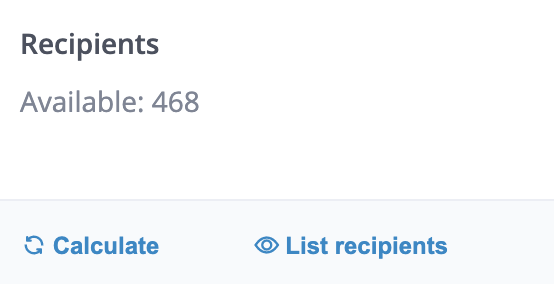
Updated 12 days ago