Clear your environment to test web push
Clear the saved data in your browser to test web push from scratch
This guide provides instructions on how to clear your environment to test web push and opt-in from scratch.
Our web SDK saves a local storage item and there is also a push subscription sitting separately in the browser settings. These must both be cleared.
If you delete data but keep the push subscription, the next time the user opens the website they will be automatically subscribed to push notifications with the same token. To make a clean environment you need to delete both data and the push subscription in settings.
Details on removing your push subscription for the different browsers and platforms can be found below:
Chrome
Chrome desktop
Open Chrome and click on the padlock that appears on the URL bar > Site Settings > Clear Data and Reset permissions, then return to your page and click on Reload to apply the changes.
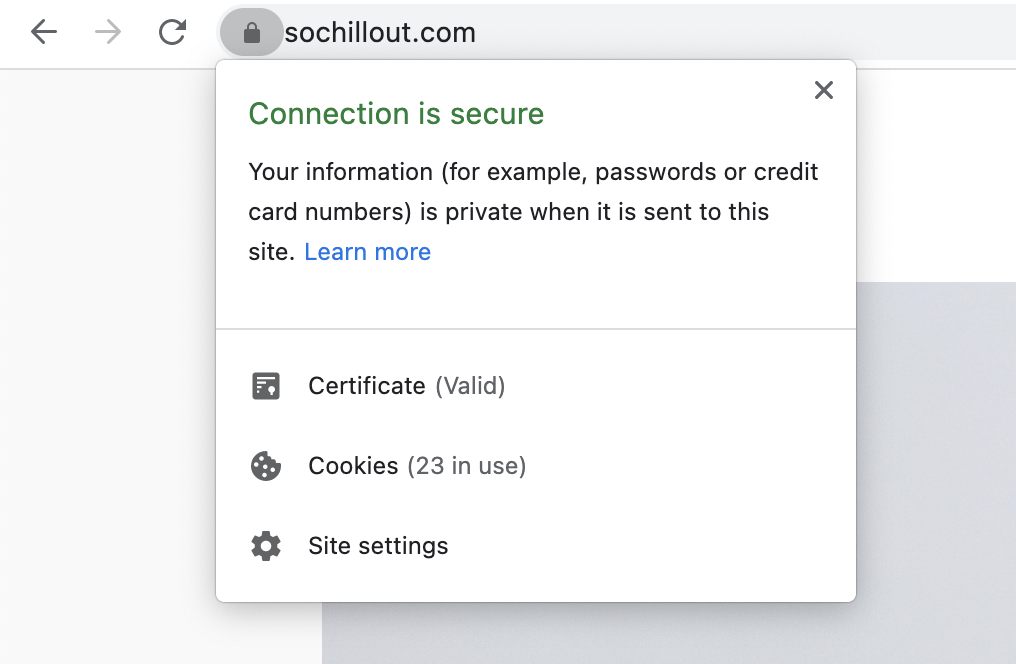
Access the Site settings menu directly.
Alternatively, go to Chrome, click on the options menu:fa-ellipsis-v: > Settings.
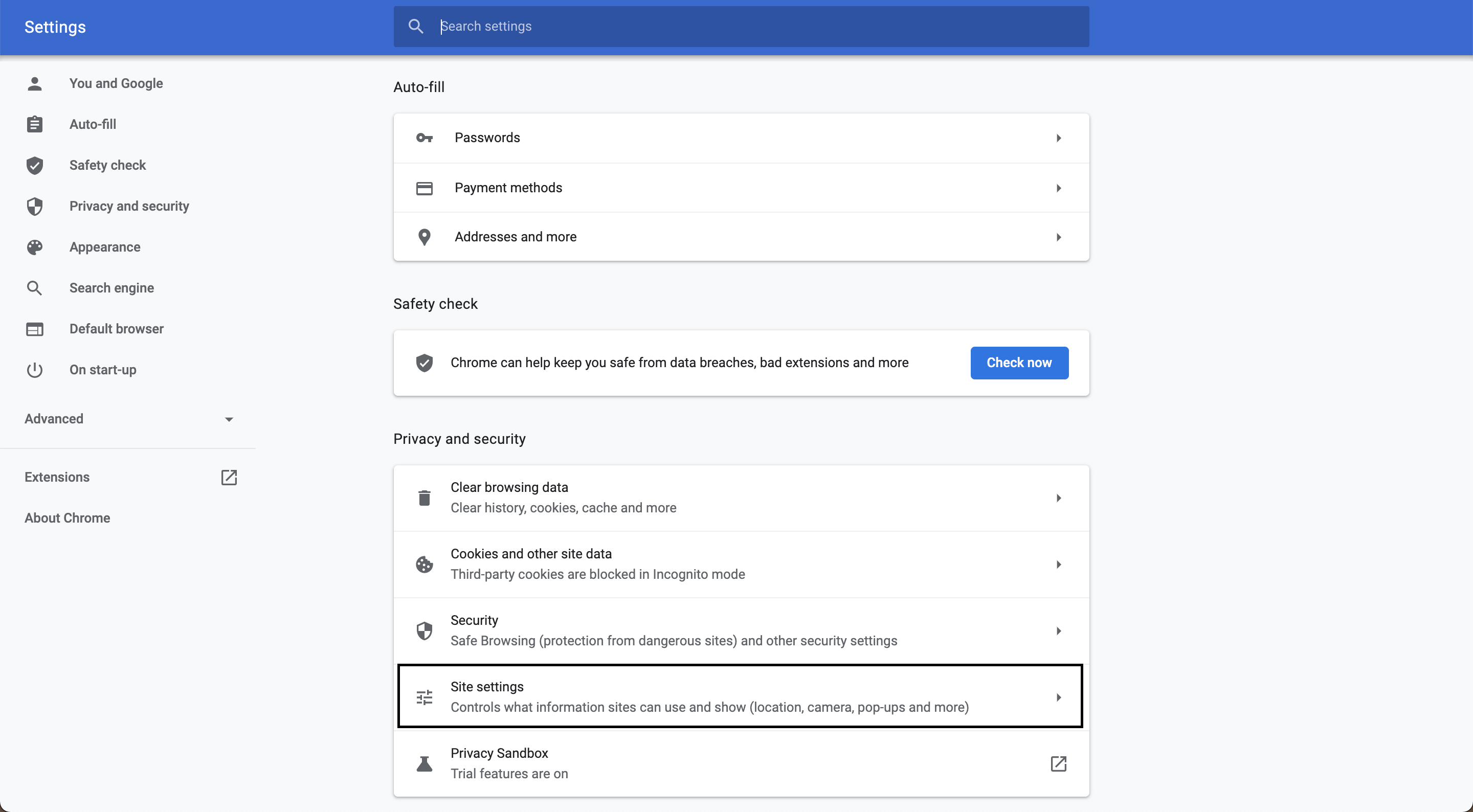
Main settings page, navigate to Site settings.
Then click on Site Settings > Notifications and delete the entry for your website by clicking on the options menu:fa-ellipsis-v: > Remove.
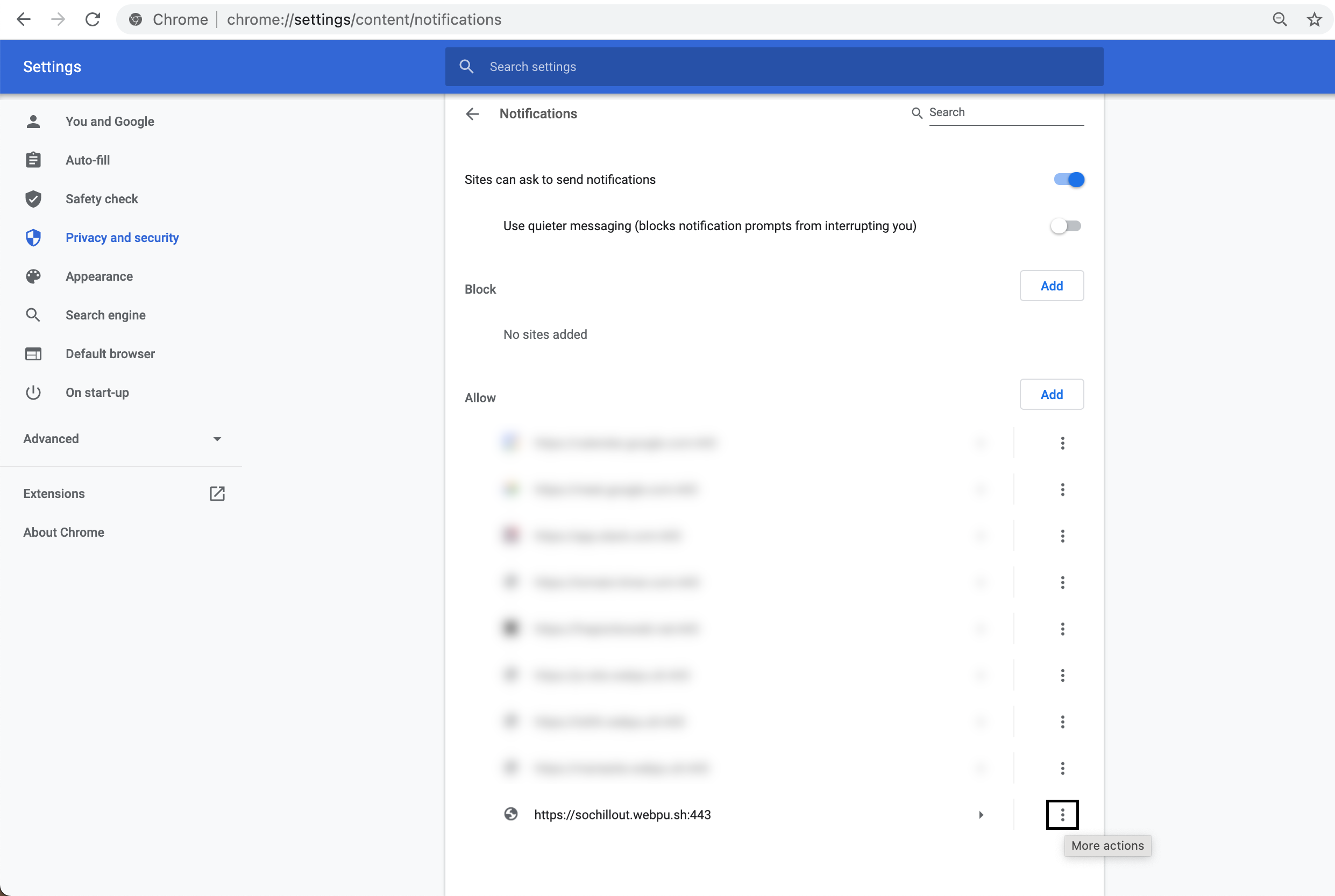
Notifications page, remove your website from the list.
Alternatively, click Settings from a notification in the notification center and then delete the entry for your website from the list (again by clicking on the options menu:fa-ellipsis-v: > Remove).
Chrome mobile
From your Android smartphone open your website from the Chrome app. Click on the options menu:fa-ellipsis-v: > Settings.
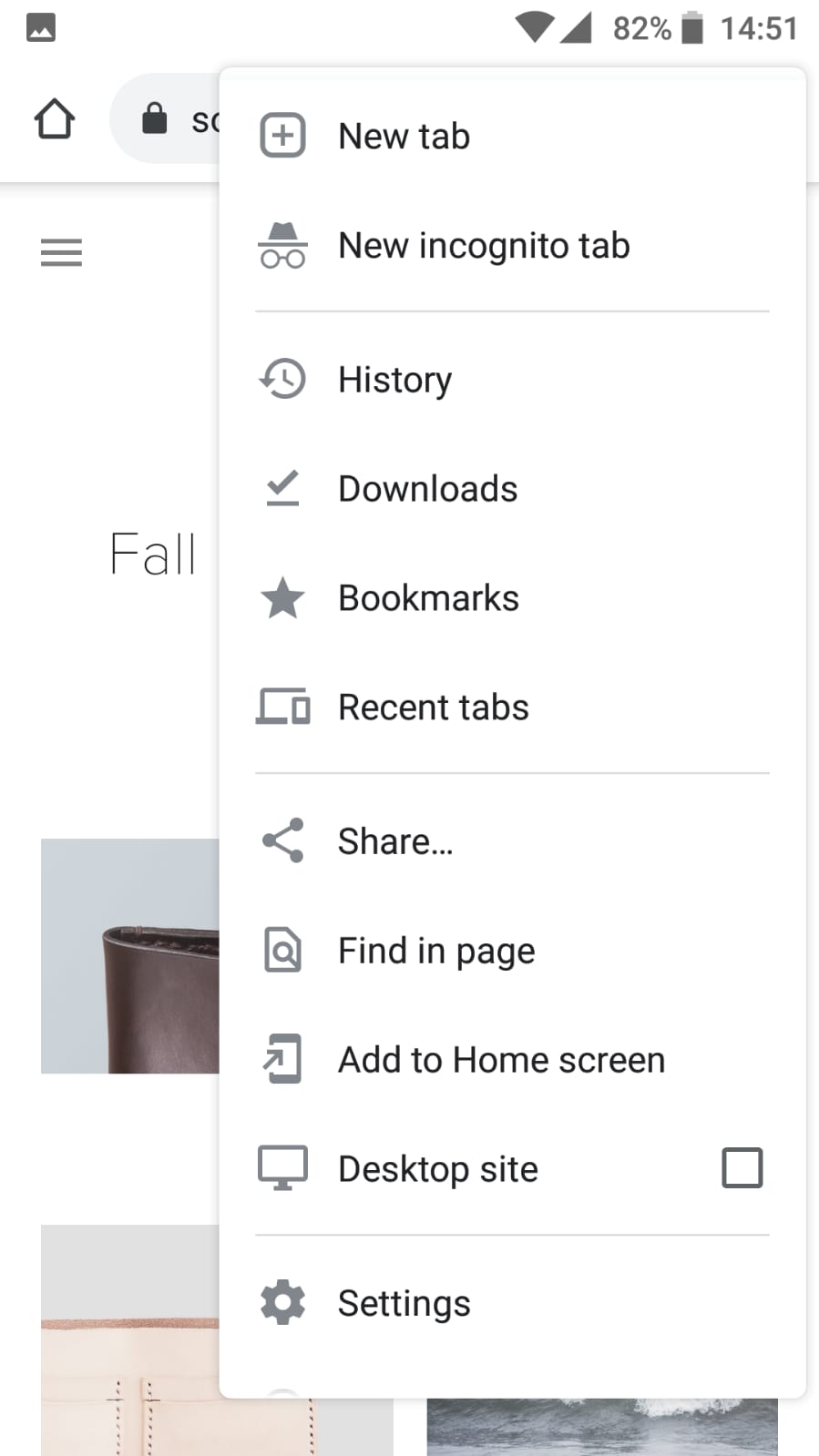
Accessing the Settings menu from your website
Navigate to Site Settings > Notifications and remove your website from the list by clicking on it > Remove.
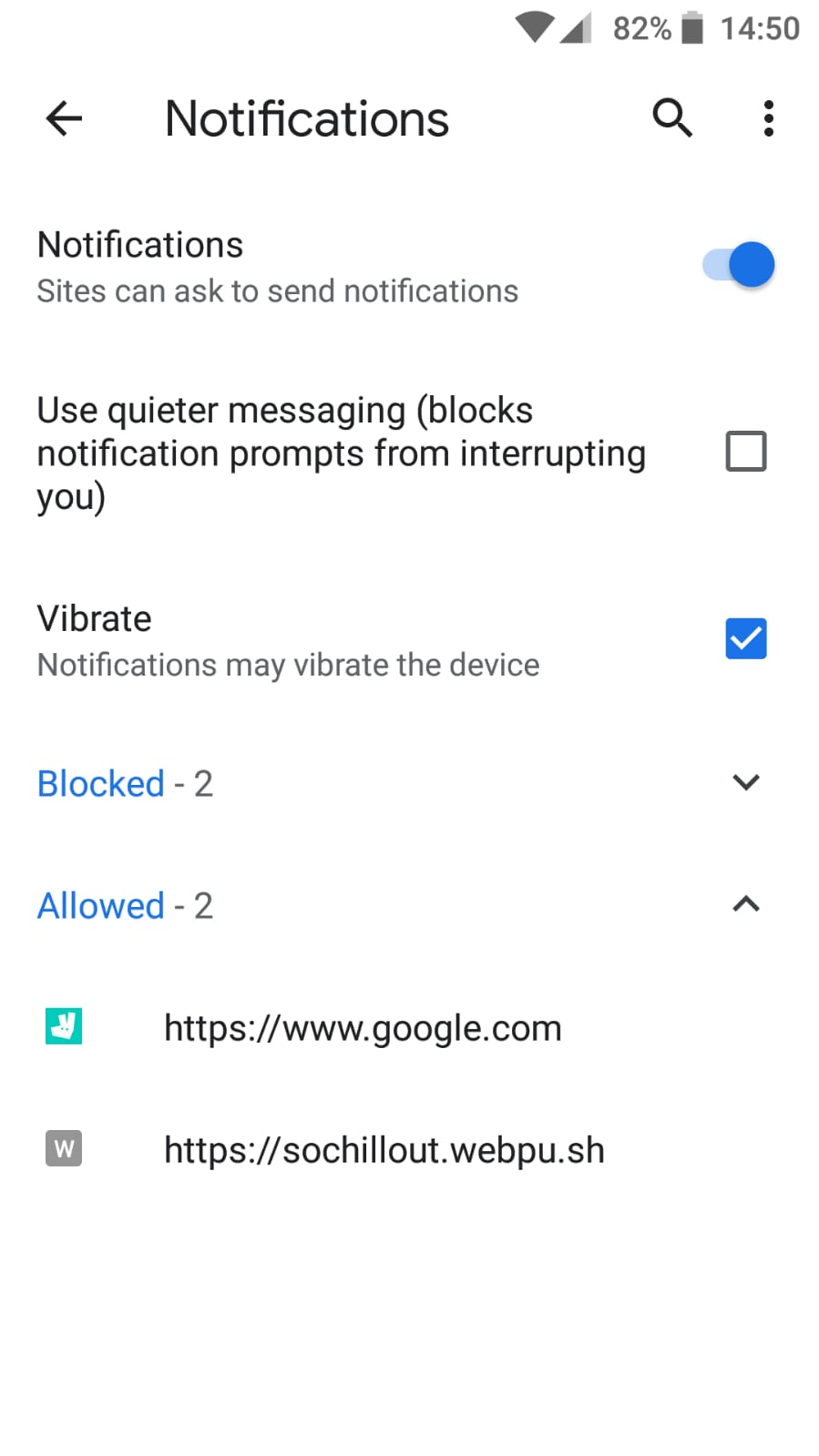
Remove your site from the Notifications page.
Alternatively, click on Site Settings from a push notification and then click Clear & Reset on the individual site settings screen
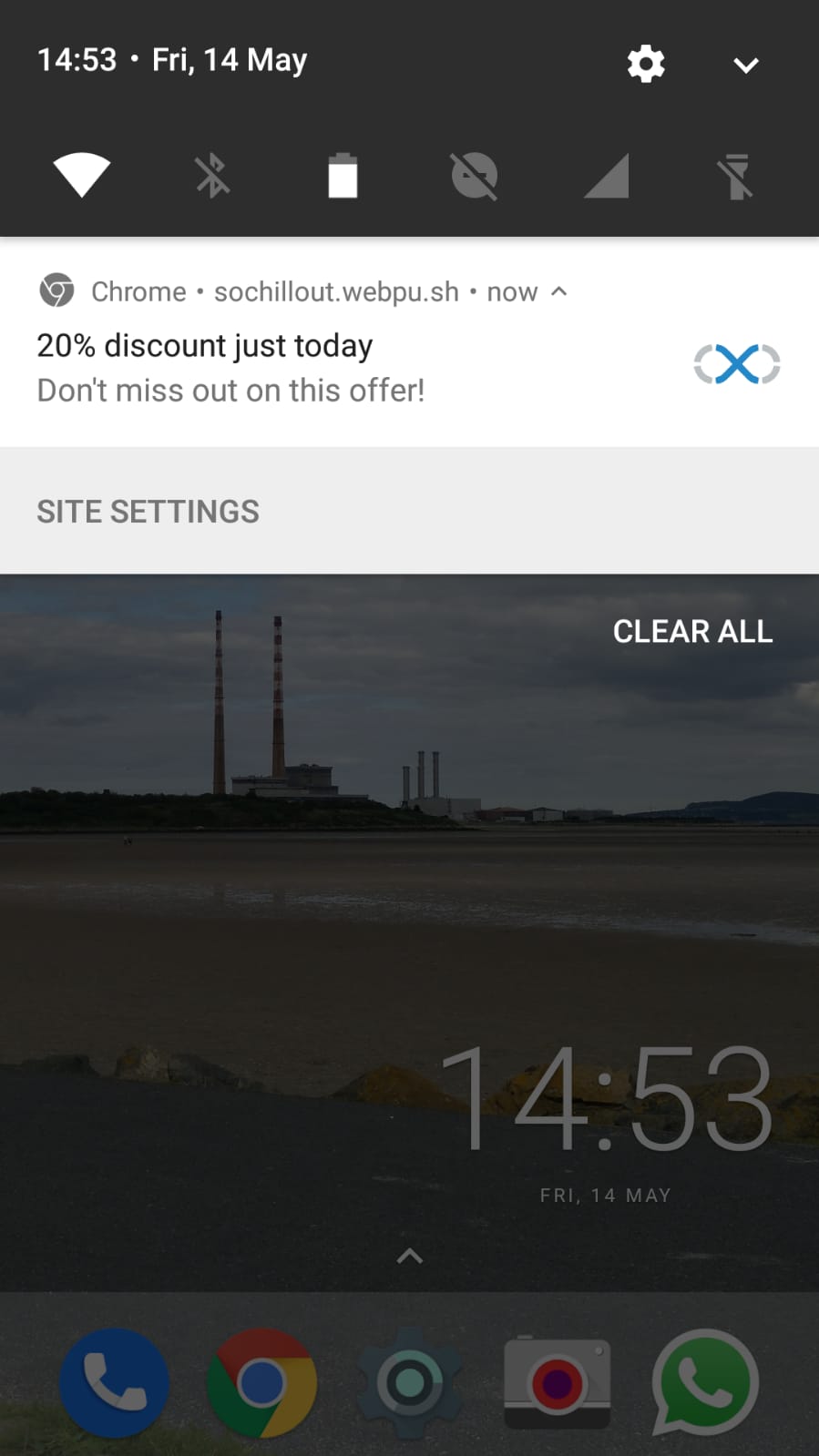
You can also access Site settings for this particular website from a specific push notification.
Firefox
Firefox desktop
Open Firefox and click on the three-line menu:fa-bars: > Preferences > Privacy and security > Notifications.
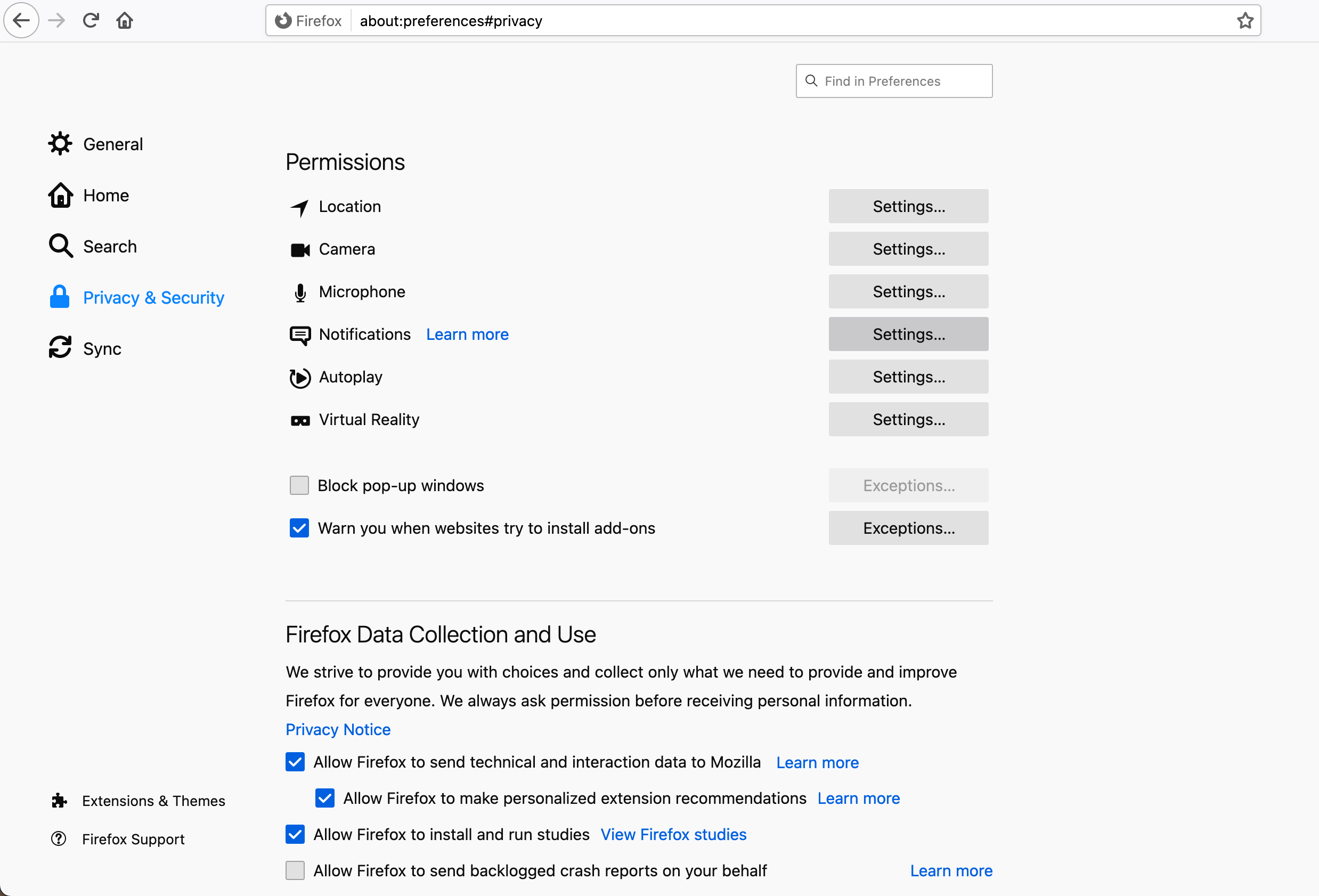
Notifications page in Firefox desktop
Click on Settings and remove your website from the list by clicking on Remove website > Save changes.
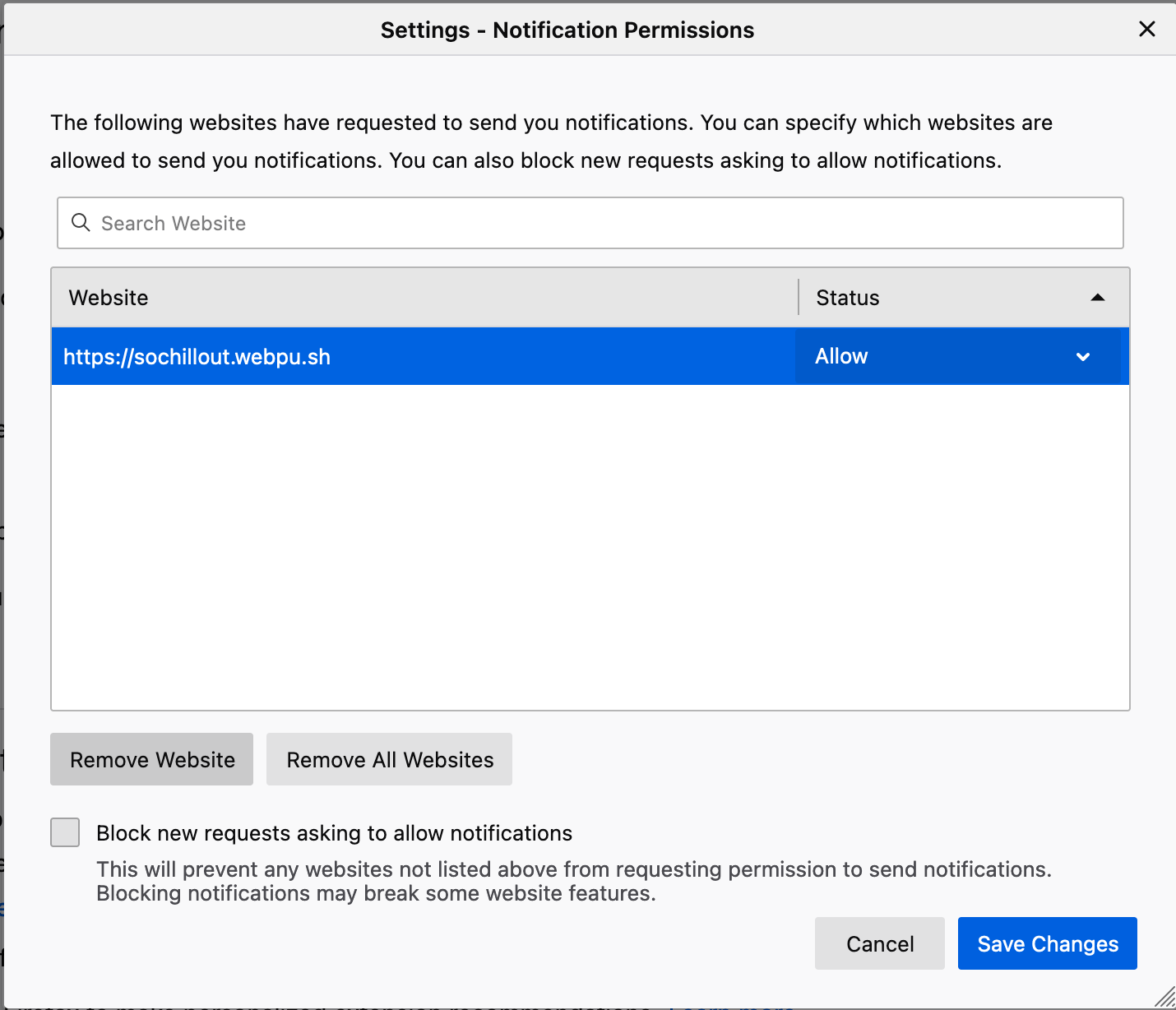
Firefox mobile
From your Android smartphone open your website from the Firefox app. Click on the options menu:fa-ellipsis-v: > Settings.
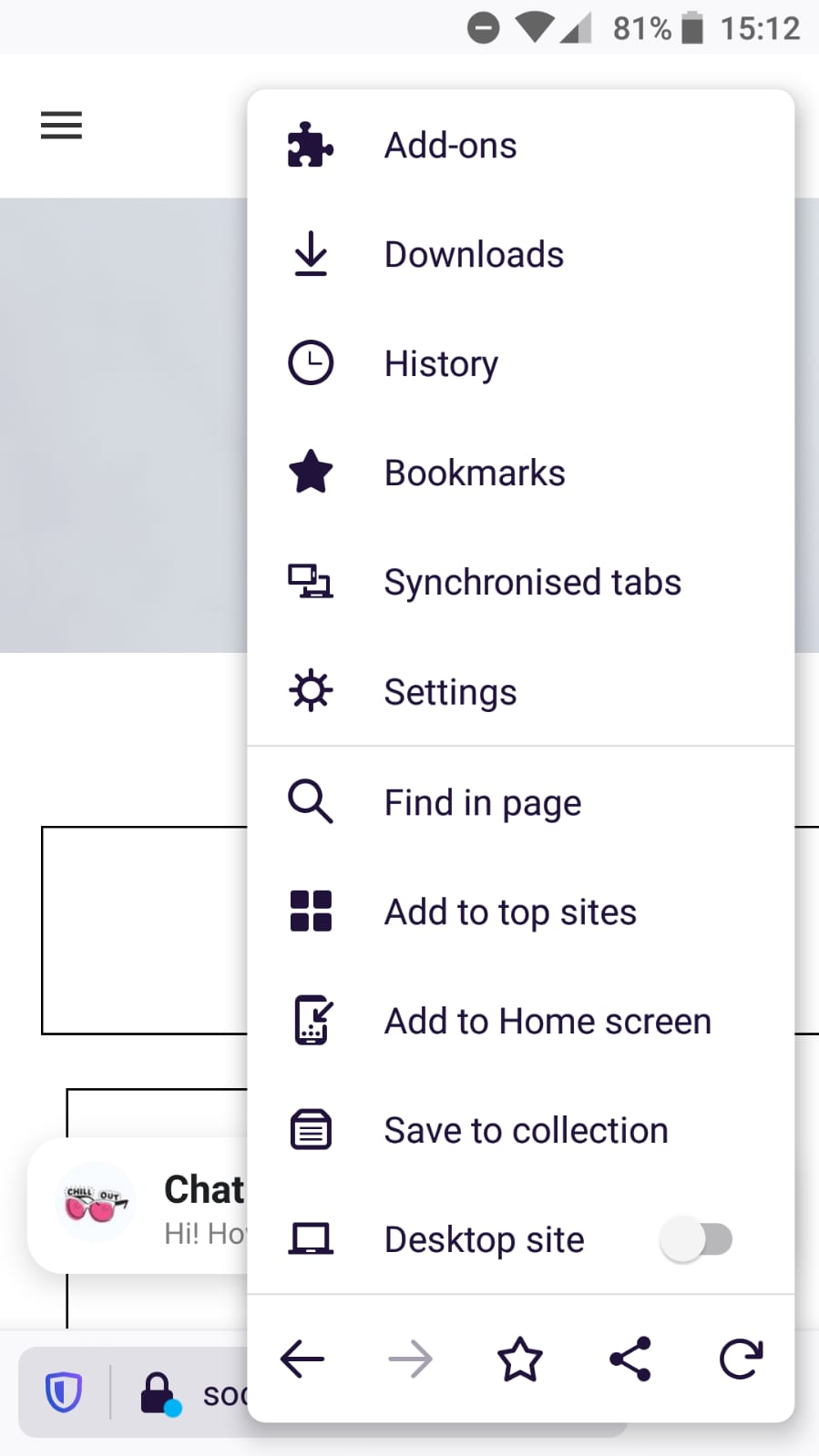
Then navigate to Site Permissions > Exceptions > click on the name of your website > Clear permissions.
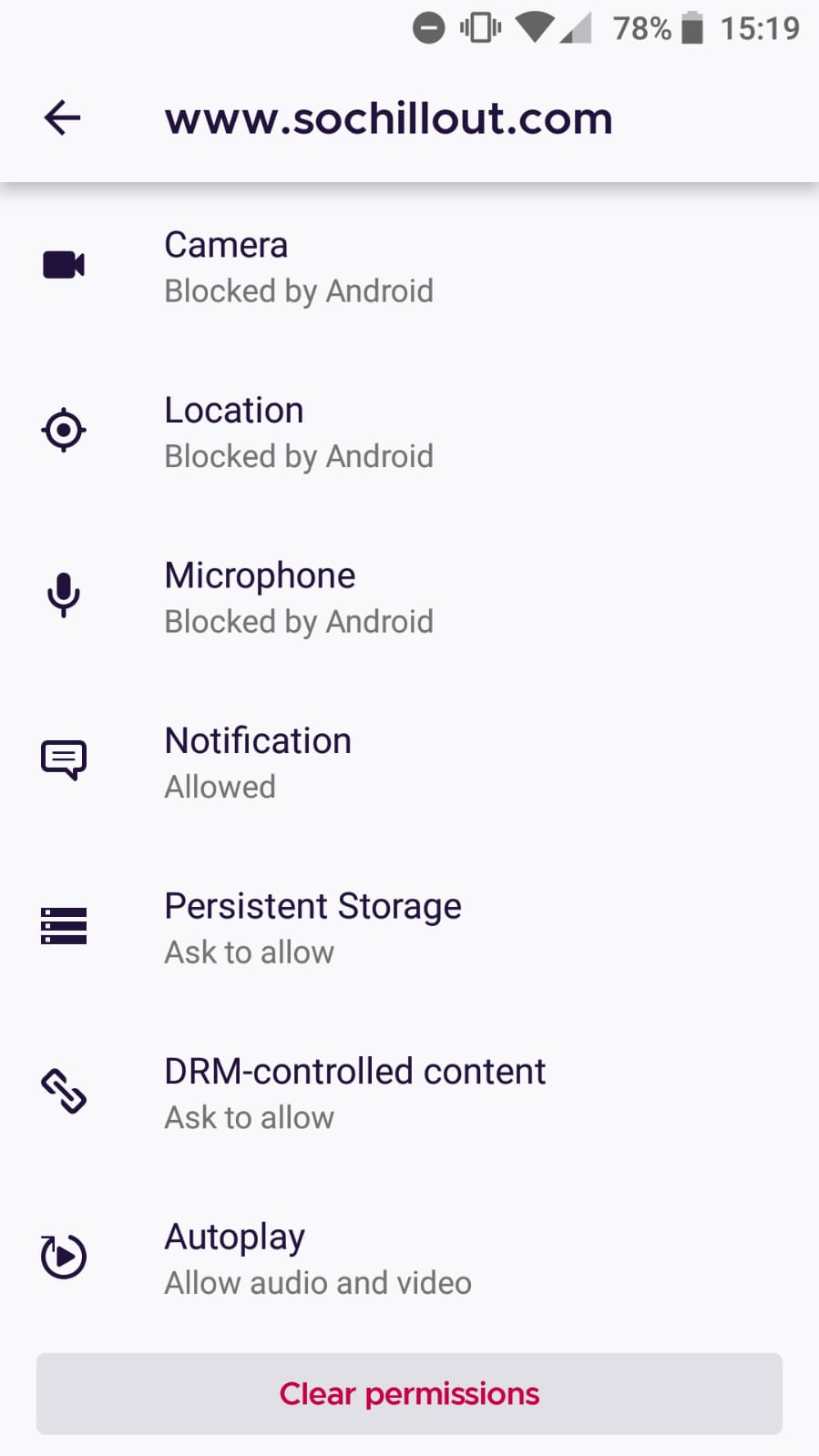
Safari
Open Safari and click on the Safari menu > Preferences.
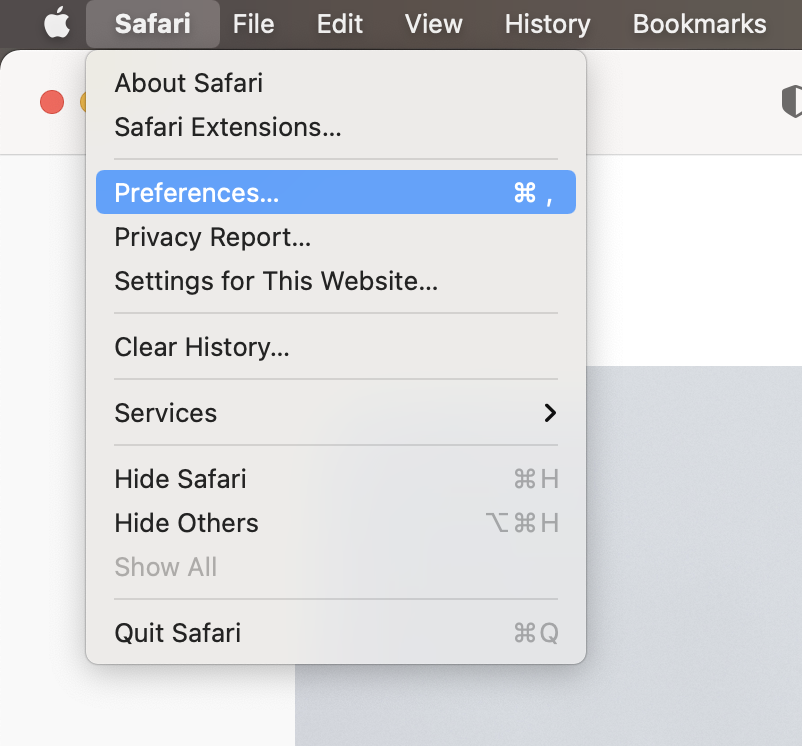
Then go to Notifications and remove your website from the list by clicking on it > Remove.
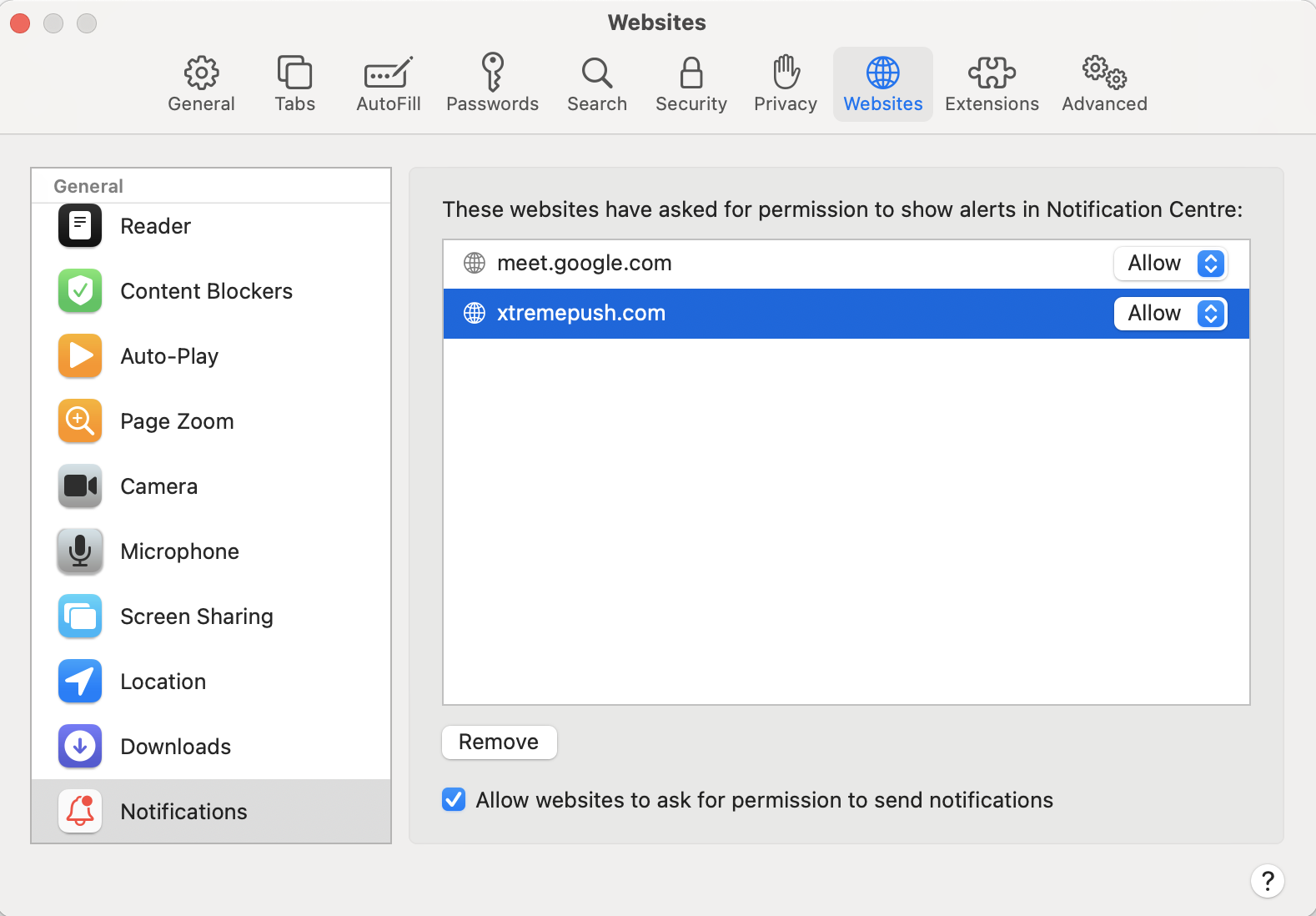
Updated 13 days ago