Location opt-ins
If you use the location services available as part of the mobile SDKs, once you enable them your users will be prompted on their mobile device. You can control when this user opt-in dialog appears and you can place an additional value exchange in front of the prompt to further explain use of notifications, please see the iOS location permissions and Android location permissions pages on enabling permissions.
How opt-ins behave for location capabilities on the two major Mobile Operating Systems—iOS and Android—is outlined below. These are hard opt-ins dictated at the OS level that cannot be overridden by a brand who have a mobile App available for those operating systems or by a service provider such as Xtremepush who may provide services for use in the app.
iOS location
On iOS, before location services can be used by the App, users are asked if they consent to location information being accessed through an OS system prompt shown below. The brand must explain why the app uses Location Services. This text is included in the configuration of the app before it is placed in the app store. The app name appears in inverted commas and the location usage explanation appears between the system text and buttons for “Allow” / “Don't Allow”.
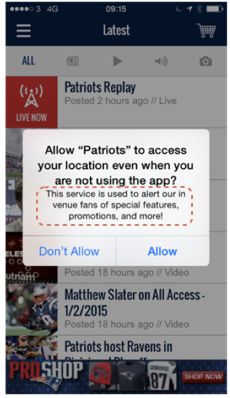
.
The exact format of the opt-in dialog may vary depending on OS version and types of location access required.
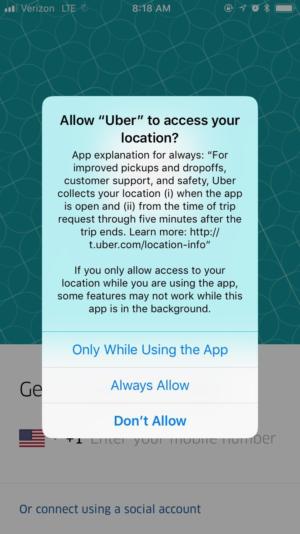
After the user has opted-in, location access on iOS is controlled from the app center in the settings section of the device. iOS users have full control when it comes to enabling or disabling location access, and it can be turned off or on by the user at any time. You can see below that when you find an app in settings, location is one of the options in an individual app's settings. From here the user can turn location access off completely or allow it always or while the app is being used as desired. The explanation for why location access is required also appears below the options in the location settings.
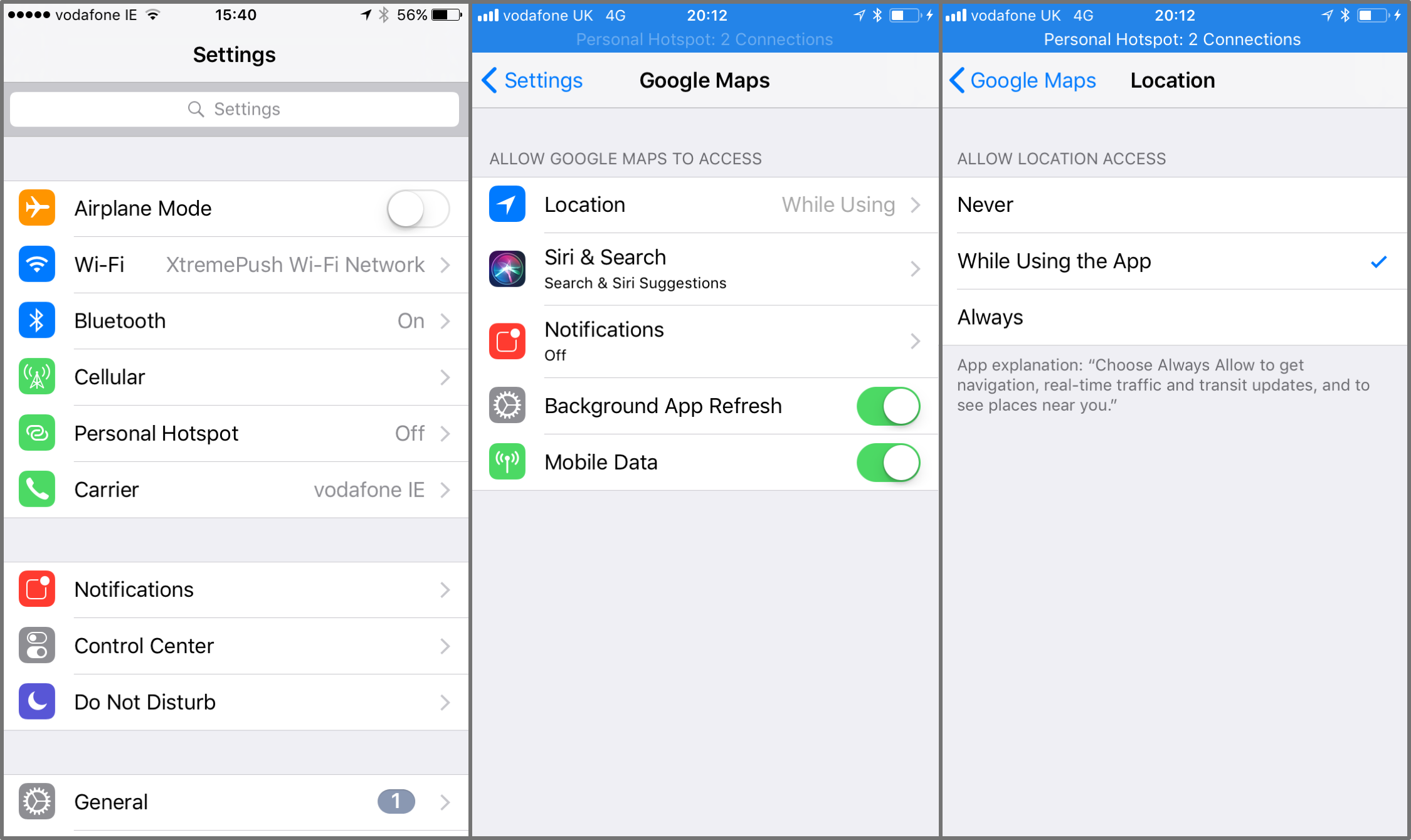
Android location
Android 6.0 and Up
On Android, where the app targets a newer version of the OS (6+), before location services can be used by the app, users are asked if they consent to location information being accessed through an OS system prompt shown below. The app name appears in bold and the location usage explanation appears in the system text above buttons for “Allow” / “Deny”.
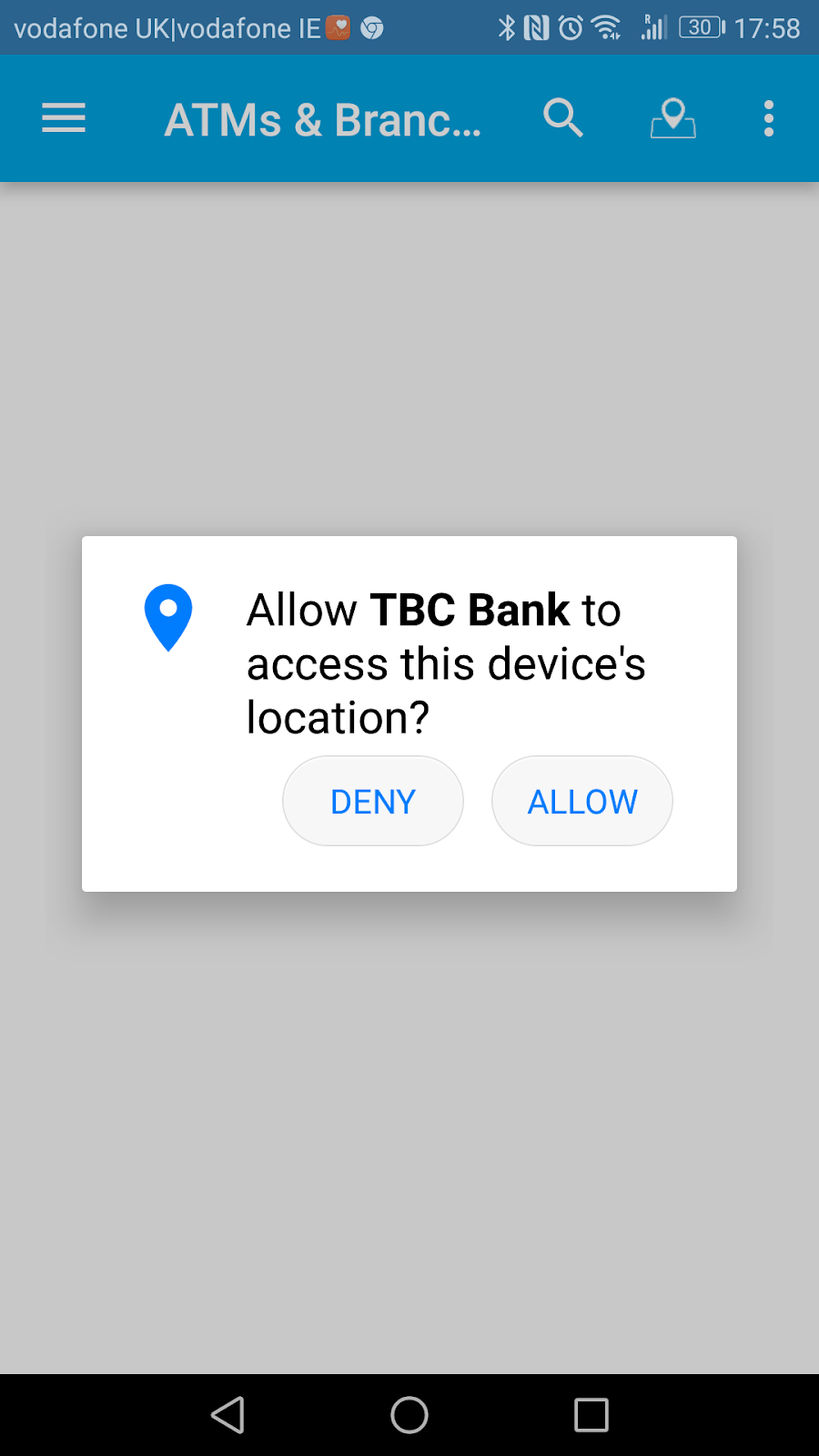
Android 5 and earlier
If an app targets an older version of the OS, there is no location prompt. On older versions of Android, when installing the app, you will first see a dialog that shows required app permissions; these must be accepted by the user to install the app. If required by the app, location access appears in here as shown in this example:
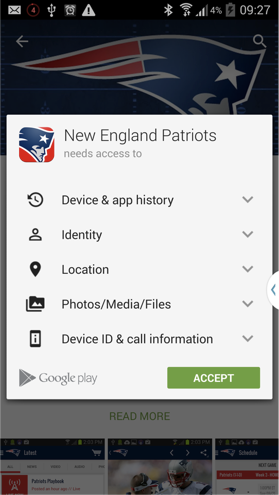
The above should not be an issue as you should not be targeting such an old version of Android, although there are still older versions of the OS in limited use, as explained in this late 2017 Android Announcement:
Improving app security and performance on Google Play for years to come
After the user has allowed location access on Android, it is controlled from the app center in the settings section of the device. Android users have full control when it comes to enabling or disabling location access, and it can be turned off or on by the user at any time. You can see below that when you find an app in settings, location is one of the options in an individual app's permissions settings. From here the user can turn location access off or on.
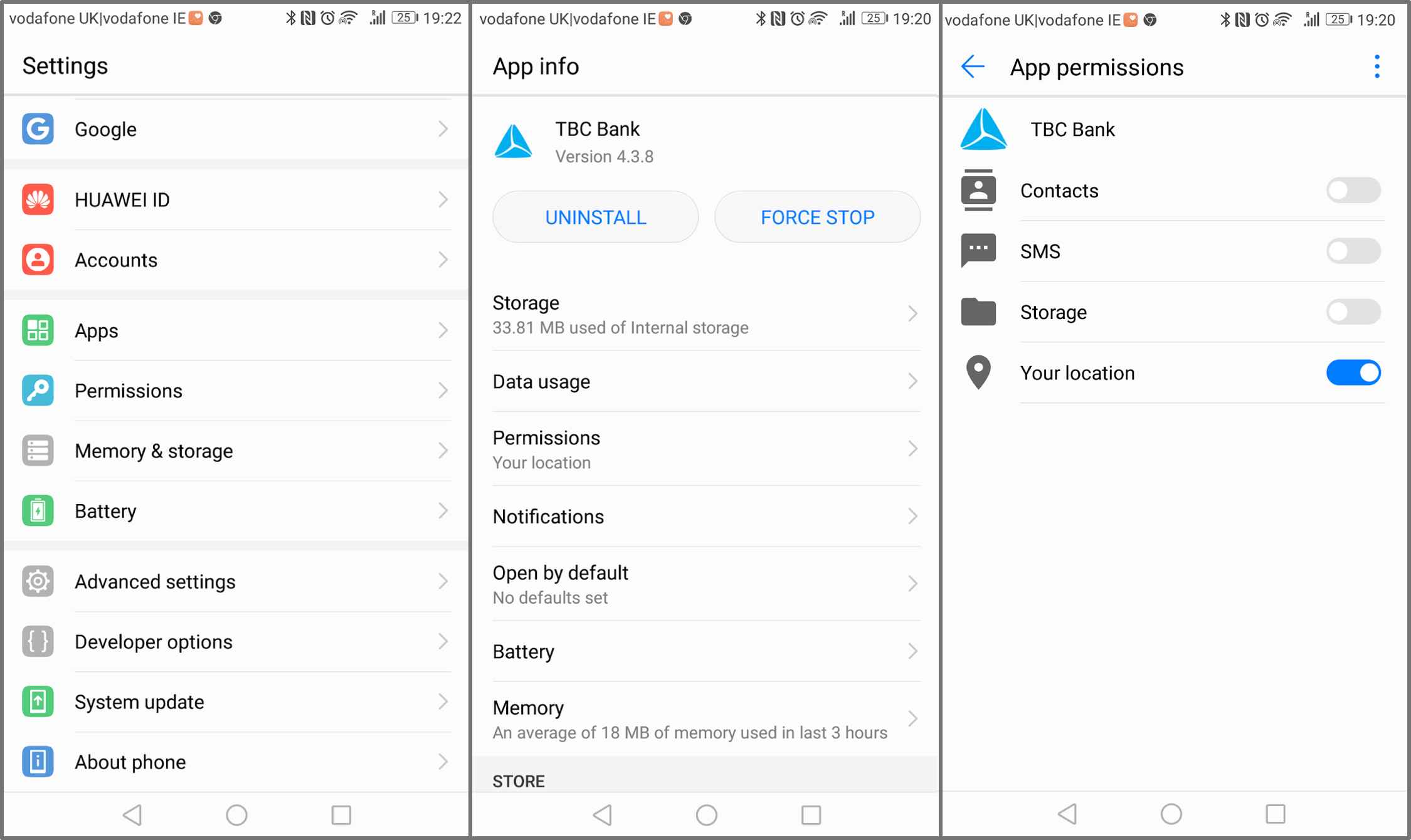
Updated 7 days ago