Audit log
Review campaign changes
The audit log plays a significant role in understanding and auditing changes in campaigns.
Users with Campaign Admin, Project Admin, Data Protection, and Campaign and Data Manager Roles can access the campaign audit log from Data > Audit log.
Can't see this option?The Audit log is not enabled by default on all projects. If you would like to use this feature, please contact us.
List of campaign audit logs
This table allows you to understand when an action took place on a campaign and which source updated it. The table includes:
- Campaign ID: The ID of the campaign that was modified
- Date: Date and time when the change took place
- Action: Type of change made to the campaign. The available options are Create, Edit, Delete, Pause, Resume, Start, Stop and Close.
- Source: Whether the change was made by a user from the platform (Manual), by the System or via external API.
- Updated By: If the action took place manually, this column displays the username of the user
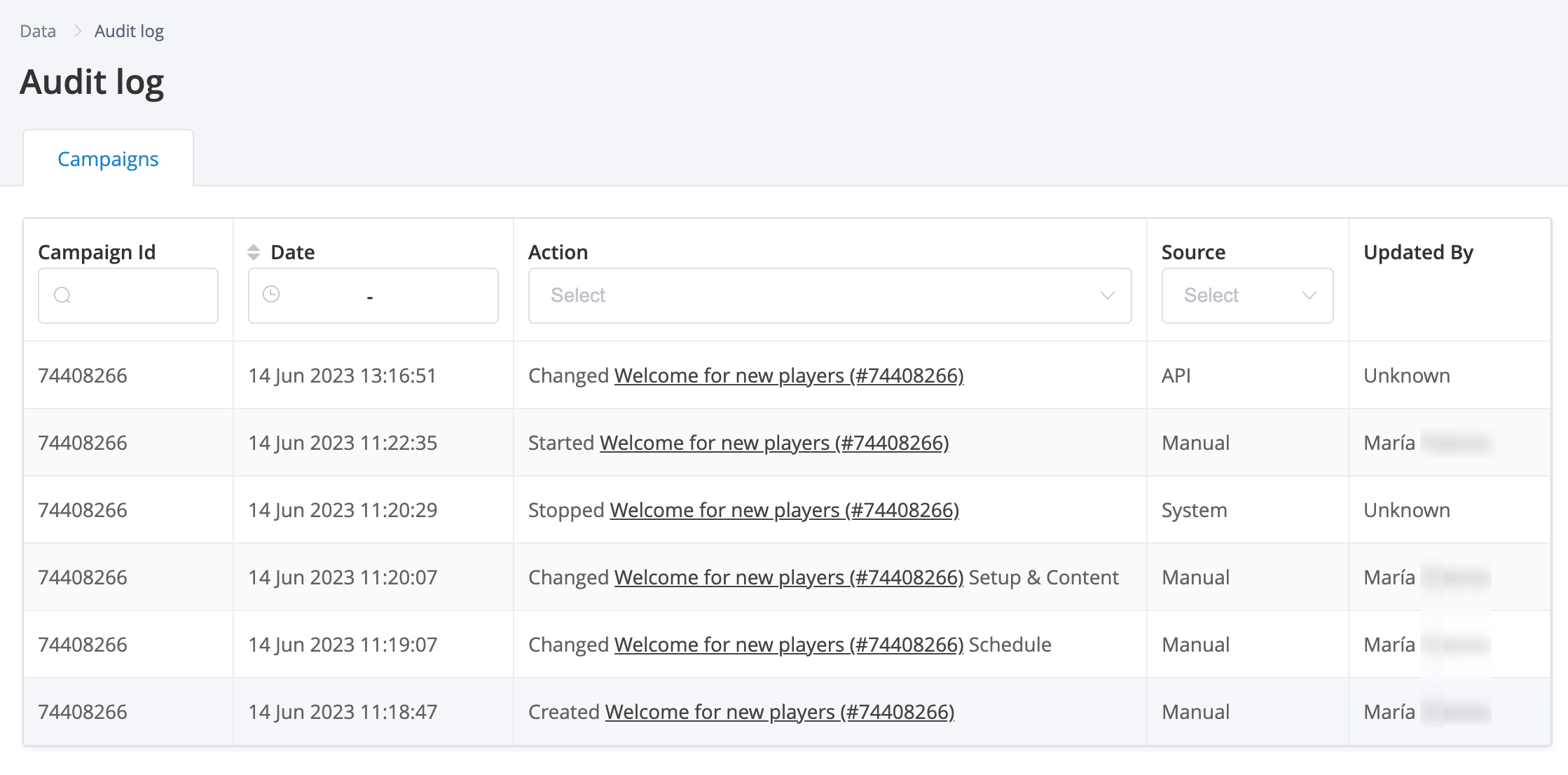
Audit log table showing changes to a single campaign
Snapshots of campaign audit logs
Each log takes a snapshot of the campaign after each action. Click on the campaign name from the Action column to review the snapshot of the change.
If a campaign has been edited, the Action column will show the details of the edited tabs.
The snapshot will also highlight the updated tabs and sections with pink dots.
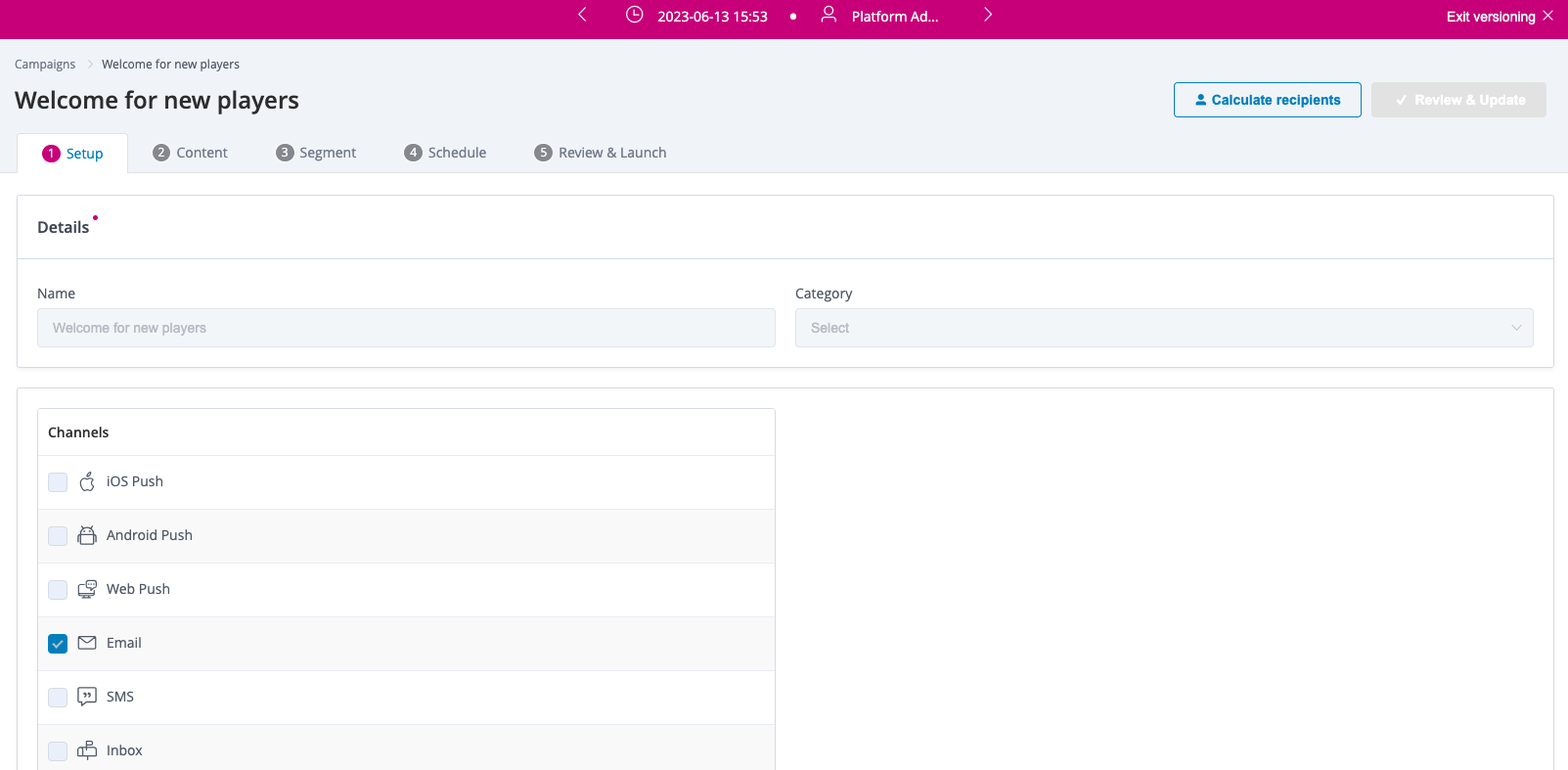
Snapshot of a change on the Setup tab.
Previous and next versions of the snapshots can be easily found by clicking on the back and next arrows displayed on the pink top banner.
Capturing changes on the first snapshotThe audit log can only capture changes on a campaign after a first snapshot has been taken. As a result of this, if the first entry on the audit log is a change action, that snapshot will not be able to highlight what was changed as it is the first snapshot.
Updated 4 days ago