SMS content
Use SMS messaging alone or balanced with push messages
SMS is a strong, immediate message type, but can be costly. The configuration of a campaign using SMS can be made to work with push messages, reducing the number of SMS messages sent.
Setting up SMS for the first time?Contact our support team before setting up SMS for a new project. We will ensure all necessary provider configurations are in place and help you test the integration end-to-end.
Build your SMS
The From name identifies the sender, which will be displayed in the recipient's inbox – this is usually your brand name. Click on From names to select your desired from name from the list of those available. These are preconfigured in SMS settings).
Using dynamic from names
The From names field also allows free type, so that you can input a profile attribute that would render the actual from name on send. You must specify the name of the profile attribute within curly braces, for example {{ from_name }}. See our dynamic content guide for more details.
From name formatFrom names must be alphanumeric and contain between 3 and 11 characters long. This is a limitation inherent to SMS messages, and it cannot be overridden by Xtremepush. Spaces should be avoided as they will be rejected by some networks.
Finally, enter the main message text in the Message text input field.
Using content elements
You can add emojis and dynamic content to your SMS messages.
SMS messages lengthThe current length of your message is displayed at the top of the Mesage text field, including how many standard SMS message parts it constitutes. For every part, you are charged an SMS credit. A regular message is calculated as 160 characters per SMS part. Adding emoji characters to your message or non GSM-7 characters, such as accents or characters not based on the latin alphabet such as 中文, عَرَبِيّ or 한국어, will reduce the standard 160 character limit to only 70 per SMS part.
The current length will include the length of the unsubscribe link if you have chosen to include that as part of the set-up.
When you are using dynamic content, be aware that the attribute data or content snippet you include will likely increase the size of the message beyond the length displayed.
Click the smiley icon to display a list of emojis and click the one you want to add to your message.
Click on the user icon to add data from your user attribute fields. Type the name of the field you want to use, or select it from the presented pick list.
Click on the code icon to add content snippets. Type the name of the field you want to use, or select it from the presented pick list.
Include an unsubscribe link
If not using a separate unsubscribe process and if you select the opt-out via link solution as the opt-out solution from the SMS Settings page, then it is possible to automatically include an unsubscribe link at the very end of the message. To do so, toggle on the Include unsubscribe link slider. The link will use a short URL to keep the number of characters to a minimum, but will not describe what it is for. It is the responsibility of the campaign creator to finish the text field with some indication that if the recipient wished to opt out they can do so by clicking the link below.
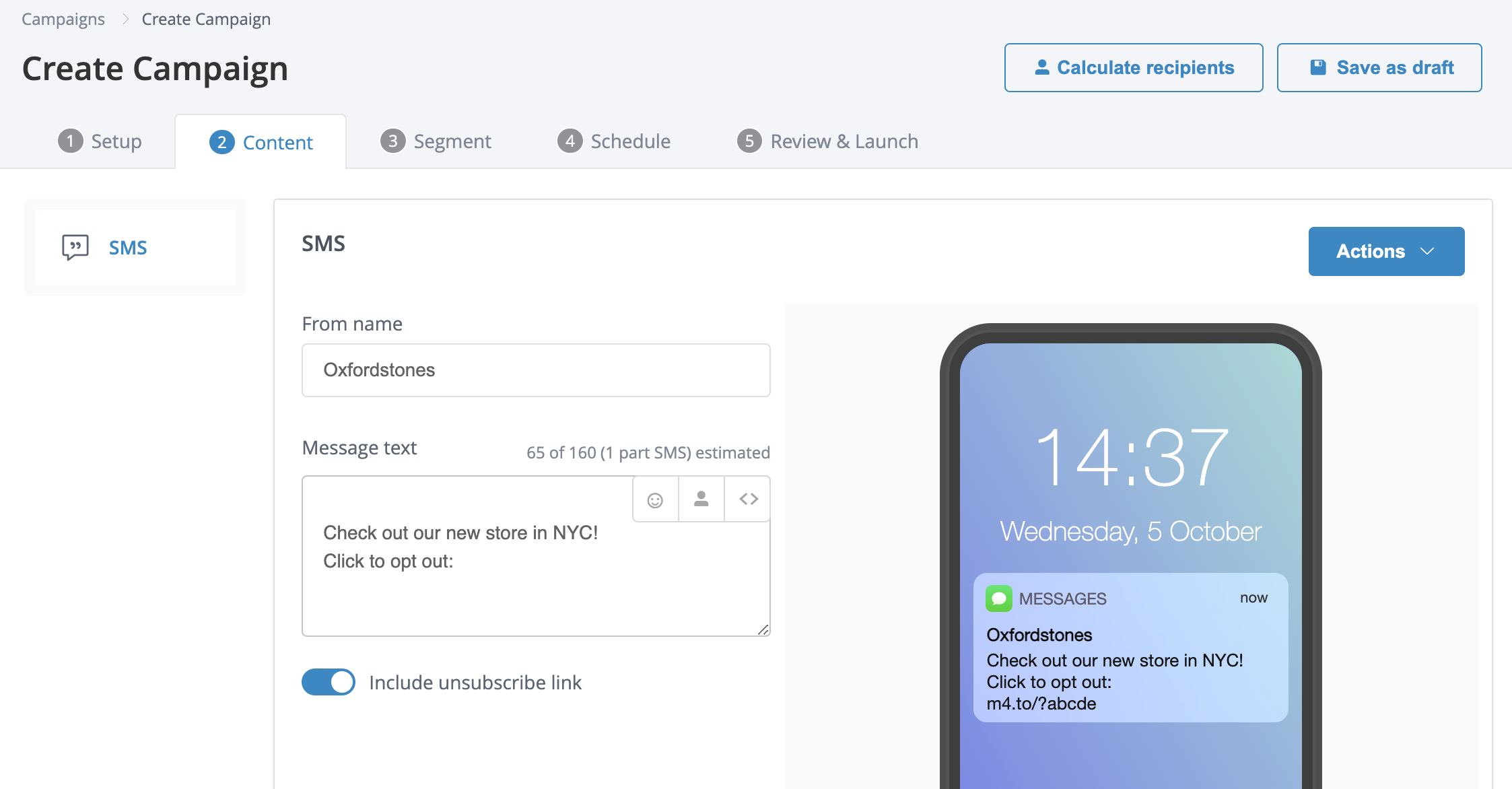
The text 'Click to opt out' has been added at the end of the SMS message to indicate that this is what the link at the very end is for.
Clicking the link will take the recipient to an unsubscribe page where they will be able to opt-out from SMS marketing. This page can be customised from the SMS settings page.
Include reply to opt-out message
If not using a separate unsubscribe process and if the reply to opt-out is chosen as opt-out solution from the SMS Settings page, then it is possible to automatically include an opt-out message at the very end of the message. Toggle on the Include opt-out message. Select the language. If you decide not to enable multi-language in your campaign, select one of the languages with a pre-defined opt-out message that you have pre-configured from the SMS settings page.
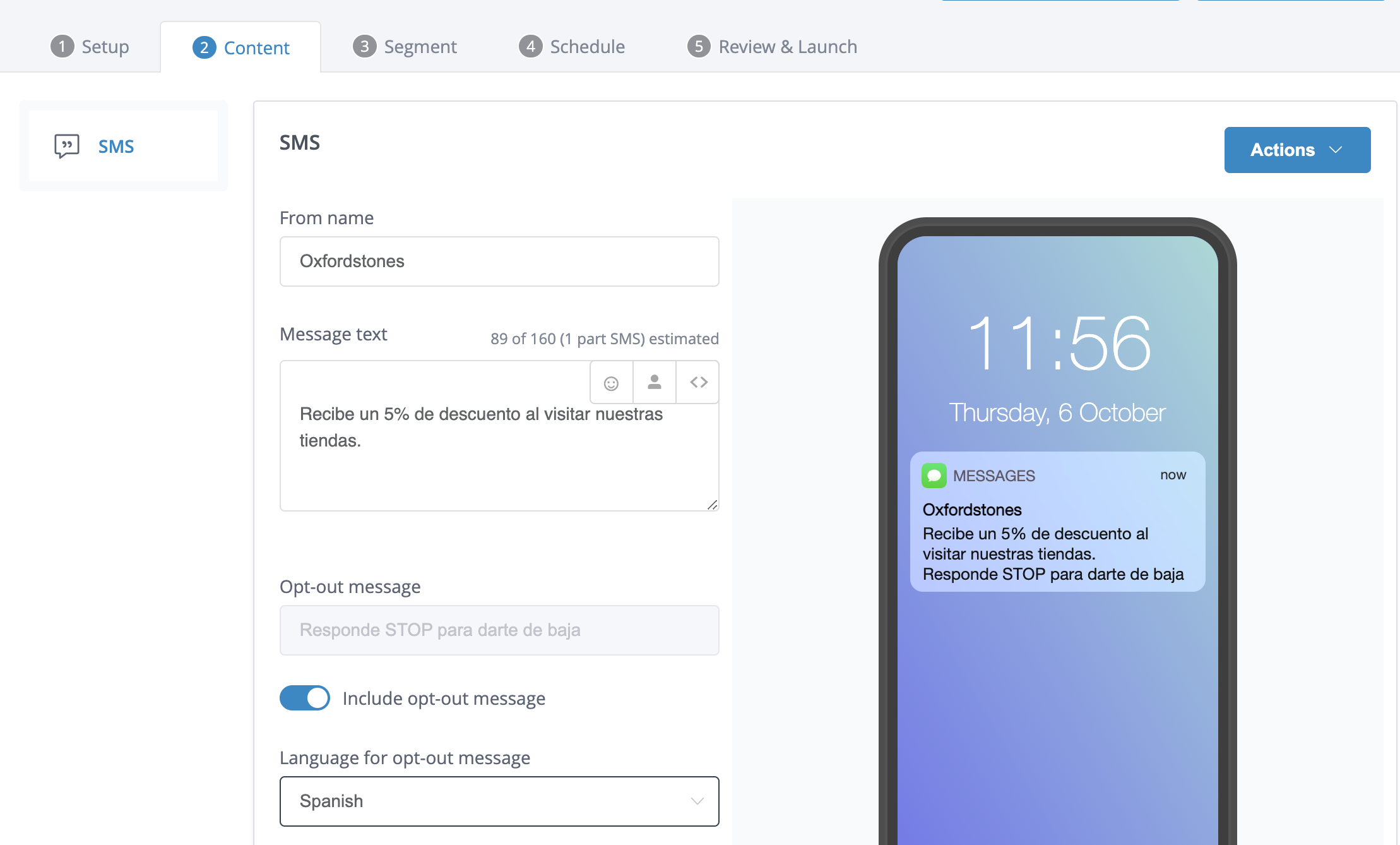
Reply to opt-outThe reply to opt-out solution is only available for users of the Vonage gateway.
If you decide to use multi-language in your campaign, opt-out messages will be shown in their corresponding languages.
Best practicesIt is recommended that an unsubscribe link is included for any message other than transactional or service type messages.
Enable Rich Communication Services (RCS)
The RCS feature is currently only available to users of the Vonage gateway. Reach out to Xtremepush Support to enable RCS messaging on your project.
In single-stage SMS campaigns, you can send messages in a RCS format by turning on the Send as RCS toggle. For more information on RCS messages, see RCS Messaging.
Preview the message
The right-hand pane will show a preview of what your message will look like on the home screen of the device. If you are using dynamic data, you will need to send a test message to see the data included.
Multi-language and variants
It is possible to create a multi-language campaign with new titles and messages based on the languages selected at the campaign level. It is also possible to do a split test to see which variant has a better engagement. Both options are enabled and configured from the Setup tab.
The languages you have selected, together with the variants selected are shown on the left side of the campaign. To be able to identify with which variant and language you are working, this information is shown on the top of the screen.
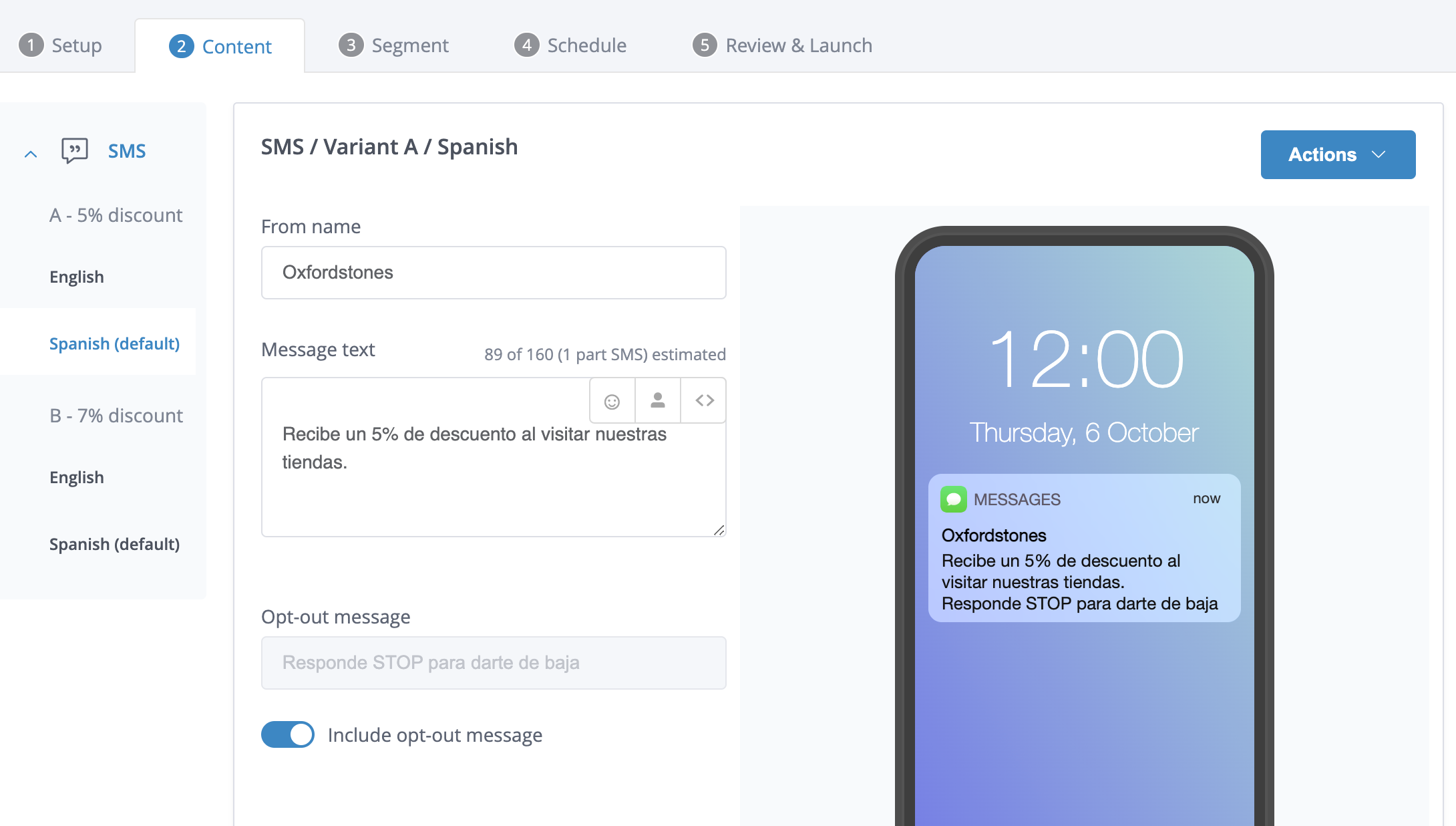
This example shows a multi-language campaign for English and Spanish speakers, combined with split testing. Currently, the content shown is for the Spanish version of variant A.
Actions
The Actions button allows to Apply a template that has been previously created from Content > Templates to a campaign and to copy the content from a specific language & variant. To copy the content, click on Copy From when you are on the variant and language where you want to apply the content. The system will show the available options to copy from.
Choose SMS target groupThis option used to be available on this page, it has now moved to the Segment tab.
Updated 7 days ago