Infinity AI
Use our AI capability to take your campaigns to the next level
InfinityAI helps to enable users to leverage machine learning for prediction or segmentation purposes. This feature guides users through the necessary steps to train, evaluate, and deploy a machine-learning model. A machine learning model is a mathematical representation of data. It’s what we train to learn patterns from the provided data and make predictions. Navigate to the main menu > Infinity AI to get started.
The user flow through the feature is as follows:
Create a model
To create a model, a dataset is required.
Click on the Create dataset button from Infinity AI > Datasets to prepare your data.
It will present three steps to complete for creating a dataset:
- Select the dataset source type (currently only SQL Query is available).
- Provide a name and description for your dataset. You can optionally assign tags to your dataset.
- Write the SQL query, then click Run SQL to check the columns. Once you are happy with your set-up, click on Create.
After creating the dataset, navigate to the Models tab and click Create model.
It will present three steps to create a model:
- Select a model type from available use cases or all available model types.
- Choose a dataset for the machine learning model.
Choose the correct datasetFollow the instructions on the page to choose the appropriate dataset for your selected model type. For instance, a Binary Classification model requires a dataset containing a binary column with two distinct values, such as
true/false.
- Provide a name, description, and optional tags for your model. Once the set-up is complete, click on Create.
Run scenario
After creating the model, run the scenario against your dataset from the Scenario tab at model details.
Follow the instructions before running the scenario, as each model may have a different scenario structure.
Running a scenario will take some time, and you will be notified via email when the results are ready.
The results will be presented on the Results tab or the Performance tab above, depending on the model type.
After analysing your results, you can return to the Scenario tab and customise the parameters of your model scenario to see how it would perform with new customisations.
Deploy Results on User profiles
Once the model is trained successfully, generate predictions for a specific scenario before deploying the prediction results on user profiles.
Navigate to the Model details > Predict tab.
Enter values for the relevant factors in the 'what-if scenario' section and click Predict.
Review the predictions, then deploy the results on user profiles:
Navigate to the Deploy Result tab from the Predict tab.
Select a dataset to deploy predictions for.
Choose the computed attributes to be deployed under the label column, provide a name, and click Deploy result.
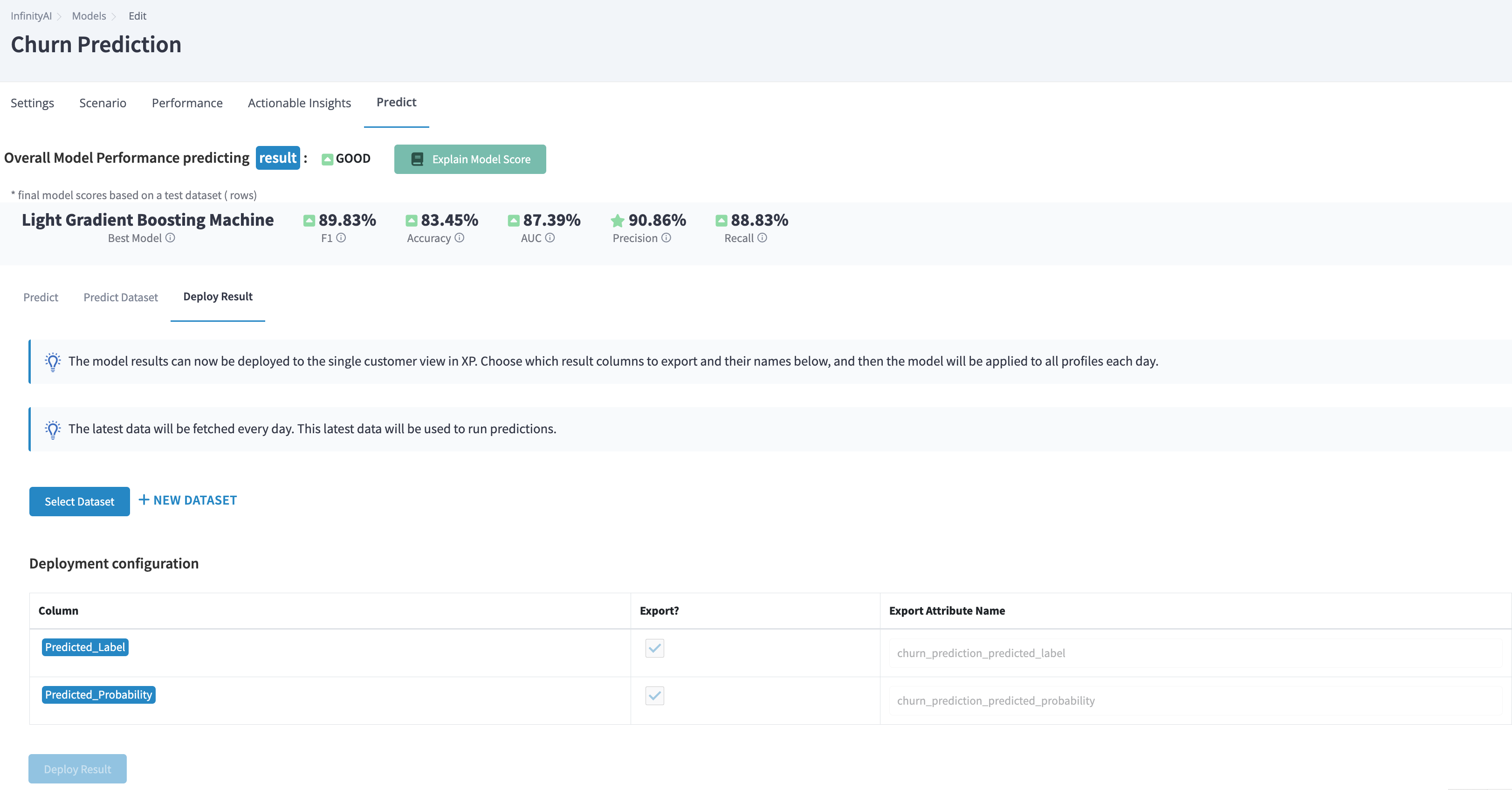
Deploy Result tab for a model
Deploy results limitationsDeploy results available only for Binary, Multi-class, Regression, RFM and CLTV models.
Prediction computed attributes will be created automatically at Data Manager > Computed Attributes and assigned to profiles with values. Learn more about Computed Attributes.
Daily updateInfinityAI computed attributes will be updated daily at 6 am UTC.
Deletion of deployed modelIf a deployed model gets deleted, the created computed attributes in the Data Manager will not be deleted automatically. Deleting the model only stops updating the values for those attributes on user profiles.
After deploying the results, a ‘RESULT’ dataset will be automatically created in the InfinityAI > Datasets section.
Updated 4 days ago