Segment the audience
Segment and target the audience for your campaign
The Segment tab is where you control which of your users you would like the campaign to apply to.
Select applications
By default, your campaign will be sent through all the available apps (website and mobile apps) that you have integrated in your project. If you would like to only target some of your applications you can use Target applications. A dropdown menu with your existing applications will be displayed. Select those you want to target.
Can't see target application as an option?This option needs to be enabled from Settings > Channels > Engagement Rules & Categories beforehand.
Specify segment
You have the ability to target every addressable user for the selected channel or channels for this campaign or apply some criteria to segment the audience for your campaign with our segmentation engine. Review how it works in this dedicated guide.
Restrict delivery
Target your iOS production and/or sandbox app, and specific browsers (Chrome/Opera, Firefox, Safari).
This section was previously available at the top of the iOS content tab and the web push content tab respectively.
Target group
Target all available users, push subscribed users or push not-subscribed users. Select the appropriate tab to set this up for the specific channels. This option applies to email, inbox, SMS and webhook campaigns.
This section was previously available at the top of the Email content tab, Inbox content tab, SMS content tab and webhook content tab respectively.
Targeting your messages here is in addition to using segmentation to form the campaign target group. These options allow you to send email, inbox, SMS or webhook campaigns as a backup to push messages where a target user is not opted in to push messaging.
- All available users: Your message will be sent to everyone in the campaign target segment.
- Push subscribed users: Your message will be sent to all users in the campaign target segment that are push subscribed.
- Push not-subscribed users: Your message will be sent to all users in the campaign target segment that are not push subscribed.
Push not-subscribed usersThis option allows the use of email, inbox or SMS messages where you have an audience that is only part subscribed to push messages, so you can still send this campaign to more of that audience. Of course, the user must be subscribed to email or SMS (inbox messages don't require a subscription).
Calculate recipients
At the top right of the Segment tab (and all tabs in the campaign builder) it is possible to see a calculation of how many users are eligible for this campaign. Click on Calculate recipients to run the set segment against all available users for the selected channels and return totals for each.
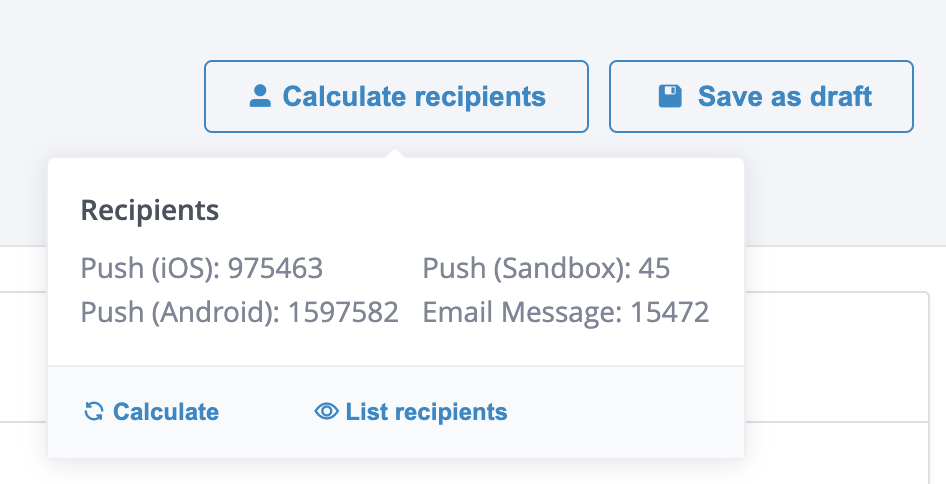
Example of a recipient count for a campaign done through several channels (mobile push and email).
This is done asynchronously, so before returning the calculation, the system will show when the calculation started, and a link that takes users to the Task history detail page for the task, from where the count can be retrieved afterwards.
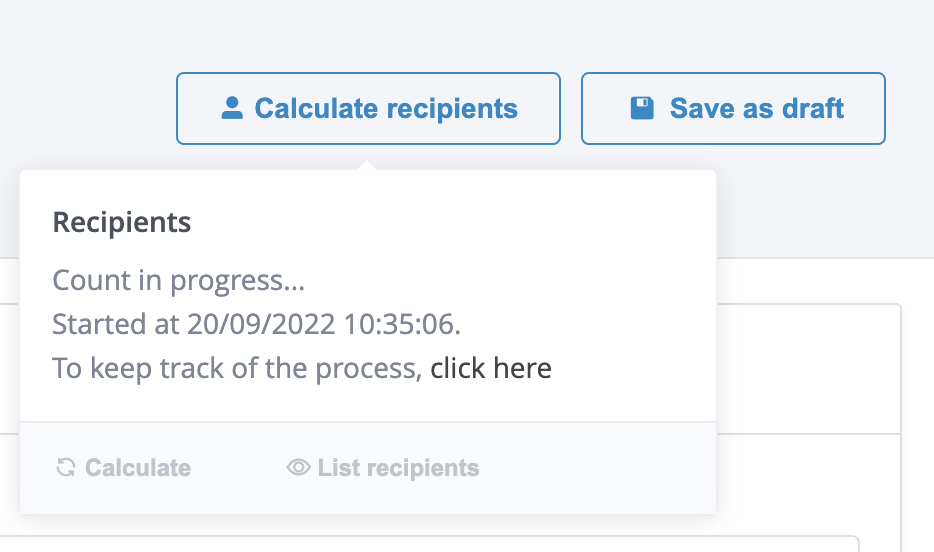
Regardless of your target users or applications, checks are made against the subscription status for the selected channels and any existing suppression lists in the project.
- Global Include Condition
- Suppression lists
- Engagement categories (if any have been selected from the Setup tab)
Differences between a segment and a campaign recipient countThe user count shown for a segment in Data > Audiences will often be different from the recipient count from campaigns, as the campaign also considers addressability & subscription status for all the relevant channels, suppression lists, global include conditions and engagement categories.
Clicking List Recipients will do the same calculation and additionally will open up a dialogue to a preview of the potential recipients (25 per channel) and their associated records. This will include details such as user ID as well as contact information. You can also view related system attributes for each record by clicking on the cog and selecting the attributes to view.
Count recipients before launching the campaignWhenever launching a campaign it is a best practice to use the Calculate recipients feature to count recipients and make sure that your targeted audience for this campaign is what you are expecting.
Updated 9 minutes ago