Assets
Design and personalise the artwork, sounds, fonts and layout for your campaign
The Assets page is where you can upload, manage the artwork and other media files for your game campaign and personalise its layout. On the top of the page it's possible to obtain the embed URL for the game and access logs for changes made on assets. It's also possible to download and delete all assets in one go, as well as create an animation.
File formats
The following file formats are allowed for asset categories:
- Sounds:
.mp3 - Fonts:
.ttf/.woff - Images:
.jpg/.png. - Animations
.webp. Our animation creator can be used to build one from.pngfiles - Layout:
.json
Uploading Assets
- Drag and drop: Drag your files from your computer and drop them into the upload area.
- Select from saved files: Click the upload area to open a file selection dialog and choose files from your saved files.
- Upload multiple files: You can upload individual files, several files at a time, or a
.zipfile containing multiple assets.
File Names
The names of the assets need to match what's previously been set up in the Asset Configuration section of the Editor.
Normally, Xtremepush will provide a template asset pack that you can easily reskin by replacing each asset with your own version and matching the original file names.
However, you can always load additional files as long as you first add the expected file names to the relevant list (Images, Sounds or Fonts) from the Editor > Settings > Assets > Asset Configuration.
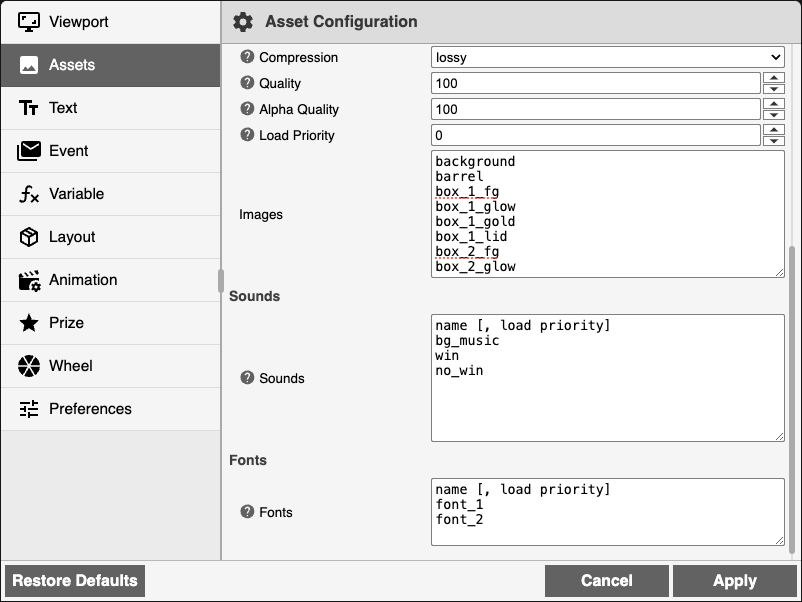
From the Editor it's possible to configure the game to have more files. Match the file names when uploading to the Assets page.
Quality tipsGood Quality: Ensure your assets are of high quality to maintain a professional appearance when displayed in full HD.
File Size: Optimize the file size to ensure faster loading times and better performance.
Layout file
The layout file contains info on how the assets relate to each other and how the whole game appearance is set up. This file is required and will be provided by Xtremepush.
Every time you make changes to the game appearance through the Editor, they reflect on the layout file.
You can import and export layout files both from the Assets section and from the Editor. This can be useful if, for example, you want to replicate the appearance of one campaign in a different campaign, or if you want to save different layout files in your computer as different game configuration presets.
Create animation
The animation creator allows to create an animation to upload to your game. To do so:
- Indicate your desired frame rate.
- Add the
.pngfiles that compose your animation sequence. Please note they all need to match in size. - Click Create.
A .webp animation will be downloaded to your computer.
Updated 9 days ago