Search for free, stock photos to use in your emails
Lots of free, high-quality photos are ready for your emails
When you have an image component in your design, simply pull up the file manager in the drag and drop builder by clicking on Change image in the row properties, when an existing image is selected, or by adding a new image block and clicking on Browse.
You will notice the Search free photos button in the top bar.
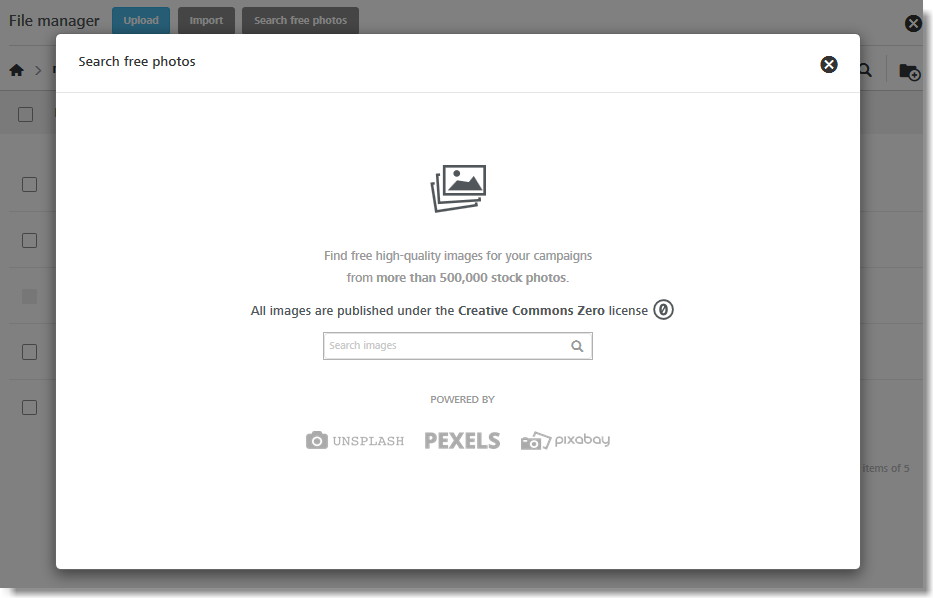
We've partnered with three popular stock photo services—Unsplash, Pexels, and Pixabay—to offer drag and drop users the ability to search through a large repository of high quality images that are free to use under the Creative Commons Zero (CC0) license.
Adding an image
Finding photos and adding them to your email design is very easy.
For example, search for "summer" pictures and look at the search results of matching photos. Notice that each image preview shows you which of the three services it came from, the link to the original image, and a blue Import button.
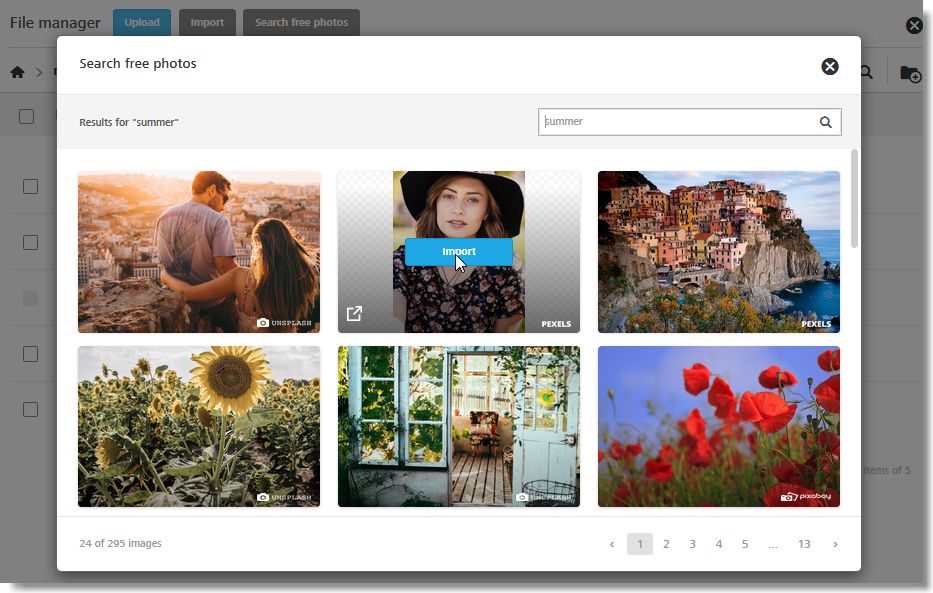
Now import one of the photos from the search results by clicking on the Import button. You can see it in the file manager, where it will stay for future use:
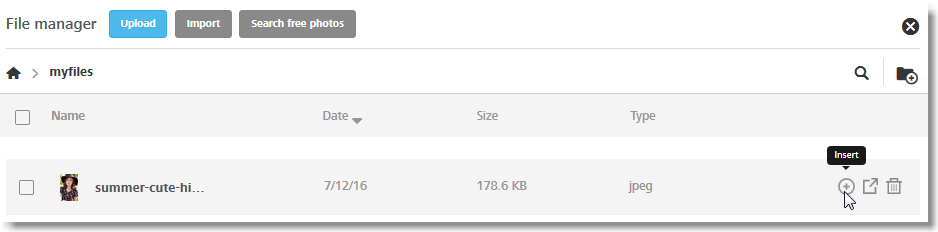
Finally click on the Insert button to add the image to the message.
Updated 5 days ago