Campaign templates
Save frequently used campaigns as a campaign templates
Campaign templates can be created for all types of campaigns found on the platform. This allows frequently used campaigns to be set up quickly as a starting point for campaign creation.
Create a template
To create a template, navigate to Campaigns > Campaign Templates > Create Template. Follow the same steps as you would when creating a campaign. After adding all the details to the campaign template, click on Save Campaign Template. This new template will be listed on the campaign templates list.
Can't see this option?Campaign templates are not enabled by default. If you wish to use this feature please contact us.
It's possible to save one of your existing campaigns as a template. Open the related campaign, click on the Options menu:fa-ellipsis-v: > Save as template .
Existing templates
All existing templates in the project can be found on this page. It's possible to filter and sort the list. Clicking the Options menu for each campaign template allows you to perform the following actions: Create Campaign, Edit a template, Copy a template, Copy to another project or Delete a template.
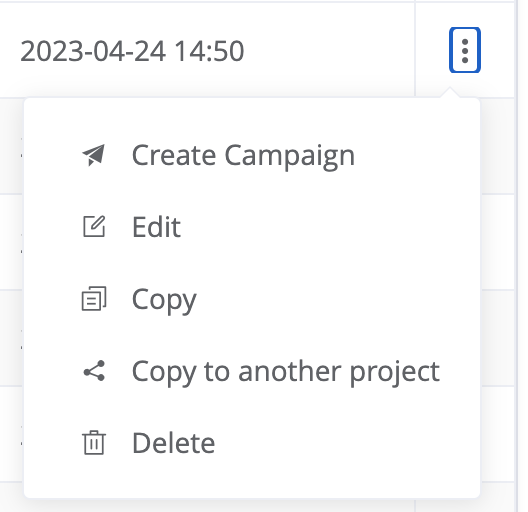
The Options menu shows the available actions to perform on each Campaign Template.
Overwriting the campaign templateIf you use the Create Campaign action, make changes to the template and save it as a template again instead of launching the campaign, this will override the original campaign template.
Copy campaign templates between projects
To copy a campaign template from one project to another, navigate to Campaigns > Campaign Templates, click on the Options menu:fa-ellipsis-v: > Copy to another project . This will open a two-step modal.
First, select which project to copy the template to. Then, you need to check the dependencies to see if you are able to complete the task.
DependenciesCopying a campaign template requires that both projects have the same configuration (features, channels enabled, etc). If this is not the case, it will not be possible to copy the campaign template.
The dependencies page will also show up a warning whenever other dependencies (such as attributes, engagement categories, etc) don’t exist with the exact same name on the target project. It is up to the user launching the campaign to review and verify that those exist on the target project to ensure the campaign is successfully deployed.
After checking dependencies, click on Copy Campaign Template . This will copy the template to the chosen project.
Pre-made Templates
Users can find a list of pre-made templates by navigating to Campaigns > Campaign Templates > Pre-made . It's possible to search for a specific template or find all the relevant templates under each vertical category.
To use a template, hover over the template that you are interested in, and select the desired option (Copy or Create Campaign).
Intelligence templatesTemplates with the Intelligence label use aggregates and/or predictions that are calculated as a part of the Intelligence package and can only be used if this package is enabled on your project.
Can't use a template?In some cases, templates will require specific features/channels. In those cases, when you hover over the template, you will see a button "why can't I use this template?". Click on that button to get information on the required features to use that template.
Updated 6 days ago