Optimove
Use Xtremepush communication channels to target audiences using Optimove segments
By enabling the Optimove integration you can use Xtremepush as a channel provider and schedule campaigns from the Optimove dashboard. You will be able to create campaign templates on the Xtremepush platform that will then be available to target from Optimove.
The segments are calculated by Optimove, but additional segmentation of the target audience can be added to the Xtremepush campaign.
Pre-requisites
Before setting up an Optimove integration, the channels that you wish to use need to be configured in Xtremepush. Review our quick start guides for more details.
To match users between Xtremepush and Optimove, the default identifier from Xtremepush is the user ID. Make sure you are setting the user ID if you are planning to use it as the matching identifier.
Create a connection to Optimove
Select the Optimove card in the Integrations Marketplace tab and click Connect.
Basic settings
Give your connection a Name that helps you easily identify it.
Connection settings
Authentication changeEffective February 1st 2024, Optimove will move from the username and password method to API key (token-based) authentication. From this date on the Optimove API will only support token-based authentication.
Failure to comply with the API key (token-based) authentication by February 1st 2024 will cause API integrations to break as a result of login failures, so we recommend making this change as soon as possible.
You must use your existing Optimove integration for the authorization method update. Donot delete your existing integration as this will affect your analytics postbacks and templates. There is no need to create a new integration instance.
Contact your Optimove account manager to retrieve the connection details needed. You will need the API AUTH Token and Endpoint.
Endpoint formatThe endpoint value should be a full URL, starting with
https://and ending with a/slash, for examplehttps://api5.optimove.net/current/
Matching settings
When an Xtremepush campaign is triggered from Optimove, a list of Optimove Customer IDs are sent to Xtremepush to trigger the campaign. By default, the Optimove Customer ID is mapped to the Xtremepush User ID.
It is possible to change the Optimove attribute used for mapping against the Xtremepush User ID. Contact your Optimove account manager to enable a different attribute to be used, then fill in the attribute name in the User ID attribute.
If you are going to be using Optimove for sending SMS campaigns you need to use the Mobile Number Attribute to import mobile numbers from Optimove into Xtremepush. Contact your Optimove account manager to enable this feature, then fill in the attribute name in the Mobile number attribute field.
Mobile number formatIf mobile numbers are sent from Optimove they must follow the correct format. Use the country code for every number, but without 00 or + at the start.
Examples:
44123456789
35312345678
Suppression attribute sync (for exclusion)
When setting up a link to Optimove, by default, no attribute data is transferred into the Xtremepush platform directly. Any personalisation required for content is merged into the message content at the point of send. Setting up regular sync of attributes from Optimove to Xtremepush is not possible.
However, sometimes it may be useful to store the value of a certain Optimove attribute in Xtremepush to prevent accidental messaging directly from Xtremepush without the proper checks for exclusion which is usually controlled on the Optimove side. For example, as profiles used from past Optimove campaigns are stored in Xtremepush, it is possible for the marketer to set up and send a campaign directly from Xtremepush without using the segmentation and audience creation in Optimove. This is both not recommended and dangerous in terms of marketing to previously opted-out users.
With the Suppression attribute sync feature it is possible to sync relevant attribute data on a daily schedule in order to facilitate exclusion checks.
Under the Suppression attribute sync section search for and select the attribute from the list created in Xtremepush. The attribute will need to have a matching name across the Xtremepush and Optimove platforms. The attribute shown is from the Xtremepush project and so should be created to match the expected attribute name in the linked Optimove account.
For instance, if an attribute exists in the Optimove account called gamStop with a value of true or false to indicate whether the player can be marketed to, a matching attribute called gamStop must be created in the Xtremepush platform (see our Attributes & tags guide for details on how to create an attribute) and then selected in the Suppression attribute sync > Suppression attribute field in this section.
Also, see below for the setup steps required within Optimove.
Set up with Optimove requiredBy default, Optimove will not allow attributes to be synced from their platform.
When setting this up, any attribute to be synced must also be registered with Optimove first; otherwise, the sync will fail.
Please contact your Optimove Client Success Manager to make sure this is configured correctly.
Connect
Once all settings are configured the integration can be completed by clicking Connect.
If you need to create an additional Optimove connection, you can select the Optimove card in the Integrations Marketplace tab again, and click Connect New to repeat the integration steps above.
Configuring channels
Three new tabs are generated (Overview, Settings and Tasks). Navigate to the Overview tab to add the desired channels. The available channels are:
- Xtremepush: maps to XtremePush Mobile Push channel in Optimove (typically used for App push (and or SMS, Inbox, Email and Onsite/In-app messaging).
- Xtremepush Webpush: maps to XtremePush Web Push channel in Optimove (typically used for web push (and or SMS, Inbox, Email).
- Xtremepush Triggered: maps to Optimove Real Time Track and Trigger functionality. Allows users to send a campaign in real-time as a response to an event triggered by Optimove.
The connection can be updated or deleted in Settings > Integrations > Marketplace > Configured Integrations.
Set user ID
Ensure that you are setting the User ID for all of your users. This is normally done when a user logs in. The User ID should be the same you use to identify users in Optimove using Customer ID.
Create a campaign to use in Optimove
You can create a campaign in Xtremepush which can be selected as a template to schedule in the Optimove dashboard.
Navigate to Campaigns > Create Campaign and choose Optimove or In-App / On-Site as appropriate and follow the usual campaign setup steps.
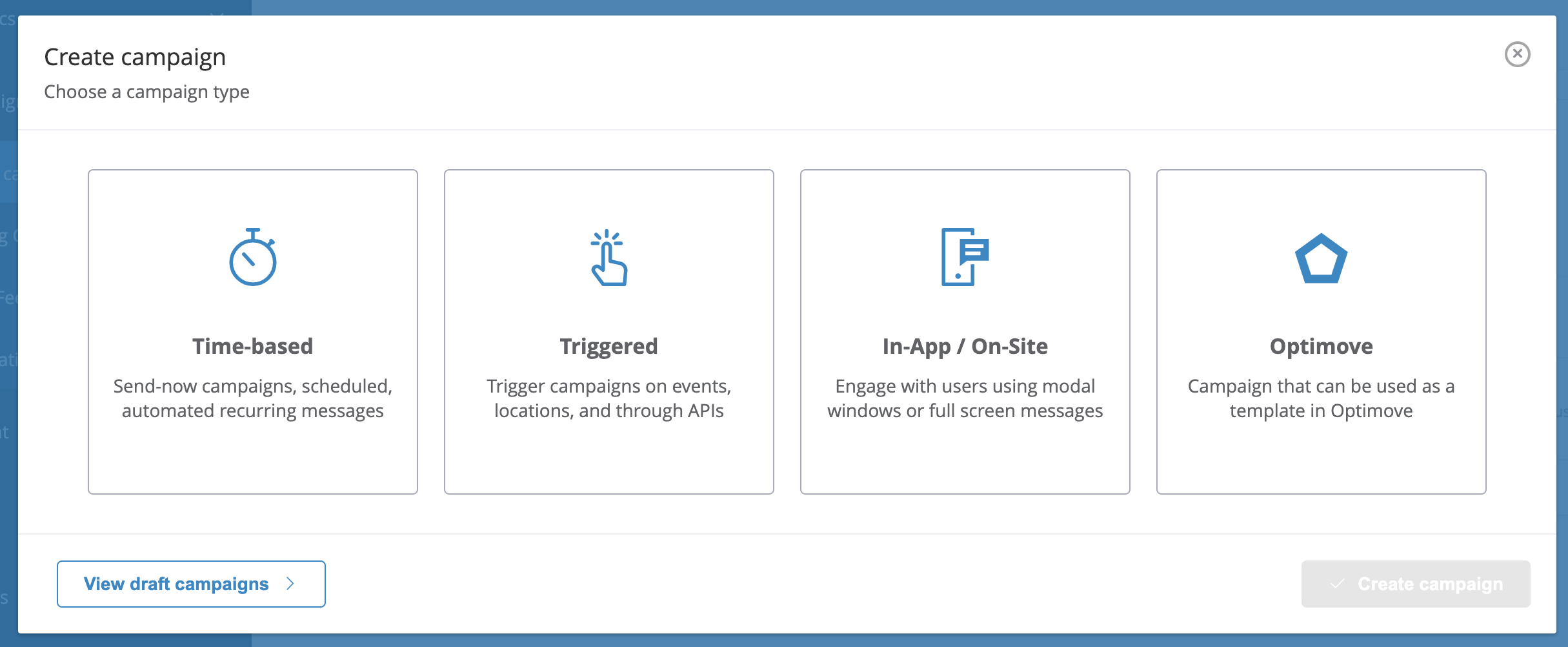
On the Schedule tab you may be able to choose the Optimove channel against which the campaign will be available in Optimove if you have enabled more than one channel in your Optimove integration.
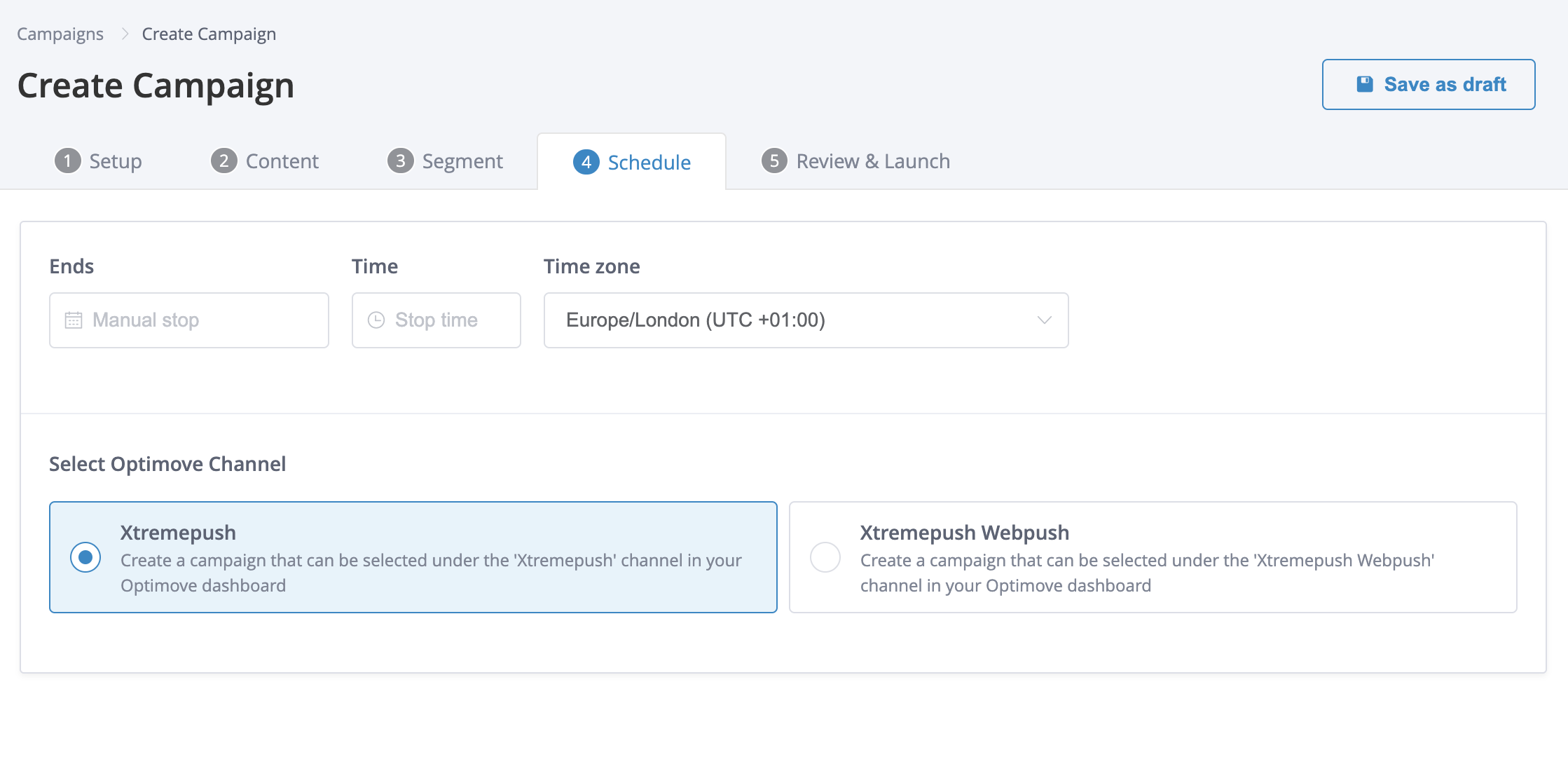
Post subscription status to Optimove
Subscription status for mobile and web push, SMS, and email channel can also be posted back to Optimove, enabling full visibility of contactable users on each channel.
If this is required, please contact us to request "posting back of subscription status" and include your project name.
Subscription postbacks for SMSIf you want to enable subscription post-backs for SMS, Optimove channel 444 "Xtremepush SMS" must be enabled in your Optimove account by your Optimove account manager.
This channel will only be used for posting back of SMS subscription status from Xtremepush into Optimove, and not for outbound campaigns.
Updated 14 days ago