Channel opt-ins
More information on how end-users can opt-in to the different communication channels.
Push notifications
The majority of push notifications come with an associated system prompt; where there is a system based prompt it is not possible to send a notification without an explicit opt-in. Details on all of these opt-in mechanisms below.
Web push Notifications
Details on system opt-in and preference management mechanics for push notifications on supported browsers below. When using Xtremepush for notifications you can control when this dialog to opt users in appears and you can place an additional value-exchange in front of the prompt to further explain use of notifications, see Web push prompt settings and Creating a custom two-step prompt.
Safari
On Safari desktop and mobile users receive a modal system prompt to "Allow" or "Block" push notifications from a website that will be shown exactly once. The system prompt will ask to "Allow" or "Don't Allow" push notifications from a website.
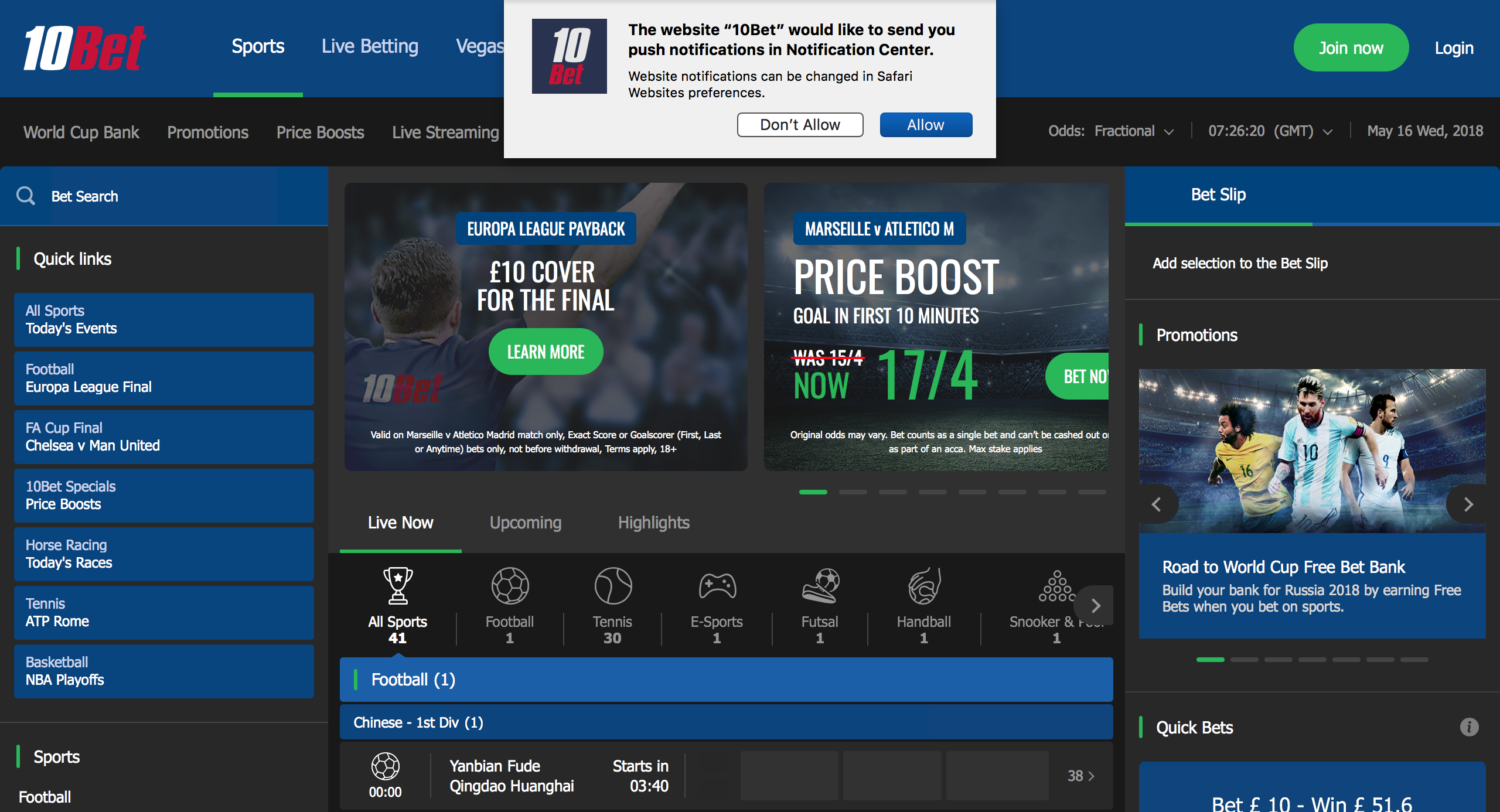
If users opt-in and want to manage settings later on Mac in Safari they can go to Safari > Preferences > Websites and select Notifications. From here they can select a site and deny notification permission or remove it all together. In the same way, if the user disallows notifications, then they must go into Safari > Preferences > Notifications and change the settings to enable notifications. Whatever option is chosen (Don't Allow or Allow) the user will never be prompted again, unless they remove the subscription from the notification list entirely.
In addition to this, they can also go to OS settings and tweak notification preferences. Go to > System Preferences > Notifications. From here they can pick a site with notification permissions and tweak how they display.
On iPhone/iPads, if users want to manage settings, they need to navigate to Settings > Notifications and find the website, which will show up as any other app. Click on the website to disable or re-enable web push notifications.
Chrome
On Chrome desktop and mobile users receive a system prompt to "Allow" or "Block" push notifications from a website (on Chrome desktop the user can also dismiss the window by closing it).
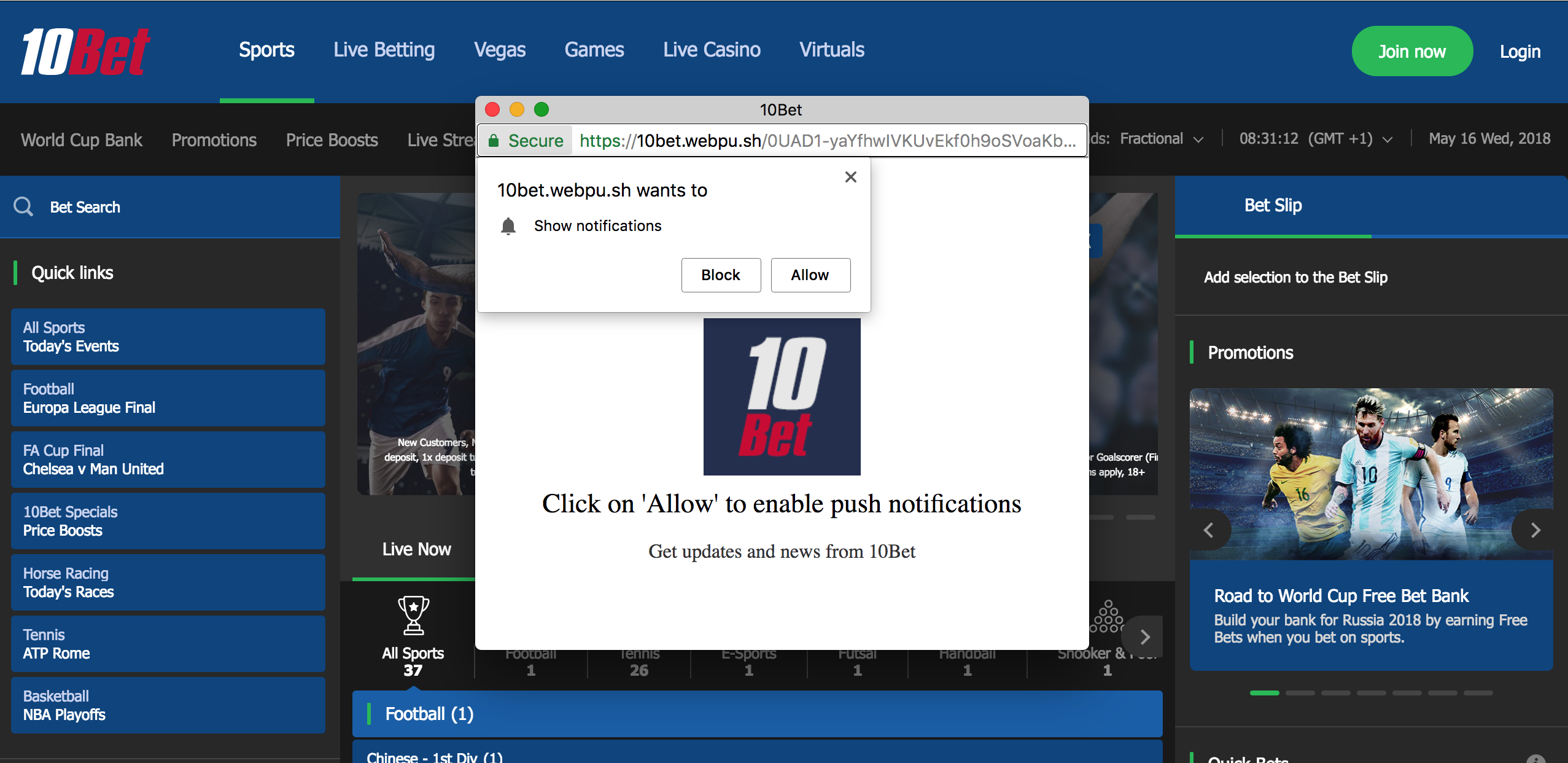
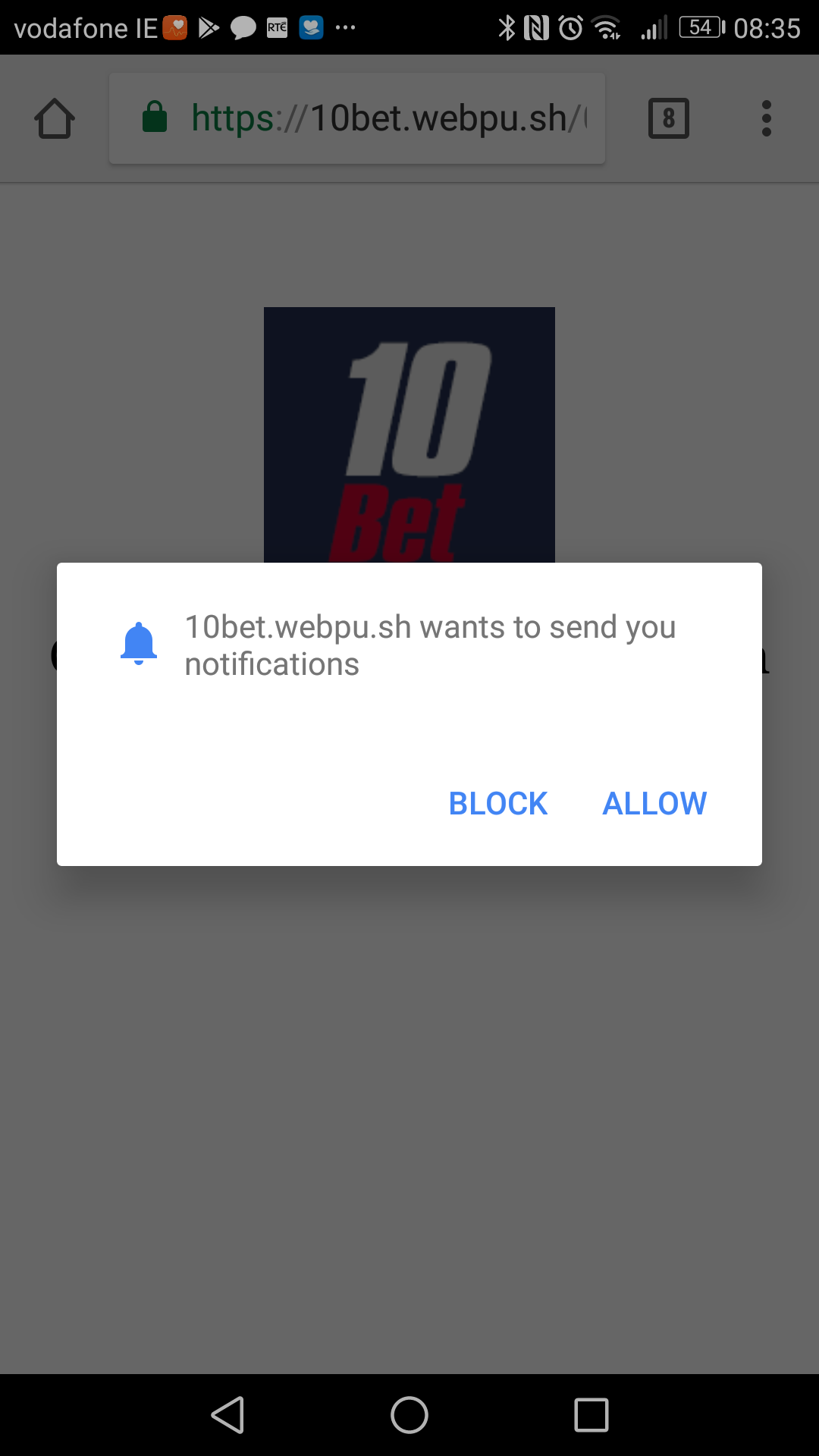
If the user selects Allow or Block, then the choice is permanent, and no further prompts will be shown for that site. If the permission dialog is dismissed or ignored, you can re-prompt the user on subsequent page views.
If they opt-in and want to manage settings later in Chrome, they can go to Chrome > Preferences > Content Settings and select Notifications. From here they can select a site and block notification permissions or remove it all together, in which case they will be served with the opt-in prompt when they visit your website next time.
Firefox
On Firefox users receive a system prompt to Allow Notifications or Never Allow push notifications from a website, then the choice is permanent, and no further prompts will be shown for that site.
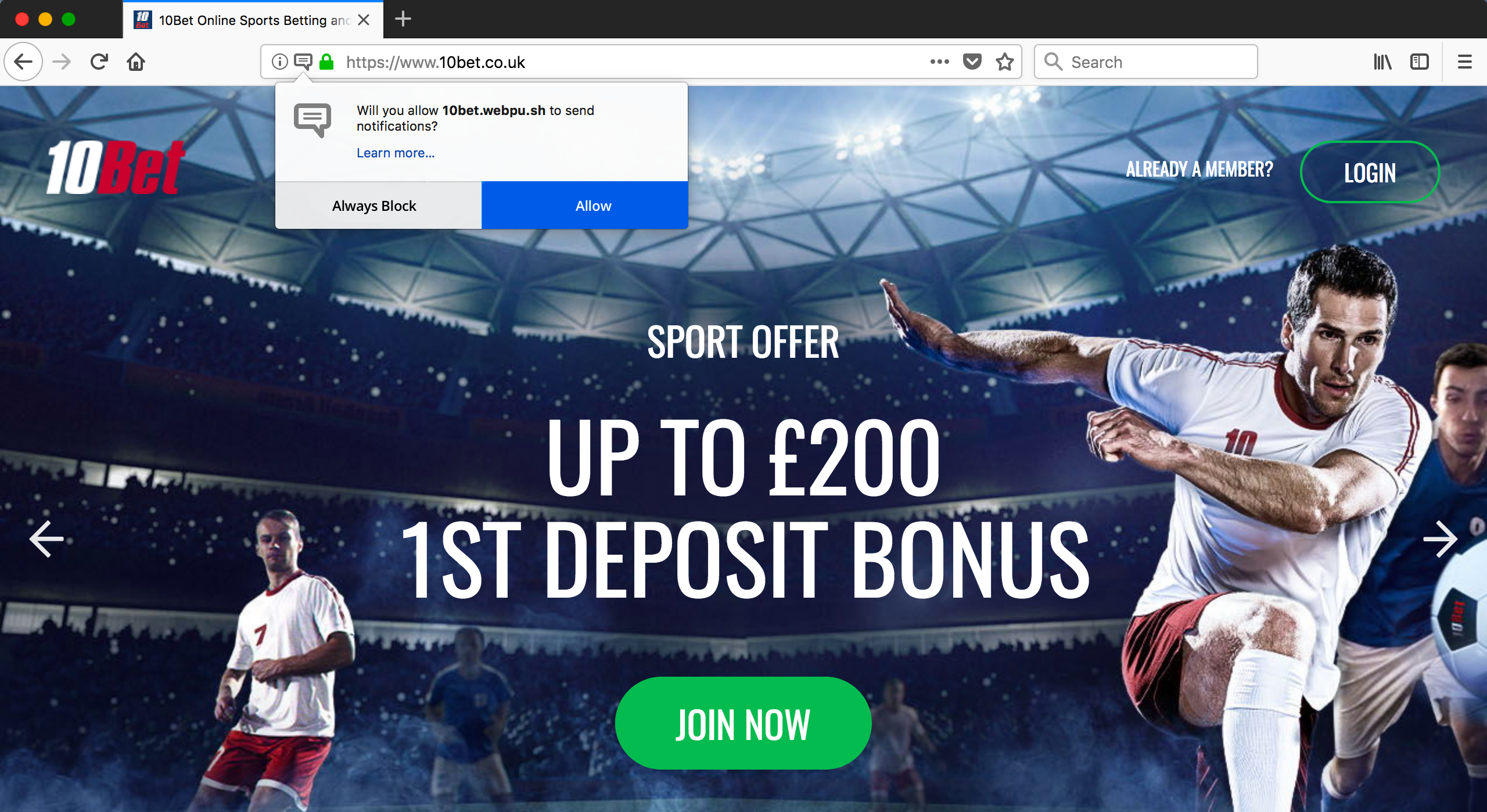
If users opt in and want to manage settings later in Firefox they can go to Firefox > Preferences and search for Notifications > Notifications settings. From here they can select a site and block notification permissions or remove it all together, and as in the case of Chrome, they will be served with the opt-in prompt when they visit your website next time.
Mobile Push Notifications
iOS Push
On iOS, before push notification services can be used by the app, users are asked if they allow notifications through an OS system prompt as shown below. The app name appears in inverted commas and the notification usage explanation is a standard system text with buttons for Don't Allow and OK.
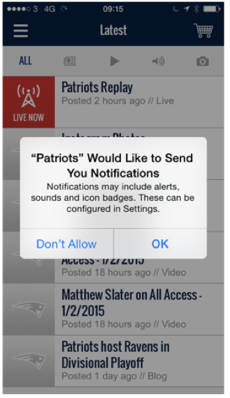
When using Xtremepush for notifications you can control when this dialog to opt in users appears and you can place an additional value exchange in front of the prompt to further explain use of notifications, see Control the iOS push notification prompt.
After the user has opted-in, regardless of any additional preference logic, you may want to implement notifications received in your app. On iOS it can be controlled from the notification center, in the settings section of the device. iOS users have a great deal of control when it comes to enabling or disabling push notifications, as they can be turned off or on by the user at any time. Additionally, before iOS apps can send push notifications to a specific user, they must ask and receive permission from that user.
Steps 1, 2, and 3 below show how an iOS user can easily adjust their push notification settings.
Step 3 also highlights how iOS users can adjust the alert style of their notification when the phone is locked, for example.
- None: No alert will appear on the locked screen.
- They can select different behaviours re banner to appear at the top of their screen or an alert to appear in the centre of their screen.
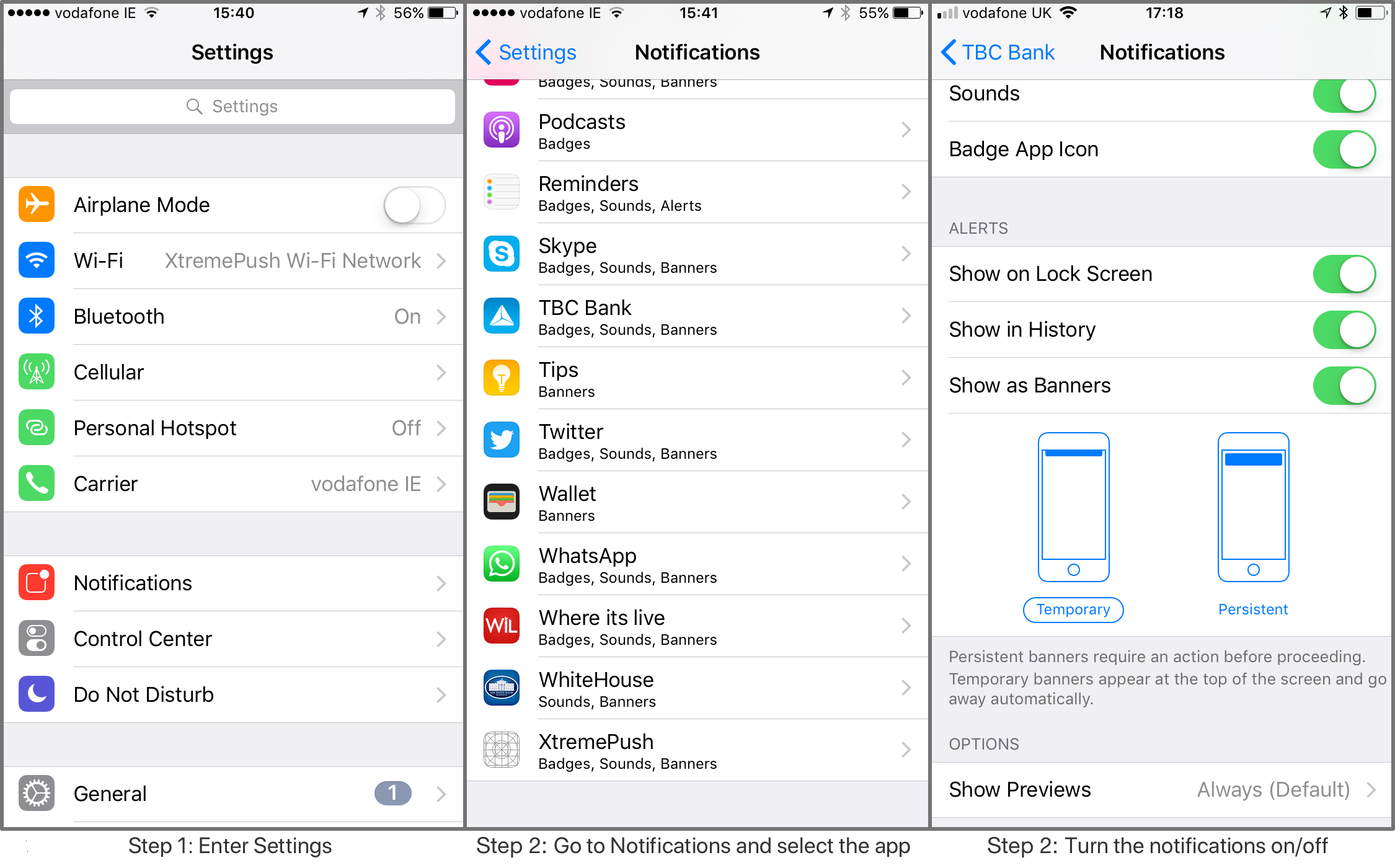
The exact location and range of options in settings will vary depending on the version of iOS being used. For example, on iOS 11, options related to badges changed. See below the differences from options seen in an earlier version above.
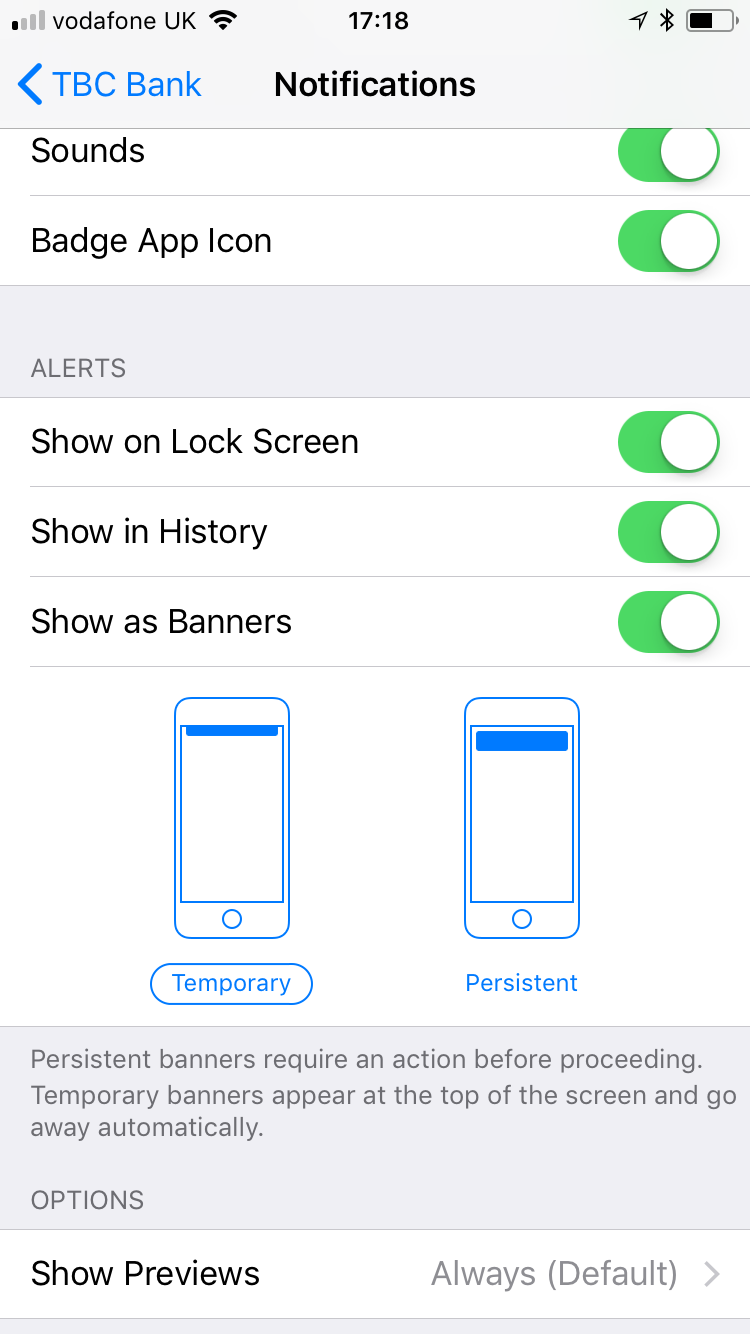
Android Push
Up until Android version 12, push notifications on Android were enabled by default and didn't require explicit opt-in from the user. Android 13 gives users the ability to choose directly in the app if they want to enable push notifications.
Therefore, before push notification services can be used by the app, users are asked if they allow notifications through an OS system prompt as shown below: The app name appears in bold and the notification usage explanation is a standard system text with buttons for Allow and Don't Allow.
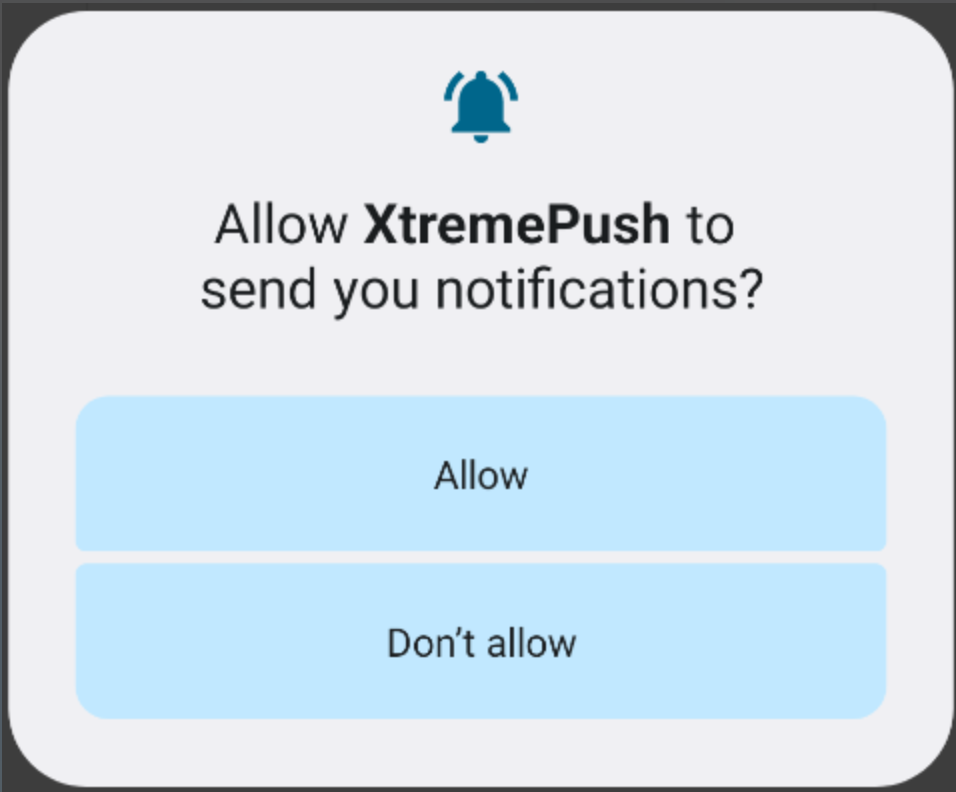
You can control when this opt-in dialog appears and you can precede it with an additional value exchange to further explain the use of notifications. Review our dedicated guide for more details.
Android users can then turn notifications off or on at any time. Additionally, before apps can send push notifications to a specific user, they must ask and receive permission from that user.
On Android 13+ users can control if they want to receive push notifications from the settings section.
Steps 1, 2, and 3 show how users on Android can adjust the push notifications settings.
Step 3 also highlights the option to adjust notification type such as allowing pop-up style for instance.
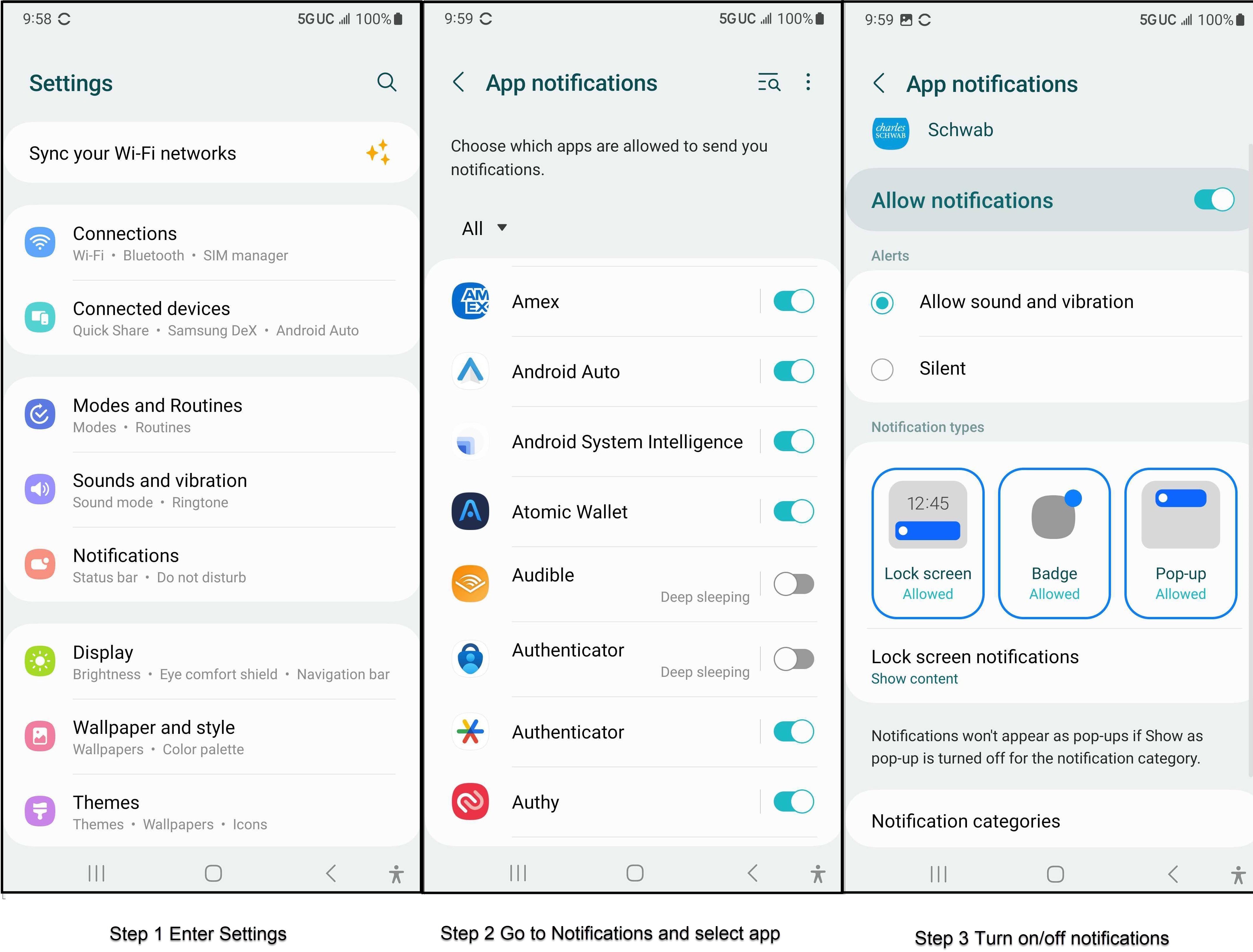
Previous versionsBefore Android 13, push notifications on Android didn't require a system prompt. We advised users to add a custom dialog to inform users of the notification situation on Android when they first install. In the example below users could click OK to close the dialog and accept the default position or Go to Settings to configure notifications in the app's system notification settings.
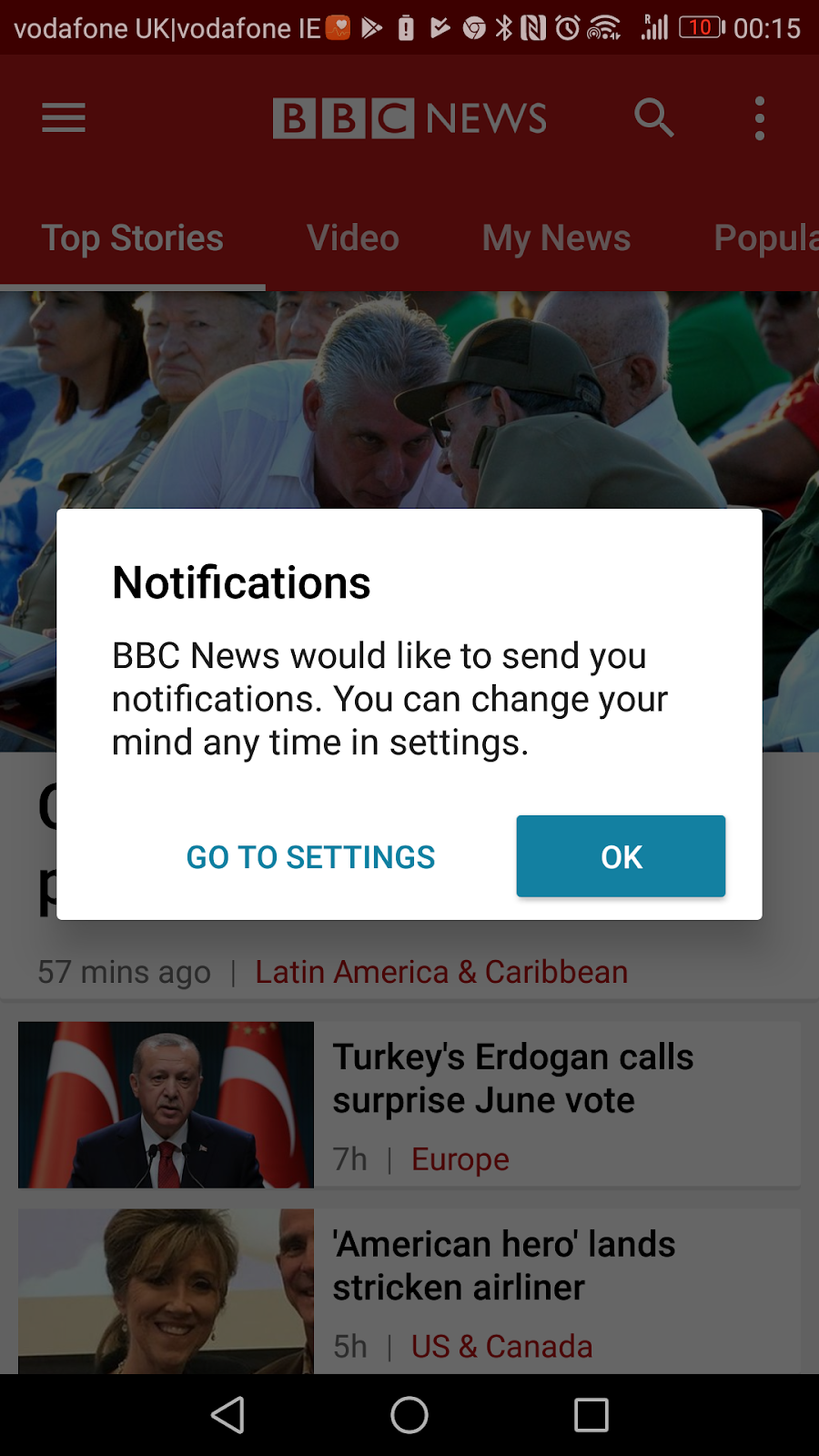
Other outbound channels - Email, SMS
For other outbound channels (such as Email or SMS, where you collect credentials like email or mobile number that enables an outbound communication method), you have the responsibility to collect that data in a compliant manner. These channels do not come with default system prompts for opting users in, so you will have to build a custom method or use a third-party method for collecting these credentials. You will then be passing data for subscribers onto the Xtremepush platform.
When you pass on this data to Xtremepush, as described in the Import and create user profiles page, we can only act on the data given. For example, if what you are sending tells us that you have permission to send an email to some users, then the platform will rely on this information and will allow for email to be sent to those users.
In addition to obtaining the data correctly, it should also be maintained correctly. For example, if users can unsubscribe from email by a mechanism not provided by Xtremepush, then this unsubscribe source must be synced with the Xtremepush platform via API so the records on Xtremepush are in sync with your customer's preferences. Read more about this in our dedicated guide for opt-outs. And the data should only be used for the purpose for which it was collected.
On-Site/In-app channels
The On-site or In-app channels (i.e. On-site / In-app messages or inboxes) have no outbound reach when users are not on your site. They are a feature of your site/App that users only interact with when using your site/App. As such, explicit opt-ins are not required for these channels. However, any data used to trigger, target, or personalise the content on these features should be obtained in a compliant manner and be covered in your privacy policy.
Updated 4 days ago