Translating system generated text
There are some strings of text that are shown to your users when you integrate your website with our SDK and when you use the Email / SMS preference center. These messages are generated by the Xtremepush platform, but it is possible to add translations to customise them. One example is the value exchange message in the push prompt window (example shown below).
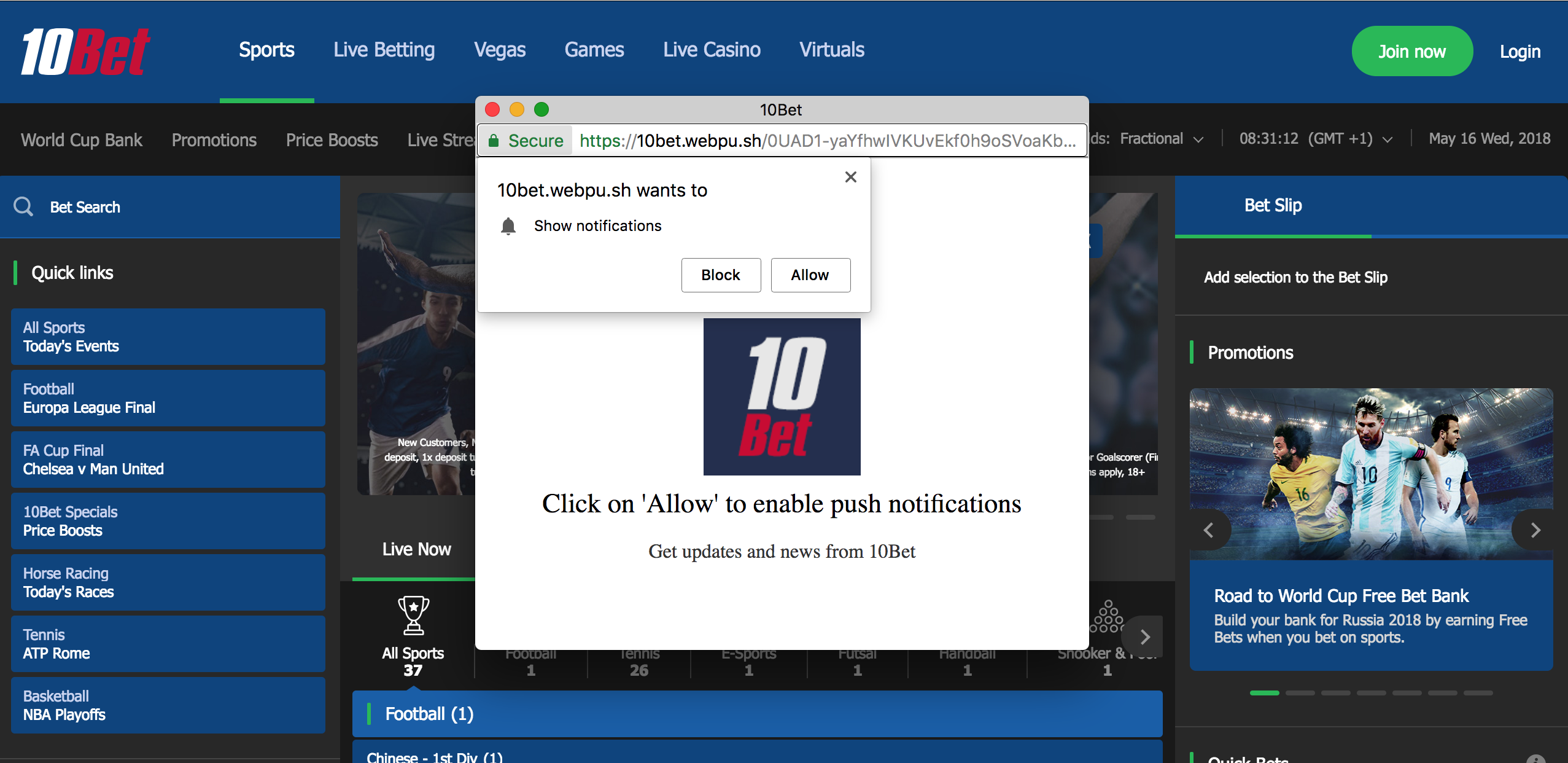
The system generated message is 'Click on 'Allow' to enable push notifications.
If you want to add translations for different languages of this message and customise the message in English, you need to navigate to Settings > Advanced > Translations.
Languages need to be enabledBefore using the translations page, contact us so that our support team can enable the set of languages you want to support.
To avoid any confusion, we will need to know the two-character ISO 639 language code, including English (en) if this should be retained as an option for the project.
Click on Add Translation to get started.
You can select the string of text you need to add a translation for. Current options relate to the web push prompt and web inbox:
| Label name | Refers to | Default text |
|---|---|---|
custom_prompt_title | Title of the auto opt-in prompt for web push | [Web app name] would like to send you push notifications. |
custom_prompt_text | Text of the auto opt-in prompt for web push | Website notifications can be changed in browser notifications preferences. |
custom_prompt_allow | Text for the 'allow' button of the custom opt-in prompt for web push | Allow |
custom_prompt_deny | Text for the 'deny' button of the custom opt-in prompt for web push | Don't Allow |
window_title | Title of the window for the custom opt-in prompt for web push | Click on 'Allow' to enable push notifications |
window_text | Text of the window for the custom opt-in prompt for web push | Get updates and news from [Web app name] |
window_error_already_denied_text | Text for error message that appears when user has refused opting-in from web push (custom prompt) | You can turn it on in browser settings |
window_error_already_denied_title | Title for error message that appears when user has refused opting-in from web push (custom prompt) | Seems you denied push notifications before |
window_error_already_granted_text | Text for error message that appears when user has already opted-in from web push (custom prompt) | You can close this window |
window_error_already_granted_title | Title for error message that appears when user has already opted-in from web push (custom prompt) | Seems you are already subscribed for push notifications |
notification_center_title | Title that appears on the web inbox once it is opened by the client | PERSONAL INBOX |
notification_center_status_push_off | Text that appears if the push notification switch is enabled in the website inbox) and push notifications are switched off. | Push notifications OFF |
notification_center_status_push_on | Text that appears if the push notification switch is enabled in the website inbox) and push notifications are switched on. | Push notifications ON |
notification_center_no_notifications | Text that appears in the web inbox if there are no messages. | You have no notifications yet |
notification_center_show_more | Text to show more messages in the web inbox | Show more |
| SMS Preference Center: Title | Title of the SMS preference center | SMS Preference Center |
| SMS Preference Center: Subscribe Title | Confirmation of having subscribed to SMS messages | You have been subscribed |
| SMS Preference Center: Unsubscribe Title | Confirmation of having unsubscribed to SMS messages | You have been unsubscribed |
| SMS Preference Center: Manage Preferences Link | Link to manage preferences | Manage preferences → |
| SMS Preference Center: Marketing SMS Label | Name of the SMS subscription list | Marketing SMS |
| SMS Preference Center: Mobile number Label | Mobile number of the current recipient | Mobile number |
| SMS Preference Center: Preferences Header | Main text that appears in the SMS preference center | Make your selection below to choose which sms you want to receive in the future, then click on "Save Preferences." |
| SMS Preference Center: Preferences Or Text | Part of the text that appears in the SMS preference center | Or, |
| SMS Preference Center: Save Preferences Button Text | Text for the button to save preferences within the SMS preference center | Save Preferences |
| SMS Preference Center: Subscribed Text | Text to confirm that the user has subscribed for SMS | You have been subscribed for receiving SMS. If you wish to manage your preferences, click the link below. |
| SMS Preference Center: Unsubscribe from All Link Text | Text for the link to unsubscribe from all SMS lists | unsubscribe from all SMS |
| SMS Preference Center: Unsubscribed Text | Text to confirm that the user has unsubscribed from marketing SMS | You have been unsubscribed from receiving all SMS. You won't receive any marketing content in the future. If you wish to manage your preferences, click the link below. |
| SMS Preference Center: Updated Text | Text to confirm that SMS preferences have been updated | Your preferences has been updated. If you want to review it again, please click the link below. |
| SMS Preference Center: Unsubscribe From Preference Title | Title of the SMS unsubscribe page when using Preferences | You have been unsubscribed from "{preference}" |
| SMS Preference Center: Unsubscribed From Preference Text | Text displayed on the SMS unsubscribe confirmation | You won't receive any marketing content in the future. If you wish to manage your preferences, click the link below. |
| Email Preference Center: Title | Title of the Email preference center | Email Preference Center |
| Email Preference Center: Subscribe Title | Confirmation of having subscribed to Email messages | You have been subscribed |
| Email Preference Center: Unsubscribe Title | Confirmation of having unsubscribed to Email messages | You have been unsubscribed |
| Email Preference Center: Email label | Name of the email subscription list | |
| Email Preference Center: Manage Preferences Link | Link to manage preferences | Manage preferences → |
| Email Preference Center: Marketing Emails Label | Name of the email subscription list | Marketing Emails |
| Email Preference Center: Preferences Disclaimer | Disclaimer text that shows up after clicking unsubscribe from all marketing emails. | By unsubscribing from all of our emails you won't receive any marketing content in the future, but you might still receive transactional email notifications. |
| Email Preference Center: Preferences Header | Main text that appears in the email preference center | Make your selection below to choose which emails you want to receive in the future, then click on "Save Preferences." |
| Email Preference Center: Not Updated Title | Error message that shows up when the preferences can't get saved | Preferences are not updated |
| Email Preference Center: Preferences Or Text | Part of the text that appears in the Email preference center | Or, |
| Email Preference Center: Preferences Updated Title | Confirmation message that shows up when the preferences are saved | Your preferences are updated |
| Email Preference Center: Profile Updated Title | Confirmation that the profile has been updated | Your profile is updated |
| Email Preference Center: Save Preferences Button Text | Text for the button to save preferences within the email preference center | Save Preferences |
| Email Preference Center: Unsubscribe from All Link Text | Text for the link to unsubscribe from all email lists | unsubscribe from all emails |
| Email Preference Center: Unsubscribed Text | Text to confirm that the user has unsubscribed for marketing emails | You have been unsubscribed from receiving all emails. You won't receive any marketing content in the future, but you might still receive transactional email notifications. If you wish to manage your preferences, click the link below. |
| Email Preference Center: Updated Text | Text to confirm that email preferences have been updated | Your preferences has been updated. If you want to review it again, please click the link below. |
| Email Preference Center: Unsubscribe From Preference Title | Title of the email unsubscribe page when using Preferences | You have been unsubscribed from "{preference}" |
| Email Preference Center: Unsubscribed From Preference Text | Text displayed on the email unsubscribe confirmation | You won't receive any marketing content in the future. If you wish to manage your preferences, click the link below. |
Select the appropriate label for which you need a translation, then choose a language and add the translation text. Click Save to add a new translation.

Example of a Spanish translation for the text for custom opt-in prompt.
Keep adding translations until you have configured all necessary variants. You can come back to the translations page and edit and delete entries later if needed.
The language the user has configured in the browser will determine which language variant will be shown to the user.
Updated 10 days ago