Location triggers
Using location activity as a message trigger
User activity with location geofences and iBeacons can be used to trigger campaign messages. They must first be enabled for your project and either mapped, in the case of geofences, or installed and linked using the UUID, in the case of iBeacons.
Locations is an additional feature. If you wish to use this feature and discuss pricing please get in touch with your Account Manager.
Notification trigger
Select what location action you want to trigger your message.

- On entering location: triggers your message when the user enters a location region.
- On exiting location: triggers your message when the user exits a location region.
Exiting location limitsWhen using this option, the message will only trigger if a user leaves the location region within 30 mins of entering.
When testing, bear in mind that this option will generally take longer to trigger and will require to walk further from the location boundary than the enter action. This is to prevent oscillating between the enter/exit behaviour if a user spends time near the boundary of a location region.
- After dwell time: triggers your message after the user has remained within the location region for a specified period of time. Selecting this option presents an input field. Enter the number of minutes you want to use as a dwell time for this campaign.
Add locations
To add a geofence or an iBeacon to this campaign, type its name into the Add geofence or Add iBeacon input field, or select one from the list of geofences / iBeacons presented respectively. If there are none, it means no geofences or iBeacons have been created from the Locations menu in your Data manager.
Any locations already associated with this campaign are listed in this section. You can remove a location by clicking the delete button next to the location name.
Trigger limits
There are three additional options in the locations tab when creating a geofence or iBeacon based campaign. They can be applied per day or per campaign.
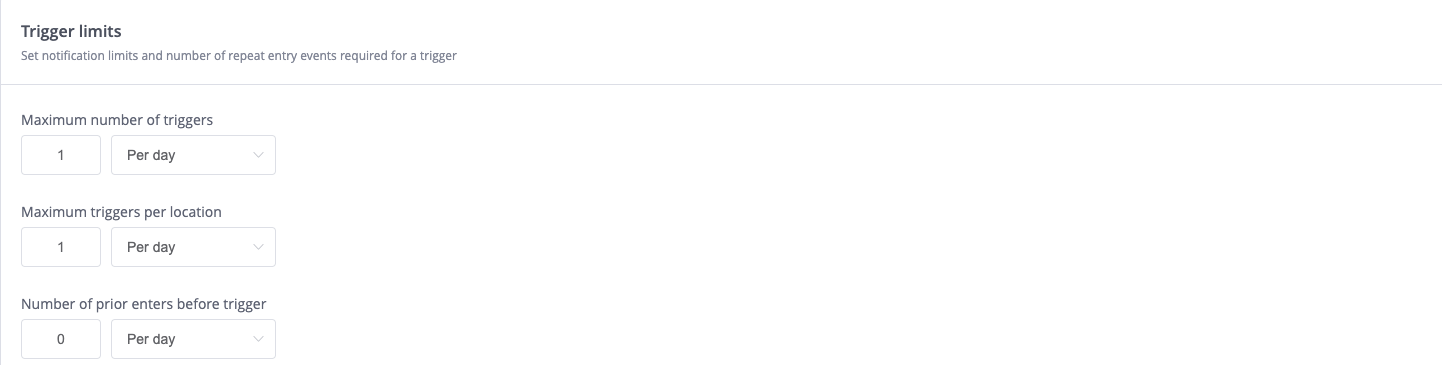
In this example, the campaign can be triggered a max of 1 time per day, also max 1 time per location per day. The campaign doesn't require a previous entry before it's triggered.
Maximum number of triggers
This is the maximum number of notifications a user can receive from the campaign per day or per campaign. If, for instance, it is set to 1, no matter how many times a user performs the trigger event (for example, enters a location) they will only receive a notification the first time on a day or for the whole campaign.
Maximum triggers per location
This setting controls how many notifications can be triggered by each location per day or per campaign.
Number of prior enters before trigger
This setting controls the number of prior entries required before a notification is triggered by a location event per day or per campaign. The default is zero and will mean a notification will trigger the first time the user enters/exits. If for example, you want a notification to trigger on the second event, set this to 1.
it's possible to set the Maximum number of triggers and Maximum triggers per location to Unlimited by deleting the defaults and not replacing them. This is useful in tests in developer environments when setting up location services initially to save time. This option should never be used in production even if only trying to test campaigns as it can result in undesired behaviour for your customers (receiving multiple identical messages in a relatively short space of time). Defaults of 1 message per day and per location are the recommendation.
Block Re-entry During Active Journey
Enable this toggle to prevent profiles from re-entering the journey while they are still actively participating. Users can only re-enter once they have completed the current journey.
Updated 15 days ago