Android application
Add an Android application to the platform, to integrate the SDK and enable mobile-based channels
Applications are configured within a project. Whenever you create your Android app, you'll be provided with the app key to use when implementing the SDK within your application. Integrating the SDK in your Android app will allow you to configure app-based messaging channels (such as push notifications, inbox and in-app).
Minimum supported versionThe Xtremepush SDK supports Android 6.0 (Marshmallow) and higher.
Go to Settings > Apps & Sites > Connect > Android app > Next > Android.
For instructions on how to set up a Huawei app, which is required to send push notifications to Huawei devices, please review our dedicated Huawei guide.
You must add separate apps for each individual app you plan to integrate with this project.
Do not share keys between different apps. Push notification certificates are different for each app, and this also helps with analytics and campaign segmentation.
Add the app name. We recommend using the same app name used in your Android developer account.
Google Play URL/Download link and Android Bundle ID should be set to provide additional context information when viewing Device Profiles and are also useful if you will be using attributions (for example, app installs).
Click Create to add the app details.
The system will show the application key for the Android app you just added, which is needed for the SDK.
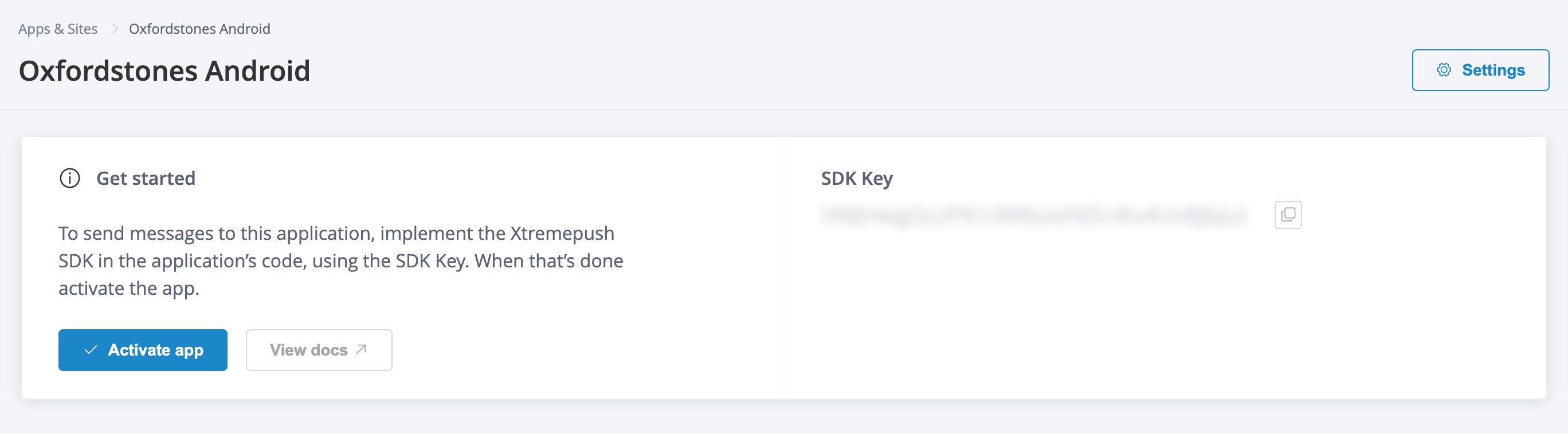
If you need to make any changes to the app configuration, click on the Settings button.
Updated 4 days ago