Advertising IDs
If you use the Install attribution services available as part of the mobile SDKs, once you enable it you will be collecting advertising identifiers. Users can manage settings related to these IDs on their device, and it is good practice to provide them with information on how to do that as part of supporting docs to go with your privacy notice.
iOS
iOS users are each assigned a specific anonymous identifier by the device for use in advertising—the IDFA. This iOS function cannot be turned off, but users can reset it and create a new, random IDFA at any time.
From the home screen, navigate to Settings > Privacy > Advertising.
To limit ad tracking, tap the Limit Ad Tracking switch to turn on or off.
To reset advertising identifiers, tap Reset Advertising Identifier then tap Reset Identifier.
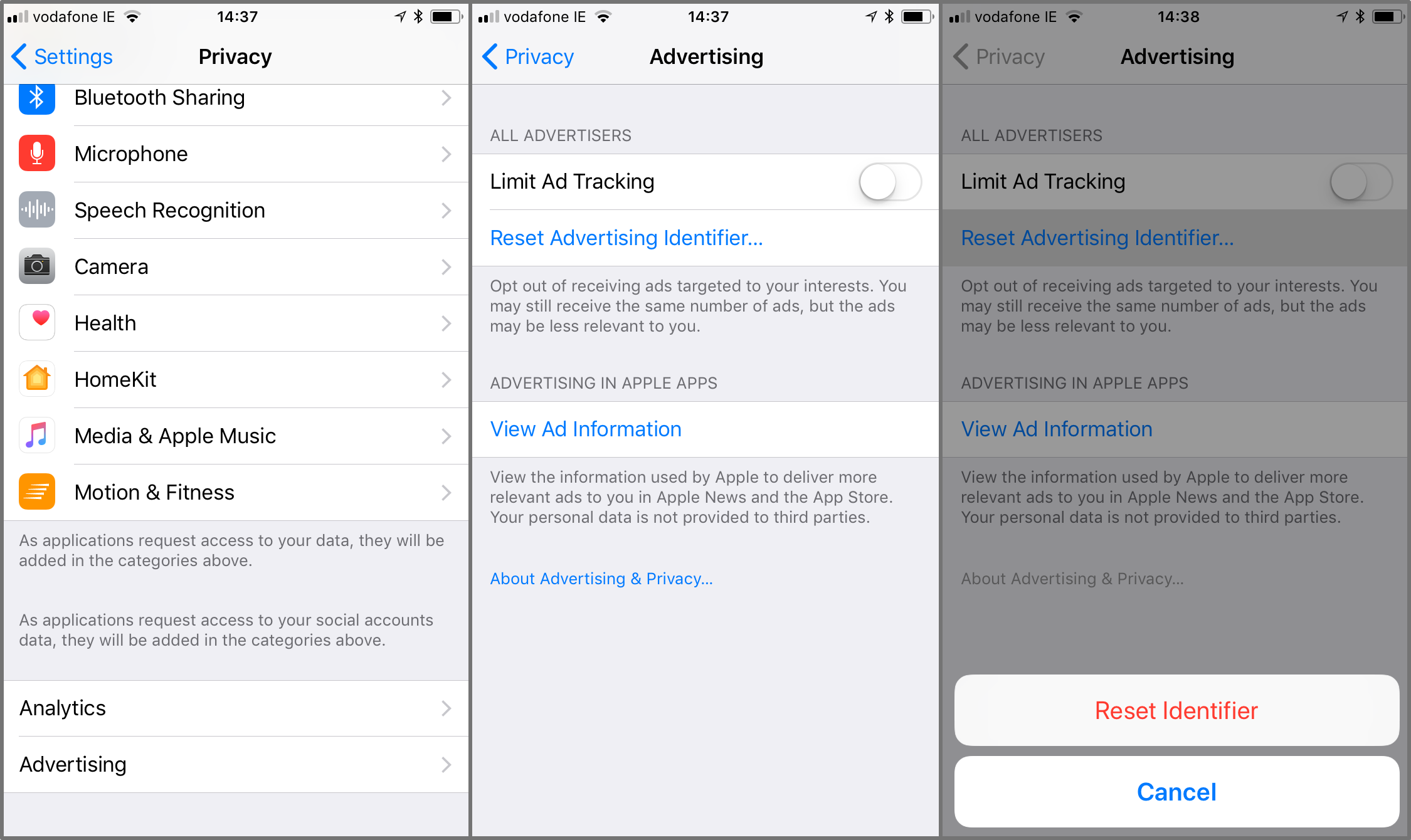
Android
Android users are each assigned a specific anonymous identifier by the device for use in advertising. This Android function cannot be turned off, but users can reset it and create a new, random Google advertising ID at any time.
Open the menu on your phone by tapping on the menu icon which will display your apps list. Then find and select Google Settings. It may also be found in settings under Google.
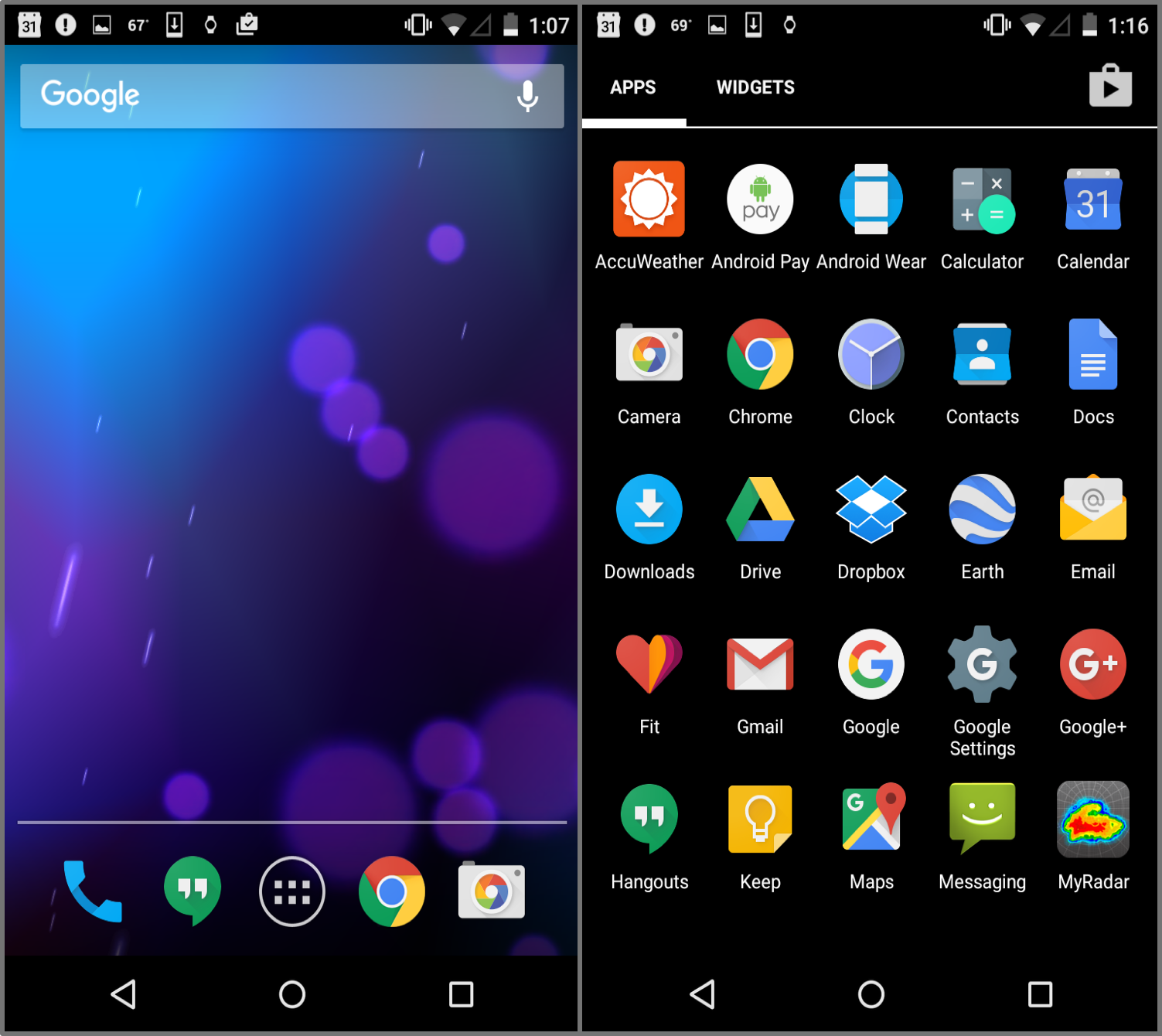
On the next screen you can tap on Ads, then select Reset advertising ID. A pop up will come onto your screen then you tap on OK to consent to creating a new Google Advertising ID. Once you tap OK you will generate a new Google Advertising ID which will be displayed on the bottom of your screen.
You can also limit ad tracking, by tapping the Opt-out of interest-based adoption.
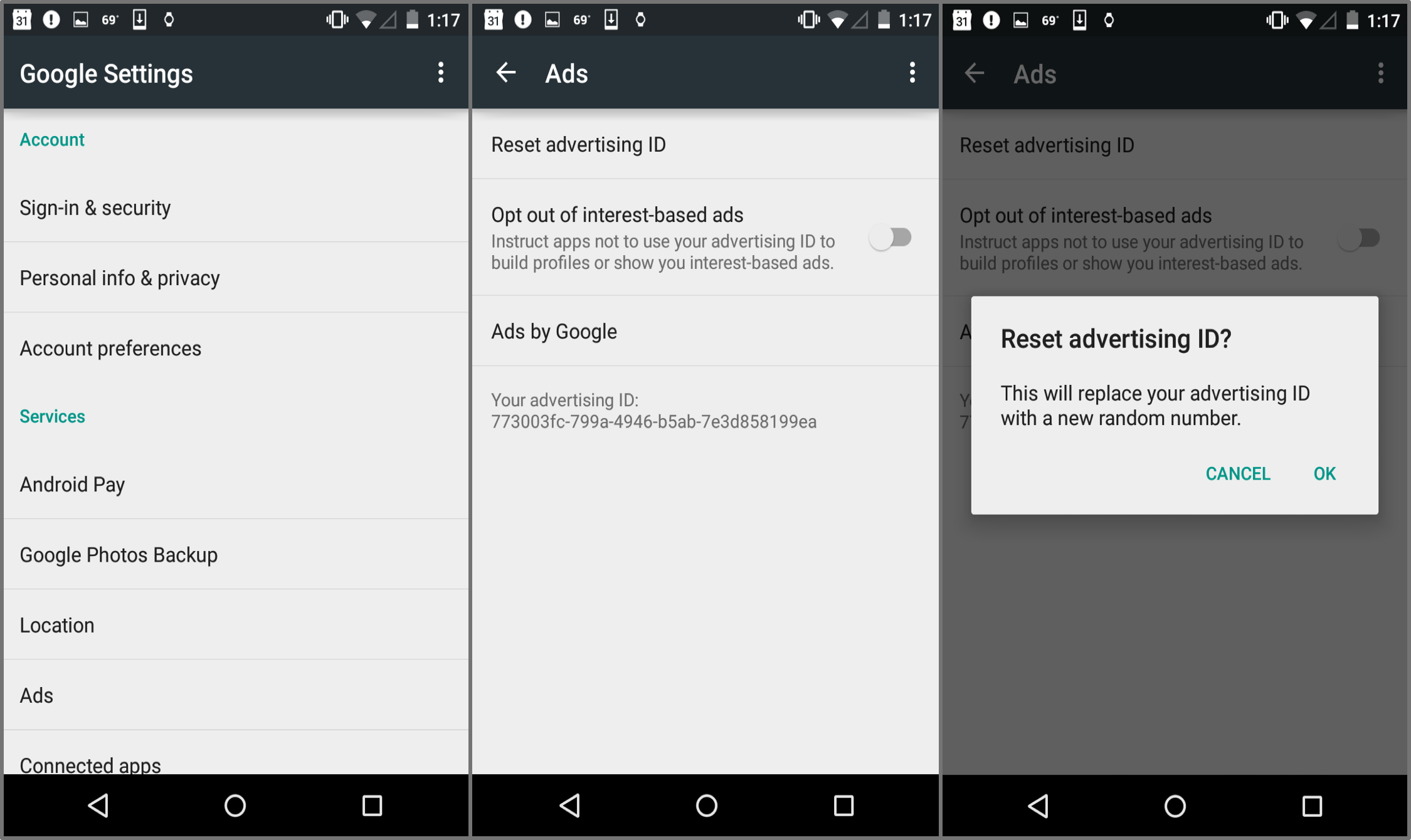
Updated 4 days ago