Redemption campaigns
Set up a redeemable offer which can be used in message campaigns
You can create, review and delete Redemption campaigns from Campaigns > Existing campaigns > Redemptions.
Can't see this option?Redemption campaigns is an optional feature and not enabled by default. If you wish to use this builder please contact us or get in touch with your Account Manager.
Creating a redemption campaign
First you must configure a number of settings and then you can set related content like Terms and Conditions. Settings to be configured include:
- Campaign Name: name for the specific redemption campaign
- Max Redemptions Per Campaign: the total number of times the campaign can be redeemed
- Max Redemptions Per Device: the maximum number of times that each device can redeem the offer
- Expiry Date: the date for the campaign to end
- Pin Code: the numeric code that is required to be able to redeem the campaign from a device
Following these settings, the content for the redemption process can be created for the following four screens:
1. Redeem
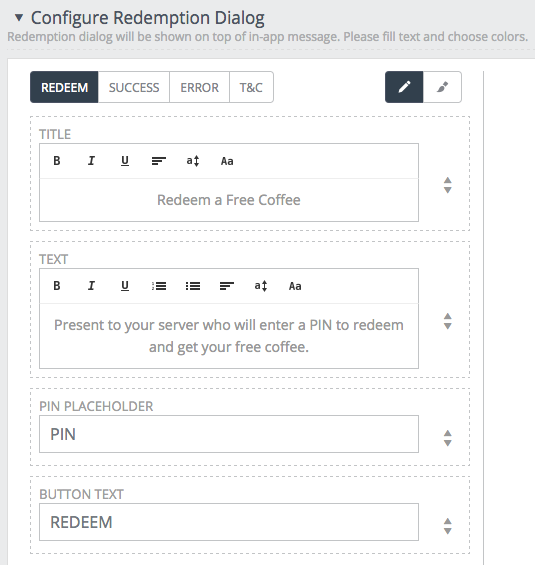
The redeem screen allows configuration of the text to be displayed to the user on the first page of the redemption process.
A title can be set to give a broad overview of the offer. Then the text can be set to describe the instructions for redeeming the offer and/or to give additional contextual information. The PIN Placeholder is the text that shows up initially in the empty PIN text field. The Button text, is the text that is displayed on the redemption button. A preview of the current settings can be seen on the right hand side of the screen.
2. Success
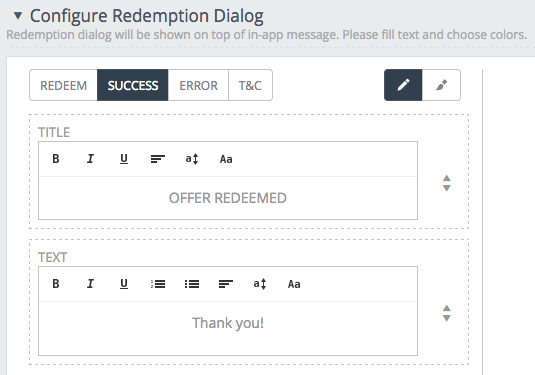
The Success screen shows up when the user has successfully redeemed the offer and the redemption has been recorded on the Xtremepush server.
A title can be set to inform the user that the offer has been redeemed successfully. The text can also be set to give more context or feedback as required for the campaign.
3. Error
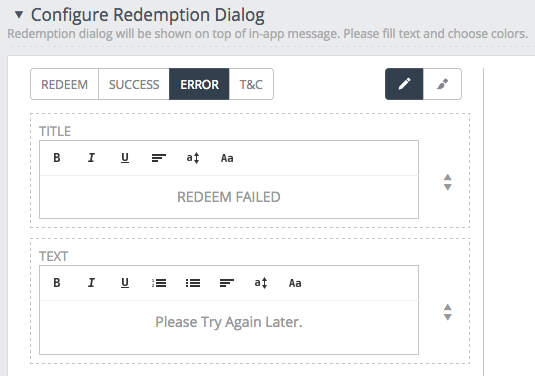
The Error screen shows when the user cannot redeem the campaign, either because they have redeemed the campaign too many times already, or the campaign is finished.
A Title can be set to inform the user that the redemption has been unsuccessful. The Text can also be set to give more context or feedback as required for the campaign.
4. T&C
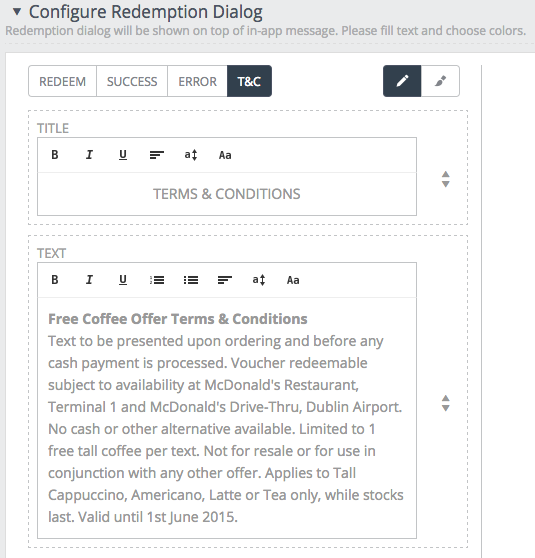
The T&C screen is shown to the user when they click the Terms and Conditions button in the campaign message.
A Title can be set to to show that it is a Terms and Conditions screen. The Text can also be set to show the full terms and conditions for the specific campaign.
Click on Save once you have finished.
Styling the redemption campaign
The style for the different screens can be modified by clicking on the style button :fa-paint-brush
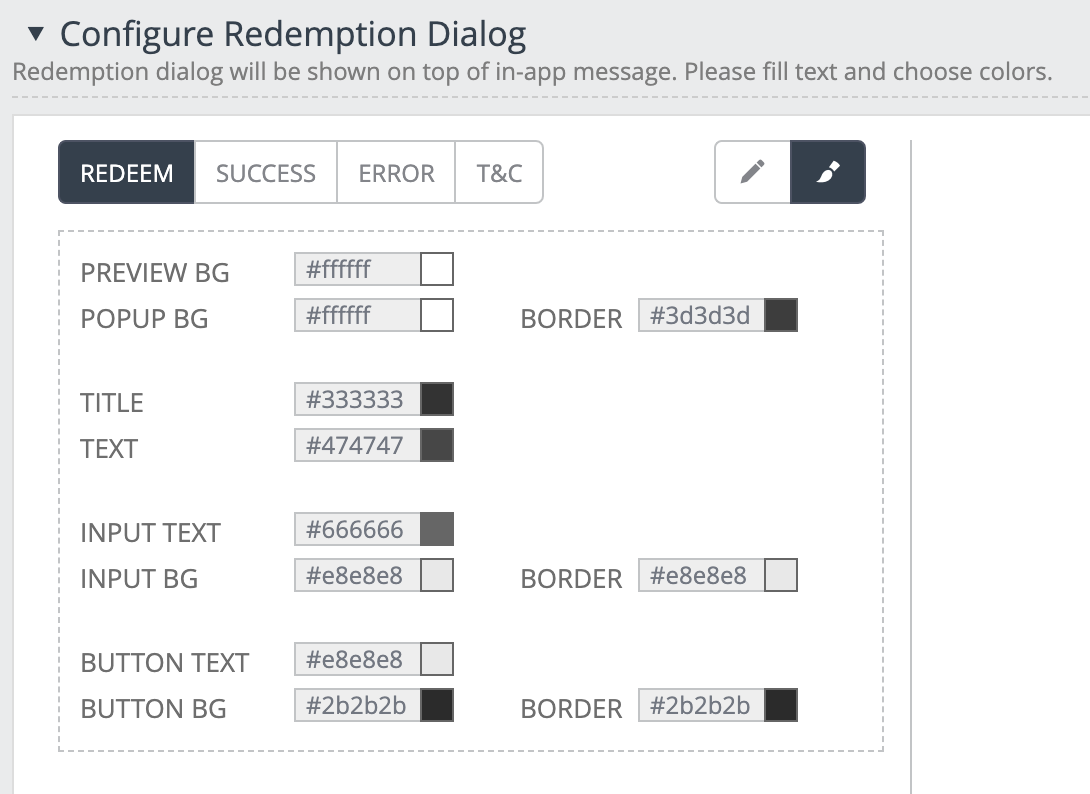
The example shows the customisation options for the Redeem screen.

Sending a redemption campaign to your customers
Once that you have finished creating the redemption campaign, you will have to link it to a campaign. See our dedicated guide for more details on how to do so.
Tracking redemptions
From the Redemption campaigns menu you can review the number of offers already redeemed.
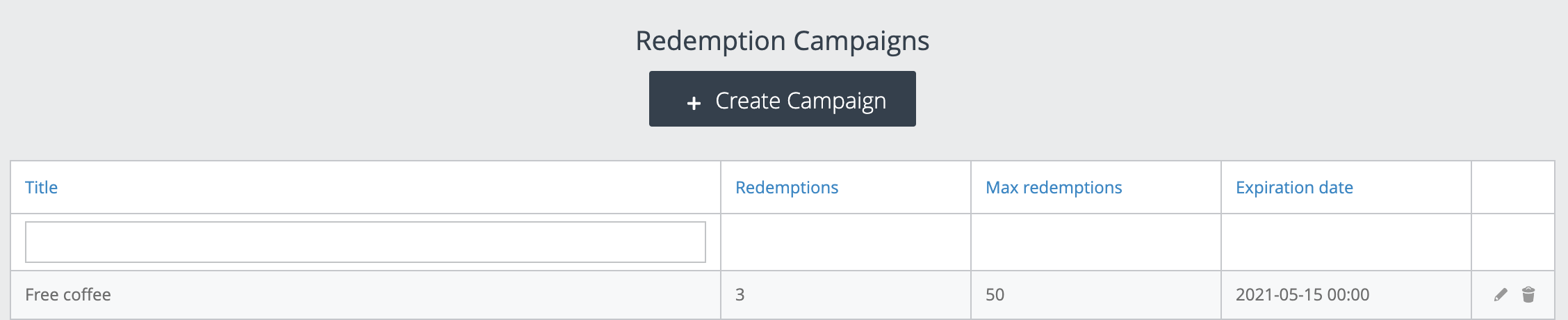
This offer has been redeemed 3 times.
Updated 4 days ago