Firebase push notifications
Firebase no longer requiredPlease see the updated instructions for web push notifications.
New web applications created since March 2020 no longer require Firebase credentials for web push notifications to Google Chrome. Since February 2021 the credentials fields are not shown for new web applications.
Older web applications which previously used Firebase Cloud Messaging should not remove the Firebase credentials, as they may still be used to send messages to older subscribers. Subscribers are transparently upgraded when they revisit the integrated website, and Xtremepush will automatically handle the transition away from Firebase Cloud Messaging.
Instructions below are provided only as a record of legacy instructions.
Get configuration values
- Go to the Google Firebase console at (https://console.firebase.google.com/)
- Create a new project if you currently have none.
- Click the Settings icon and select Project Settings.
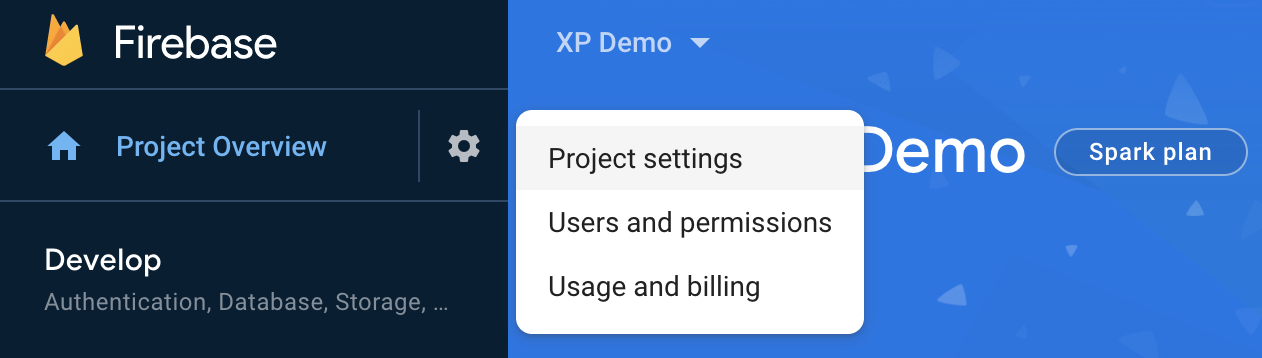
- Go to Settings > Cloud Messaging where you will find the Server key and Sender ID.
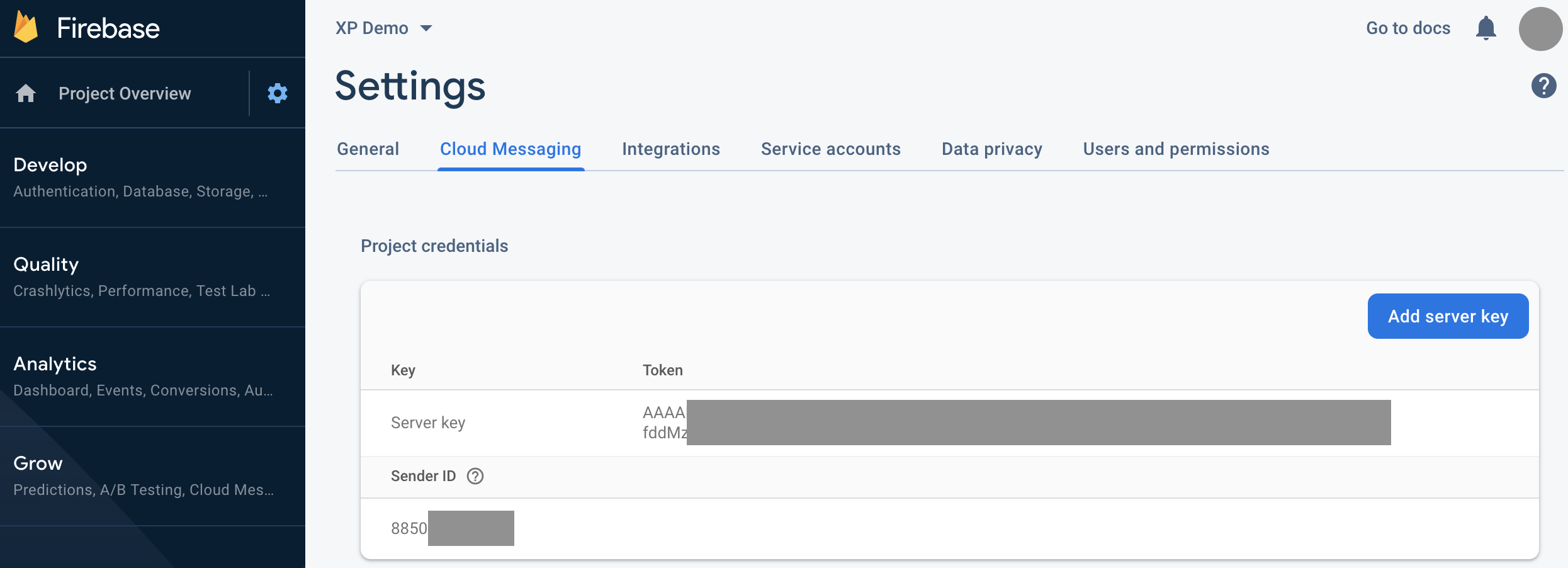
Configure Xtremepush
- In Xtremepush, go to Settings > Apps & sites > click on the matching website > Push Settings.
- Copy the Sender ID and Server key into the appropriate fields.
- Follow any further instructions in the new guide for web push notifications.
- Click Save.
Any subscribed users are opted-in against your Sender ID on Firebase. If you change the Sender ID of an existing integration you will lose your current subscribers.Do not change settings between self-hosted and not self-hosted for an existing integration. Doing so will cause your existing subscribers to become unreachable.
Updated 10 days ago