Add Additional Texts
Add new texts in addition to the ones provided in the standard game.
If you want to add additional texts than the ones currently available in your game, you can either:
- Clone an existing text layer in the Editor
- Configure a new text layer in the Editor
Clone an existing text layer
Right click an existing text layer and then click Copy Layer. After you’ve pasted the copied layer, you can configure the text layer to appear as required.
Configure a new text layer
To add new text to your game, use the Editor to first configure a text field and then add it as a new layer:
- Go to the Editor>Settings>Texts
- In the Text Configuration window, configure the new text:
The format for adding a text field: <Name of text field>, <text type> as shown in the example below:
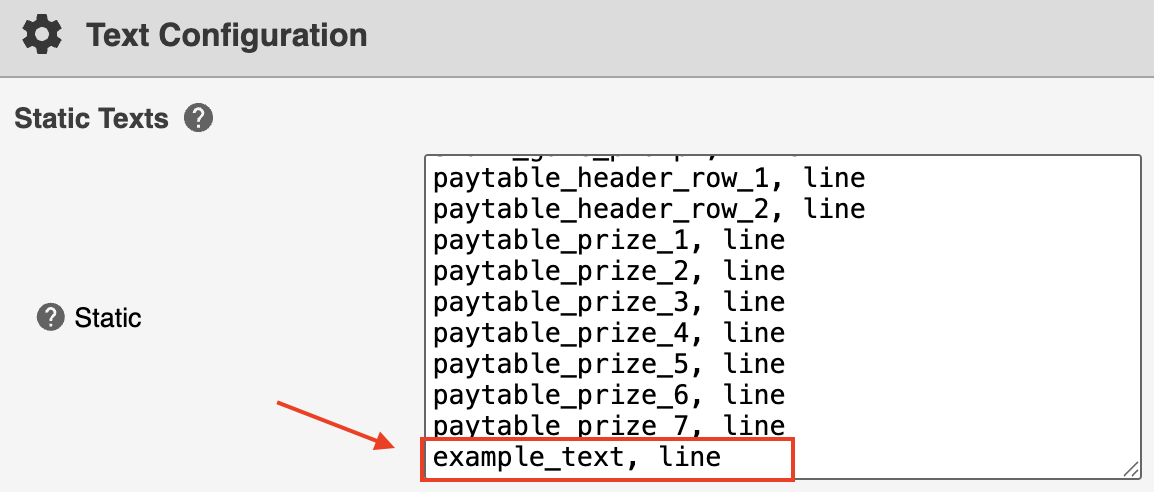
Add text fields in the Text Configuration window
- You can add static or dynamic text.
Static texts appear in the Texts tab of your game campaign. Dynamic texts appear as fields in your Prizes configuration. - Click Apply and save your changes in the editor.
The added text fields are now displayed in the Texts or Prizes tab of your game campaign. - In the editor, right-click Elements in the Layers tab as shown in the image below:
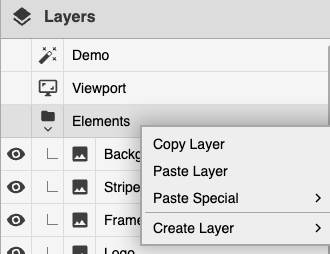
Add a new layer in the Layers tab
- Choose Create Layer>Elements>Text
An Unnamed text layer is added at the bottom of the Layers tab. - Select the Unnamed layer and on the properties pane in the left, enter a name for the text layer under Label as shown in the image below.
This label indicates the name of the text layer in the editor. The text field name you configured earlier, which appears in the Texts tab of your campaign, remains the same.
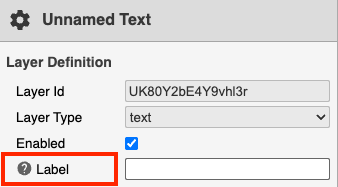
Add a name for a new text layer
- Save your changes in the Editor.
After creating text layers in the game editor, you can add the corresponding text content in the Texts or Prizes tabs of the campaign.
For an example use case of how to add additional texts, modify the text appearance, and use interactive elements, see Add a Link to an External Page.
Updated about 7 hours ago