Assets Overview
An overview of the game assets that define the user interface (UI) of your game.
With every game, you receive a standard asset pack which contains all the sounds, images, fonts and animations used in the game. The asset pack also contains the layout of the game in a JSON file.
These assets and the layout file define the appearance and sounds of your game. To view them, go to the Assets tab of your game campaign.
Asset Categories
The following video is an example demo of the Thunderboard game:
Each text, sound, image, and animation you see in the video above are a part of the game’s assets. Game assets are of the following categories:
- Artwork: This includes any backgrounds, images, transitions, or animations used in the game. Artwork files are stored in a .png format but background images can also be in .jpg format.
You can view the artwork files in the Artwork List section of the Assets page. The image below shows some of the assets used in the Thunderboard game:
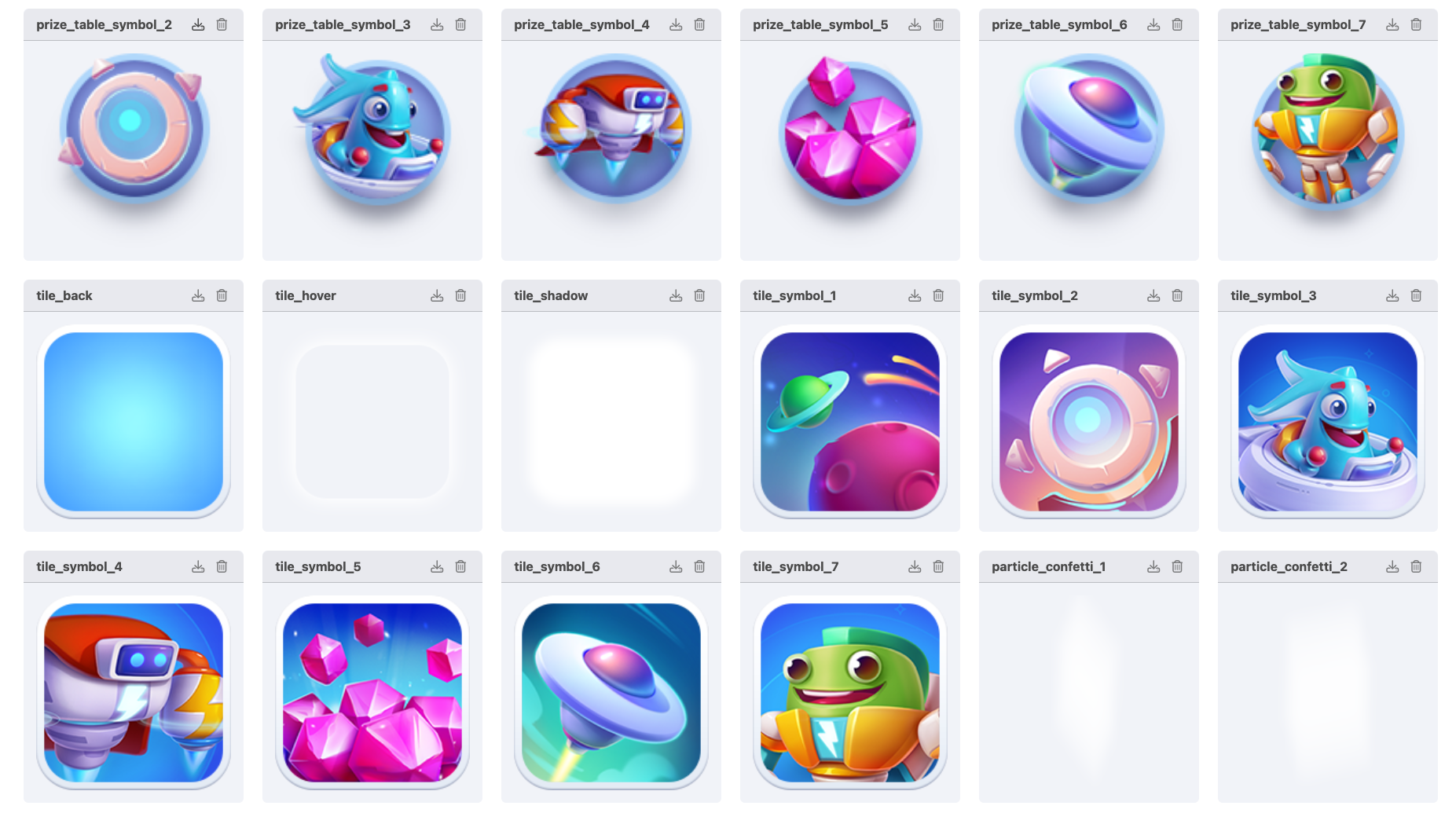
Assets for the Thunderboard game (from the video example)
- Sound: Includes any sound effects used in the game, which you can view in the Sounds list section of the Assets page. The sounds used in the Thunderboard game, such as when a user clicks a tile or wins the prize, are shown in the image below:
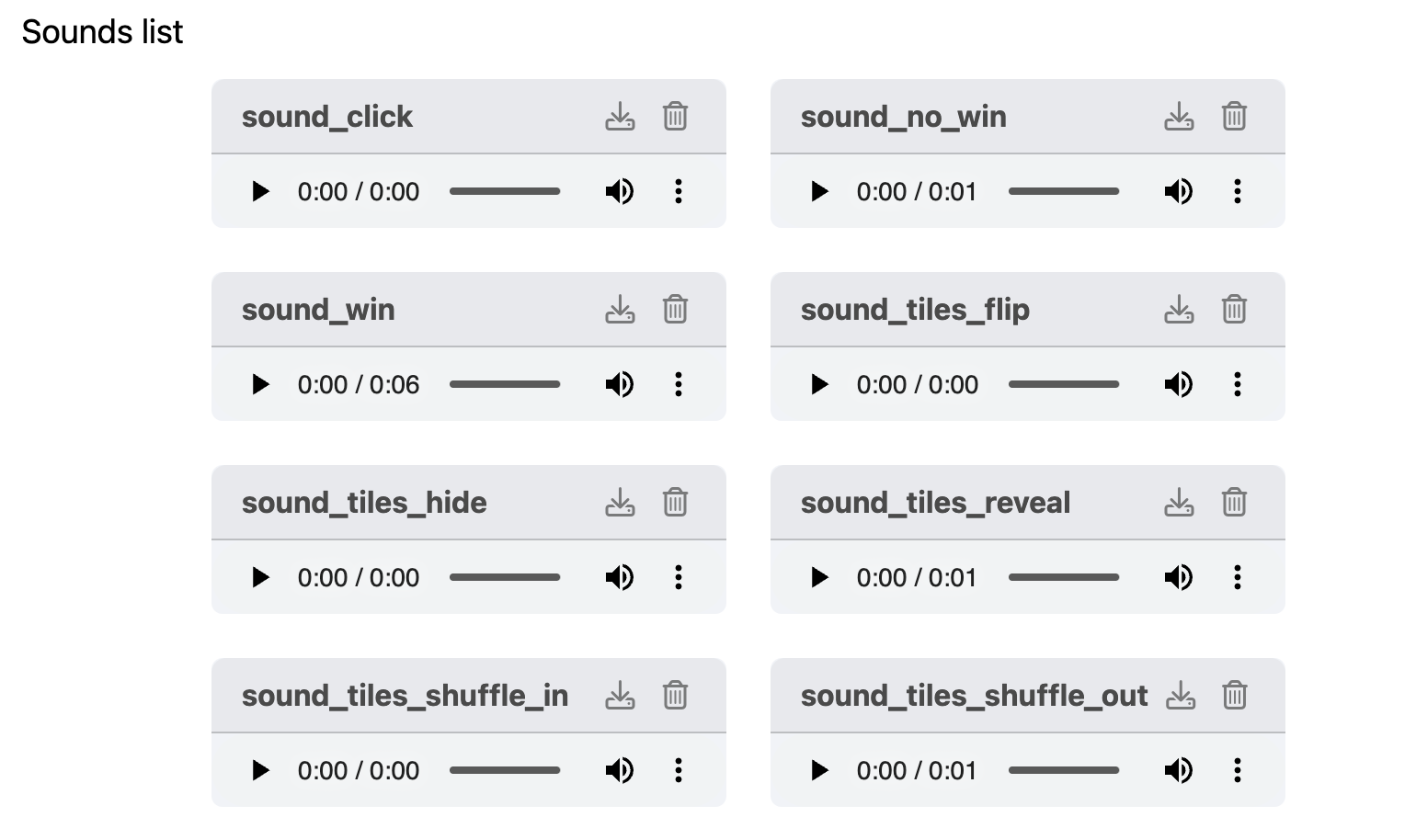
Sounds used in the Thunderboard game (from the video example)
- Font: The fonts used for any text on the game’s user interface.
- Layout: The layout is a JSON file that defines how the assets relate to each other and how the overall game appearance is set. To download and view the JSON file, go to the Assets page and scroll down to other files list.
To see the layout of the game, click the Editor tab in your campaign.
Updated 24 days ago