Engagement rules
Discover and fine-tune the principles that govern subscriber engagement
The options at Settings > Channels > Engagement Rules allows you to manage rules for engaging with subscribers.
Engagement rules
Disable broadcast messages
By default, campaigns can be sent to all subscribers within a project with no segmentation applied. Users can disable this option by toggling the Disable broadcast messages slider; once disabled, a segment must be chosen for all campaigns before they are sent.
Require audience count on campaign approval
Off by default. This setting enforces an audience calculation at the campaign approval step before a scheduled send so a final check can be made to see expected send numbers. Calculating the audience will always be required regardless of the settings if SMS or WhatsApp are one of the selected channels for the campaign.
Require engagement category
By default, assigning an Engagement category to campaigns is optional. Enabling this slider makes it mandatory. This may be important to enforce any messaging limits set in your engagement categories.
Enable targeting application
By default, campaign messages are sent using all the available apps & sites that are available for user profiles selected for the campaign. This option allows campaign editors to further target the campaign to specific apps. This can be useful if you have multiple brands in a single project and want certain messages to only be displayed on specific apps.
Click Save to confirm any changes.
Engagement categories
This section has been relocated to Campaigns > Engagement Categories. Review our dedicated guide for more details.
Global Include Condition
Global Include Conditions supersede all other rules, such as engagement categories and campaign-level segmentation. When enabled, these conditions must be met for any communication to be sent from the platform. It allows you to exclude users who don't meet these attribute-based conditions.
For instance, if you want to exclude users who have deleted their account, you could configure global include conditions by adding a condition that the attribute account_deleted is not equal to true. This means that any recipients who have account_deleted with a true value or don't have this attribute set won't receive campaigns.
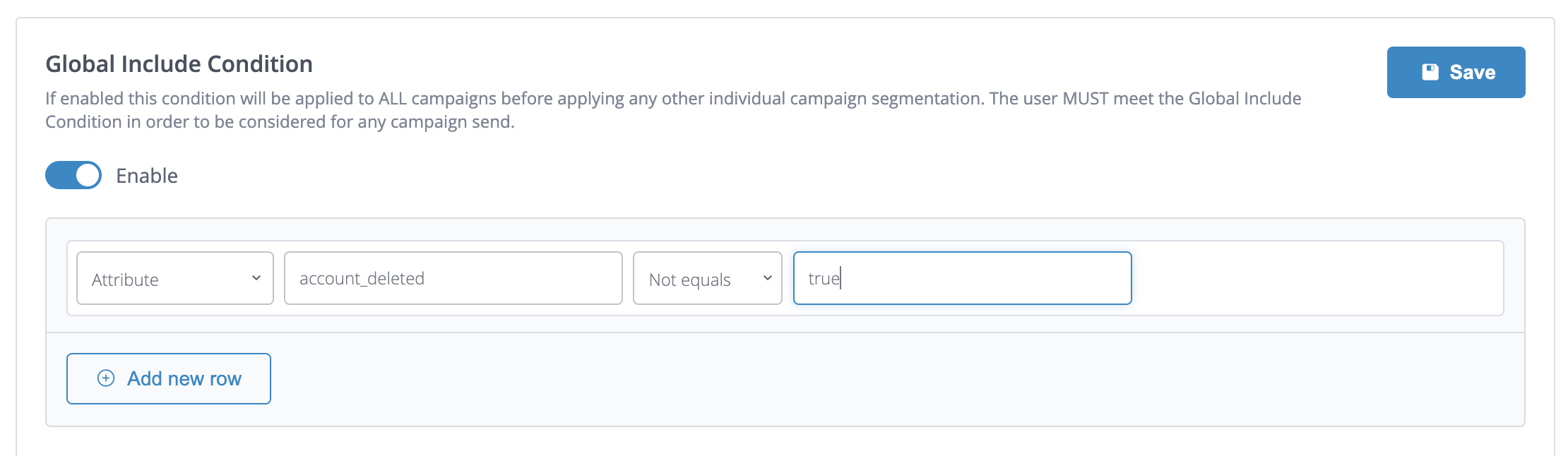
If you want to also include users that don't have this attribute set in your campaigns, you would need to add another condition that the attribute is not set, joined with an OR condition. See screenshot:
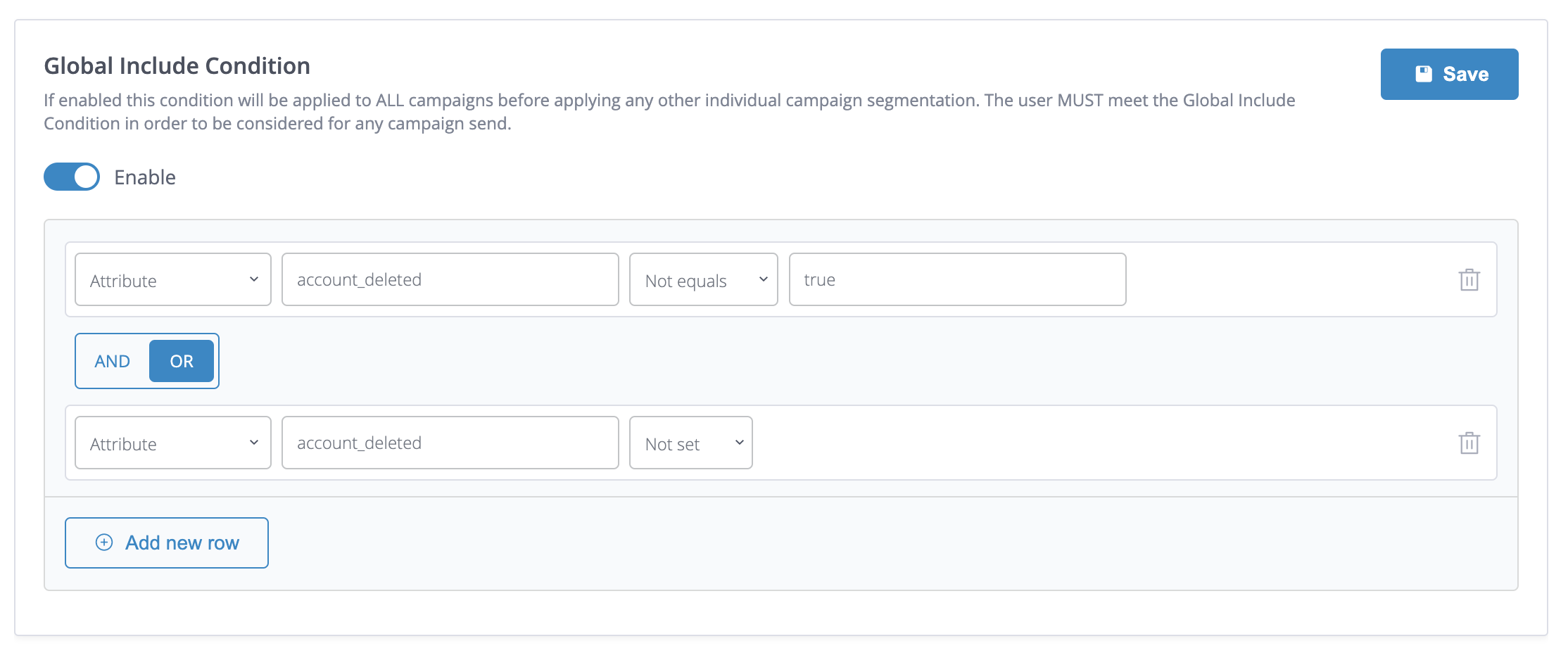
Updated 6 days ago