IGT Promotions
Add IGT promotions to your Xtremepush campaigns to send promotions to your users and track them
Syncing your IGT promotions with Xtremepush allows you to send promotion campaigns and return details of who was sent a promotion back to IGT.
It is possible to assign different promotions to different variants via split test campaigns so that the effectiveness of different promotions can be assessed.
Customers can also use the multi-stage journey builder to create campaigns that assign different promotions at different stages of a campaign based on customer behaviour.
Create a connection to IGT
Select the IGT Promotions card in the Integrations Marketplace tab found at Settings > Integrations > Marketplace and click Connect.
Basic settings
Give your connection a Name that helps you easily identify it.
Connection settings
Input your IGT credentials and click Connect.
More than one connection to IGT Bonus EngineIt is possible to have additional IGT Bonus Engine connections by repeating the integration steps outlined in the section above.
However, you should only have one active connection at any given time to avoid any potential clashes with sync processes.
Synchronise promotions
Sync from IGT to Xtremepush
Automated sync
An automated sync from IGT to Xtremepush runs as soon as the connection has been set up.
An hourly, automated sync runs going forward. Details can be found on the Overview page.
Manual sync
If you update your promotions within IGT and need to use them in a campaign before the next scheduled automated sync, it's possible to n run a manual sync.
In the Overview tab for your integration found at Settings > Integrations > Marketplace > Configured Integrations, click the Actions button. Select Sync action and click Start sync.
Check task status
When the sync process has started, you will be taken to the Task group page in the Task history, where you can see the status of the promotion synchronisation.
To check the sync task history go to Settings > Integrations > Marketplace > Configured Integrations and select your integration. On the Overview tab you will find a list of the Sync history showing the status of each sync task.
Sync from Xtremepush to IGT
The Xtremepush platform will return the IGT promotionID and user_id back to IGT in real-time (once the campaign has been sent).
Download details from a completed sync
The Task details page provides information for the selected sync such as processed promotions, created promotions, updated promotions, deleted promotions and sync status.
Select the integration at Settings > Integrations > Marketplace > Configured Integrations > Overview. Find the sync task in the Sync history table and click the Details button to open the Task details page.
Click the Download button to download a CSV file of the data from that sync task.
Update or delete an existing connection
Select the integration you want to update at Settings > Integrations > Marketplace > Configured Integrations. Go to the Settings tab and update any necessary settings, click Save to confirm. If you need to delete or deactivate the connection, click on the Actions button. You will be presented with the option to either Deactivate or Delete the integration. Clicking either of them opens a confirmation dialog.
Assign promotions to a campaign
To add a promotion to a campaign, click on Add promotion in the Setup tab from the campaign builder.
Search the list of available promotions (these need to be created beforehand in IGT) and select the desired one.

When the campaign is sent, IGT is sent a list of all user IDs included in the send.
For more information on how to add promotion in single-stage and multi-stage campaigns, please read Bonus Engine Integrations Overview to learn more.
Using promotions for split test variants
To test the effectiveness of different promotions it's also possible to combine IGT promotions with split test variants. To do so click on Variants from the Setup tab of your campaign and assign the IGT promotion for each variant.
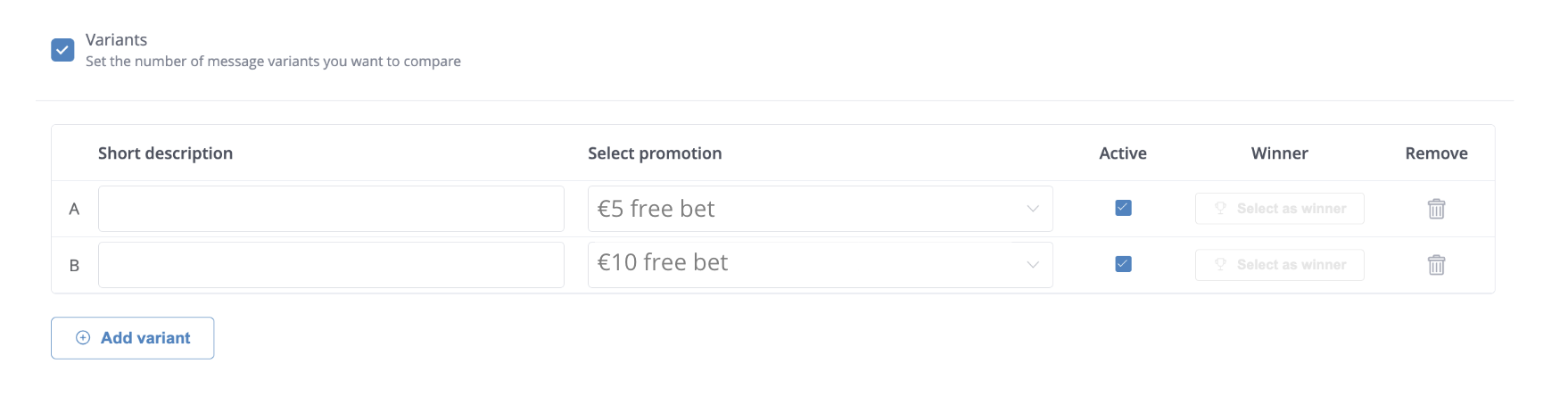
Updated 1 day ago