Wheels
An overview of the Wheels game, including its key features, configuration, and campaign setup process.
Game Overview
Wheels is an interactive game where players spin a wheel for a chance to win prizes.
You configure the prizes by setting a specific win probability for each prize. These probabilities can be customized for each of your user segments, allowing you to set different odds for different groups of players. When a player wins, a claim popup is displayed, which redirects them to a destination link that you provide.
The entire game is built and managed within the Xtremepush platform and then embedded directly on your website for your users to play. To get you started, Xtremepush provides three wheel templates, and you can also incorporate your own custom designs.
Key Features and Requirements
Wheel Designs
Xtremepush provides three ready-to-use wheel templates:
- Single Wheel: A classic, single-wheel design.
- Double Wheel: Features two concentric wheels, a smaller inner wheel and a larger outer wheel.
- Triple Wheel: A multi-layered design with three concentric wheels, featuring two progressively smaller wheels nested inside the main one.
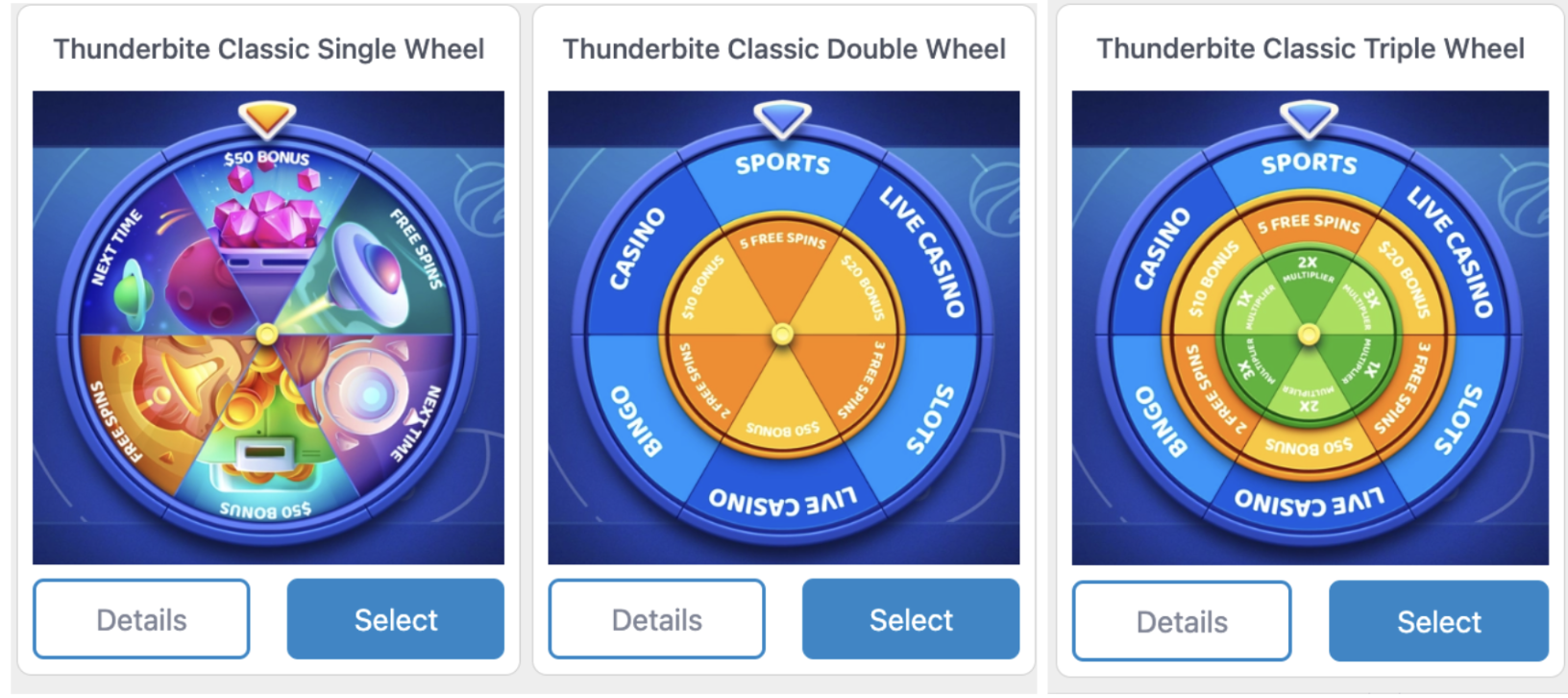
Wheel Templates Offered by XtremePush
While these templates provide a starting point, you can customise the game's appearance by replacing the default assets in these templates with your own branded assets. For more advanced changes to the game's front-end, you can use the game Editor. For more information, see Customise Game Design below.
Customise Wheel SlicesThe default wheel templates contain six slices on each wheel. You can add or remove slices using the game Editor to fit the needs of your campaign.
For more information on adding more wheels or wheel slices, see see Customise Game Design below.
Prize Configuration
You have granular control over the entire prize system, where you can:
- Assign a different prize to each slice of the wheel. You can also leave some slices without a prize, or assign more than one prize to the same slice.
- Adjust the winning odds for each prize by assigning a different weight to each user segment (e.g., giving VIP players a higher chance to win than new players).
- Configure dedicated 'No Win' sections on the wheel. These are slices, such as 'Try Again', where users do not win a prize.
- Control the total prize inventory by setting volume, daily, and weekly limits
For more information on how prizes work in the Wheels game, see the Configure Prizes section below.
Analytics and Tracking
The Xtremepush platform automatically tracks the following engagement data for the Wheels game, which you can view in the Games tab of your campaign:
- A record of every user who played the game.
- The exact time each user spun the wheel.
- Details on which users won a prize.
- Timestamps for when a prize was accepted or declined.
Prerequisites of Game Setup
- User Segments: To target your game to specific players, you'll need pre-configured segments. These must be created on the Xtremepush platform before you start. For more information, see Before You Create a Game Campaign.
- Game Assets: Have your game assets prepared. These include images for the wheels, background, buttons, and any audio files you plan to use.
Setup Process Overview
The following sections provide a high-level overview of the steps required to set up a Wheels game, with links to more detailed documentation.
The infographic below highlights the four key stages of the game launch workflow, from creation to monitoring:
Create Campaign
Define the rules of your new game.
Customise Design
Replace assets and update texts.
Configure Mechanics
Configure prizes and optional time slots.
Launch & Monitor
Embed your game and view player activity.
Create Game Campaign
The first step in creating your game is creating a game campaign. A campaign acts as the container for your game, allowing you to define crucial aspects like target audiences, campaign duration and more. It also contains your game’s design, text, and prize configurations.
For more information on the required fields when setting up campaigns, see Create a Game Campaign
Selecting a template automatically loads a complete layout file and the necessary assets into your campaign's Assets tab. This streamlines configuration, allowing you to easily replace the default assets with your own without needing to build the game's layout from scratch.
Customise Game Design
After creating the campaign, the next step is to customise the game's visual design and text to match your brand. This involves three key areas:
- Replace and Add Assets: The template you select provides a standard asset pack, including default images for the wheel, spinner, background, and sounds. You have two main options for customization:
- You can replace the default assets provided in the template with your own branded versions. For more information on replacing assets, see Replace Assets.
- You can also add new assets that are not part of the standard template, such as a custom logo or images. For more information on adding new assets, see Manage Assets
For a general overview on game assets, see Assets Overview
- Update Game Texts: In the Texts tab, you can update all the standard text that appears in your game's interface, such as titles, button labels, and login prompts. However, the text displayed when a player wins or loses is configured separately in the Prizes tab. For more information, see Update Texts
- Make Design Changes in the Editor: For granular control over the game's front-end appearance, use the Editor. It allows you to make detailed visual adjustments, such as resizing or repositioning elements, modifying fonts and colours, or adding new components. For more information, see the following pages
Configure Game Mechanics
Configure Prizes
In the Prizes tab, you configure each potential outcome on the wheel:
- For sections that award a prize, create a Win prize.
- For sections that do not award a prize, for example a Try Again slice, create a No Win prize.
The probability of winning any given prize is determined by its weight relative to all other winnable prizes available to that user segment. This allows you to set different odds for different users.
For example, you're configuring the odds for $50 Bonus and Next Time slices of a wheel as shown in the image below. You're configuring the odds for two user segments: VIP Players and New Users
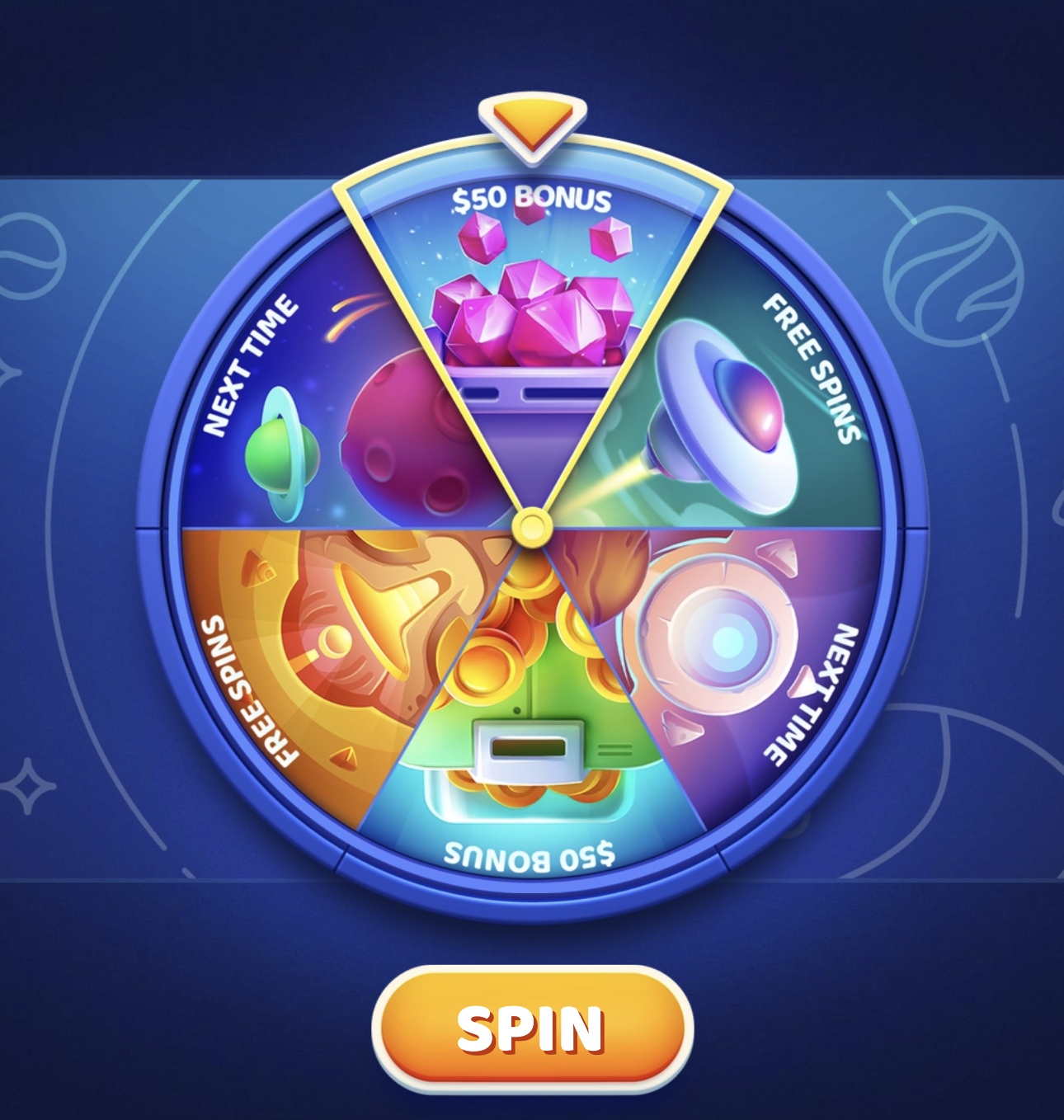
Example of different sections in a single-wheel game
In the Prizes tab, you would click Create Prize four times to set up the following configurations:
| Wheel Section | User Segment | Outcome Type | Weight |
|---|---|---|---|
| $50 Bonus | VIP Players | Win | 80 |
| $50 Bonus | New Users | Win | 10 |
| Next Time | VIP Players | No Win | 20 |
| Next Time | New Users | No Win | 90 |
This setup creates a different probability of winning for each segment:
- For VIP Players: The total weight of all possible outcomes is 100 (80 for the win + 20 for no win), giving them an 80% chance of winning the $50 Bonus.
- For New Users: The total weight of all possible outcomes is also 100 (10 for the win + 90 for no win), giving them a 10% chance of winning the $50 Bonus.
For a more information on how to configure prizes for your game, see Configure Prizes. When configuring a prize in the Prizes tab, use the Wheel field to specify which wheel slice the prize is applicable for.
Edit Wheel SectionsTo view or modify the internal names for each wheel section, which are then referenced in the Prizes tab, go to Editor > Settings > Wheels.
Manage Time Slots (Optional)
You can control your game's daily availability by setting up specific time slots when it can be played. For example, you could make the game available only during a 'happy hour' promotion from 5 PM to 7 PM.
For more information, see Manage Time Slots (Optional).
Launch and Monitor Game
Launch your Game
To launch your game, you must embed it on your website. For added security, you can also use a JWT token to ensure that only authenticated users are able to play.
For more information, see the following pages:
Monitor Player Activity
The Xtremepush platform automatically tracks the following engagement data for the Wheels game, which you can view in the Games tab of your campaign:
- A record of every user who played the game.
- The exact time each user spun the wheel.
- Details on which users won a prize.
- Timestamps for when a prize was accepted or declined.
Updated 17 days ago