AccJack
An overview of the AccJack game, including its key features, configuration, and campaign setup process.
Game Overview
AccJack is a predictive sports game played over a series of rounds. In each round, players make 7 match selections. Their points are the sum of all goals scored in their selected matches. To win prizes, players have to get a specific points score that you configure.
For example, if you set the number of points required to win Prize 1 as 21, then the total number of goals across the 7 matches the user selected must equal 21. The number of points required to win a prize can also be a range such as 18-21 points.
You can configure prizes for different point totals. For example, 10 points wins a free bet, while 21 points wins a cash prize. You can also offer different prizes for the same point total for different user segments. For example, 21 points wins a cash prize for VIPs but wins free spins for New Users.
Each prize you configure is associated with a promotion from your integrated bonus engine.
The image below shows an example of what the game can look like. In this example game, there are 4 rounds, and the player has played two rounds and won 21 points in each. The game also contains a History tab where players can see their picks from all rounds and a How it Works tab where they can view instructions on how to play the game.
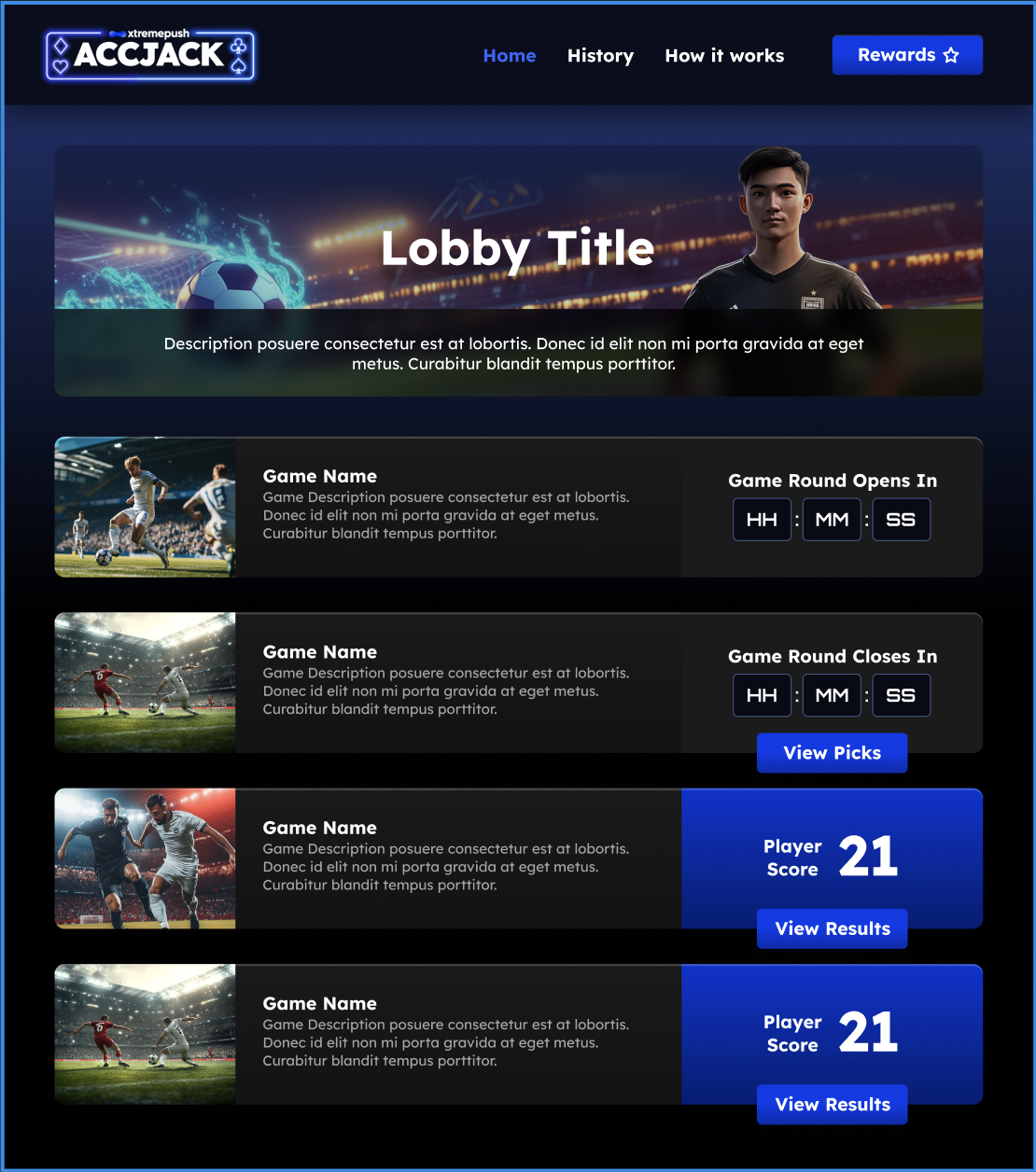
Example of a Landing Page in AccJack
The image below shows an example player journey in the game:
- First, they select their matches from different football leagues. Players can choose any match from any of the available leagues.
- Second, as the round is live, they see their progress as points get updated.
- The final image shows their total score and the prize they received for their score. The prize is automatically assigned to them.
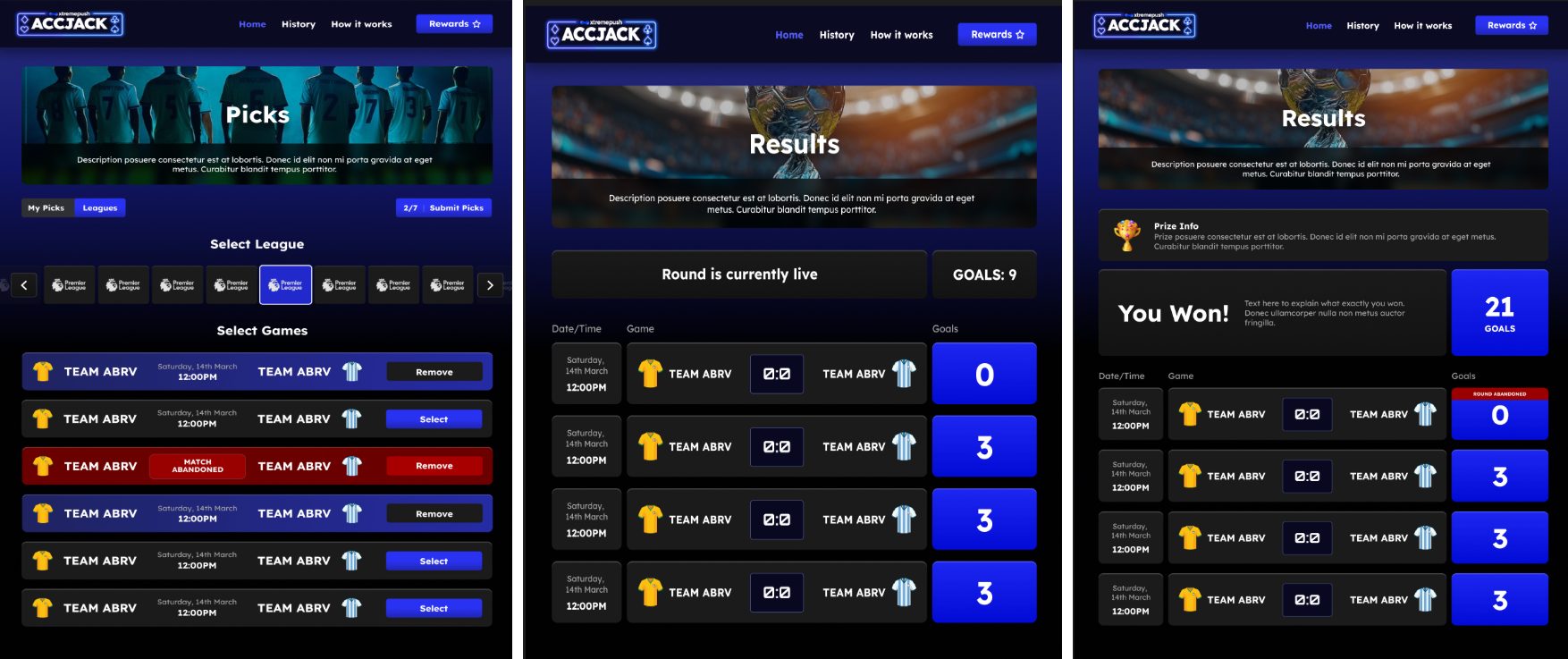
An Example Player Journey in AccJack
In the example image below, the History tab allows players to see their selections and progress throughout the rounds:
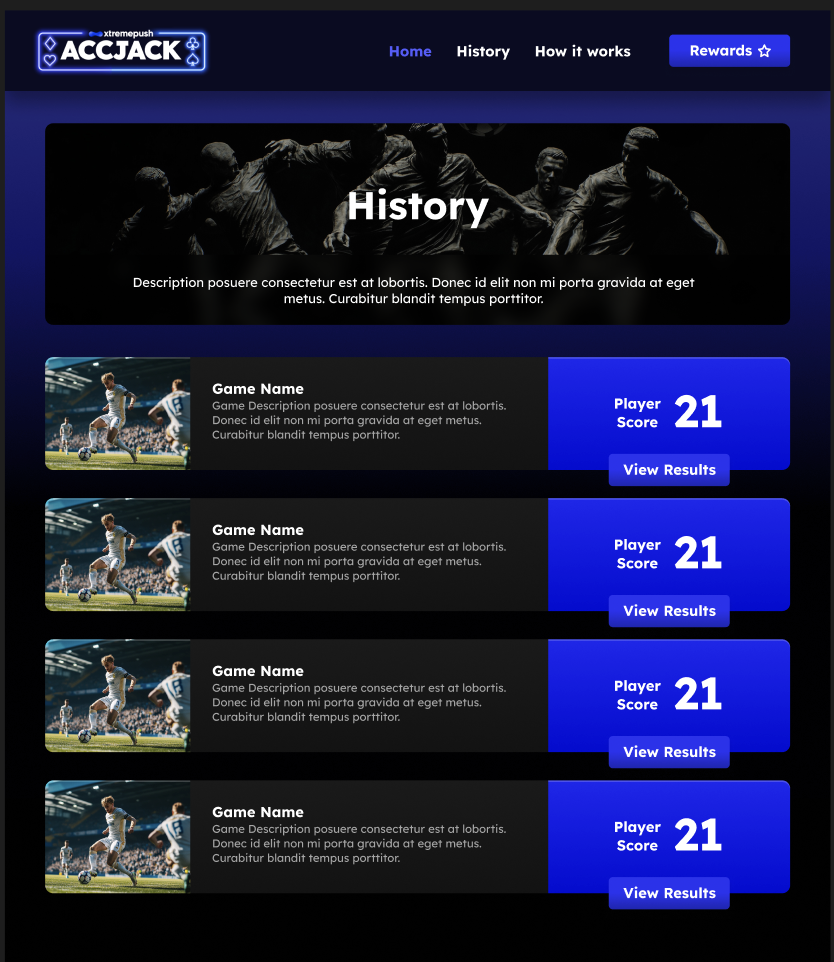
An Example History tab in AccJack
Your Design May VaryThe images shown in this sections are examples. The final front-end design, including layout, fonts, and colors, is based on the Figma designs you provide, as mentioned in the Prerequisites section below.
The entire game is built and managed within the Xtremepush platform and can be embedded directly on your website.
Key Features and Requirements
Key Features
- Football League Integration: The game imports teams and fixture data directly from the Xtremepush feed based on the leagues you select. See Create Game Campaign below for a full list of supported leagues.
- Round-Based Gameplay: A game campaign consists of one or more rounds, which are specific time periods, like one week, during which players can make selections.
- 7-Match Selection: Players must select exactly 7 matches in each round to participate.
- Goal-Based Scoring: Players' scores are calculated from the total number of goals scored in their 7 selected matches.
- Streak Rewards (Optional): Reward players for achieving a specific score for a set number of rounds.
- Customisable Front-End: The game's complete visual design, including layout, colors, and fonts, is built based on your specific requirements. See Prerequisites below for more information.
Prize Configuration
- Configure prizes based on a player's total goal score. This can be a specific number, like 21 goals or a range like 18-21 goals.
- Assign different prizes for the same score based on the player's customer segment. For example, a score of 21 points could award a cash prize to VIPs but award free spins to New Users.
- Link each prize to a specific promotion from your integrated bonus engine for automatic prize fulfillment.
For more information on prizes in AccJack, see Configure Prizes below.
Analytics and Tracking
The Xtremepush platform automatically tracks the following engagement data for the AccJack game, which you can view in the Games tab of your campaign::
- A record of every player for each round they played, including the customer segment they belong to.
- The total points they scored for that round.
- Any prizes or streaks won by the player.
- When they joined the game and when the results for their round were processed.
- To see a detailed breakdown for a specific round, click the eye icon under the Tools column. This view provides the following details:
- Timestamps for the round's start and end dates, and the time the player joined the round.
- Account: The player's customer ID.
- A list of all matches the player selected for the round and the points they won for each.
Prerequisites of Game Setup
- Send your Figma file of your designs to your account manager at Xtremepush. We will use this to create an asset pack for you to upload, which includes all the required images. This asset pack forms the front-end of your game. To get you started, we can also provide a standard Figma file of the game design.
- User Segments: To target your game to specific players, you'll need pre-configured segments. These must be created on the Xtremepush platform before you start. For more information, see Before You Create a Game Campaign.
Setup Process
The infographic below highlights the four key stages of the game launch workflow, from creation to monitoring:
Create Campaign
Define the rules of your new game.
Customise Design
Upload assets and update texts.
Configure Mechanics
Configure Rounds, Prizes, and optionally streaks and timeslots.
Launch & Monitor
Embed your game and view analytics.
Create Game Campaign
The first step in creating your game is creating a game campaign. A campaign acts as the container for your game, allowing you to define crucial aspects like target audiences, campaign duration and more. It also contains your game’s design, text, and prize configurations.
For more information on the fields when setting up campaigns, see Create a Game Campaign. In addition to standard details like a campaign name, you must also the configure the following for the AccJack game:
- Football Leagues: Select the football leagues you want included in your game. Selecting these leagues imports data about the teams and fixtures from the Xtremepush feed, which sources its data from SportsMonks. For a full list of leagues supported in this game, see the full list of SportMonks league coverage.
The imported fixtures are based on the campaign start and end dates you configure. This data is viewable once you create your campaign.
You can add or remove leagues from this list. However, you must finalize this selection before your game campaign goes live.
- CSS: Xtremepush provides you with an asset pack that contains the layout file of the game, which is the game's front end. If you want to make additional changes to the front end, like changing the font size, button colors, or background images, you can enter the CSS code here.
This is an optional field that you can configure later. It is not required immediately when creating the campaign.
Non-Applicable FieldsThe following fields mentioned in the Create a Game Campaign page are not applicable for the Accjack game:
- Template
- The option to set the maximum number of times a user can play
- Externally Configured Play Limits
Review Game Data
After you've created your game campaign, the following tabs are populated with data:
- Leagues: Displays the leagues you selected. From this tab, you can edit the league name or upload a logo.
- Teams: Displays the teams from your selected leagues. You can also edit the team name or upload a logo.
- Fixtures: Displays the fixtures for the selected leagues that fall between the campaign's configured start and end dates.
Hide FixturesIf you do not want a specific fixture to display in the game, click the edit icon and turn off the Visible toggle for that fixture. This action must be completed before the round goes live.
Mock FixturesTo preview how fixtures are displayed to players, you can create test fixtures in the Mock Fixtures tab. This tab is only available in non-production environments and is used for testing purposes.
In this tab, select a league, a home team, and an away team to create a mock fixture. You can create as many mock fixtures as you need for testing.
You can also add scores, change the state of the game, or mark it as complete to see how these different scenarios appear to a player in the game.
Configure Game Design
After creating the campaign, the next step is to set up the front end of your game. This process involves the following:
- Upload the Asset pack
Upload the asset pack provided to you. This file contains the game's images and a .pkg layout file that sets the overall game appearance.
If required, you can replace any of the image assets provided to you. For more information on replacing assets, Replace Assets.
Update Team LogosYou must replace the default assets in the Bulk Team Logos tab. This tab is outside the main campaign configuration.
Since the default images are trademarked by the respective leagues, you must upload your own images for the team logos. See Replace Assets for instructions on replacing these logos.
- Update the Game Text
In the Texts tab, you can update all the standard text that appears in your game's interface, such as titles, button labels, and error messages. However, the text displayed when a player wins or loses is configured separately in the Prizes tab. For more information, see Update Texts.
Configure Game Mechanics
This stage involves configuring the mechanics of your game, which includes configuring rounds, prizes, and optional features like streaks and time slots for game availability.
Configure Rounds
Rounds are the specific durations during which your players can make their selections. After a round is over, the scores are calculated, and prizes are awarded to the user. You configure these prizes later.
Round duration can be based on your requirements, for example, one or two weeks. You can have multiple rounds per game campaign as there is no limit to the number of rounds you can create.
To create a round, go to the Rounds tab and click Create Round and specify the following:
- Start Date: The date and time the round begins.
- End Date: The date and time the round ends. Your players see their results on and after this end date.
- Close Date: The last date and time when users can make their picks. After this point
- Active gameplay stops and new players cannot participate.
- The final scores are processed during this time to determine the winners.
- Existing players can still access the game to view their results during this period.
- Round Name and Description (Optional): If your uploaded asset pack design requires a name or description to be displayed in the game's UI, enter a name and description for the round here.
Add as many rounds as required for your game campaign. In the game's UI, the fixtures will update according to the active round.
Rounds Cannot OverlapRounds cannot have overlapping dates. A new round must begin after the previous round has finished.
For example, if Round 1 has an End Date of January 1st, Round 2 must have a Start Date of January 2nd or later. It cannot also start on January 1st.
Credited At StatusIn your list of created rounds, the Credited at column is populated with the timestamp of when all games in that round have been processed. You can view the processing status of games in the Games tab.
A round can only be credited after the previous round has also been credited.
Open the Log to see a history of all changes made to the rounds, including the type of change, the timestamp, and the user who made the change.
Round Configuration for all CampaignsIn addition to the settings for individual rounds, you can set the following general round settings in the Configuration tab of your campaign. These settings apply to all of your game campaigns:
- Max Previous Rounds: Define the number of previous rounds and their results that are visible to your players.
- Mark Fixture Finished After: Set a timeout duration in hours to automatically void a fixture that remains unresolved in the data feed after its start time.
- This acts as a failsafe for stalled or cancelled events.
- For example, if you set this to 3, a fixture starting at 21:00 will be automatically cancelled if a result has not been received from the feed by 00:00. This action cancels the fixture, awarding the user 0 points and allowing the rest of the round to process normally.
Configure Prizes
In this game, a player makes 7 match selections, and their total points are the total number of goals scored in those matches. In the Prizes tab, you can the prizes and the points required to win the prize. This can be a specific number, for example 21, or a range of points like 18-21.
Each prize is associated with a promotion from your bonus engine. When a player wins, the prize is assigned to them. You can configure prizes to be active for your entire campaign, a single round, or any other duration based on your requirements.
Segment-Based Prizes
You use customer segments to define which users are eligible to play the game and win prizes.
One Prize Configuration per SegmentWhen you create a prize, you can only assign one customer segment to it.
This means if you have three different segments in your game, for example, VIPs, New Users, High Rollers, you must create three separate prize configurations, even if the winning criteria, like scoring 21 points, are the same for all of them.
This segmentation allows you to award different prizes to different users, even when they achieve the same score. For example, a score of 21 points could award a cash prize to a VIP player but free spins to a New User, as shown in the example configuration below:
| Prize | Customer Segment | Min Goals | Max Goals | Promotion |
|---|---|---|---|---|
| VIP High Score | VIP Players | 21 | 21 | €10 Cash Prize |
| New User High Score | New Users | 21 | 21 | 20 Free Spins |
| VIP Mid-Range | VIP Players | 15 | 20 | 5 Free Spins |
| Low-Score Prize | All Players | 10 | 14 | €1 Bonus Bet |
To create a prize, click Create Prize in the Prizes tab of your campaign and enter the following:
- Name: An internal name for the prize.
- Starts At and Ends At: The start and end date that the prize is active. This can be set for the entire campaign, a single round, or any custom duration you require.
- Customer Segment: The customer segment this prize applies to.
- Min goals required and Max goals required: The minimum and maximum goals required to win the prize.
- To set a range, enter different values in each field.
- To set a specific number, for example 21, enter 21 in both fields.
- Promotion: The prize from your promotion integration that the user will receive. When a user wins a prize, a request is sent to the bonus engine to apply the specified promotion to that user.
For more information on exporting, disabling and deleting prizes, see Manage Prizes
Configure Streaks (Optional)
Streaks are an optional feature that rewards players for achieving a specific score for a set number of rounds. The rounds do not need to be consecutive. For example, you can reward a player for hitting 19 points five times, regardless of the sequence of rounds.
Difference between Streaks and PrizesStreaks are based on achieving a score, for example 21 goals in 3 rounds, not on winning prizes.
A streak has its own separate prize. For example, a player winning Prize 1 for 21 points three times does not automatically trigger a streak. You must configure the streak to track the score of 21 points for 3 rounds, which then awards a new, separate streak prize.
Configure Streaks
- Create the Streak Prize
First, go to the Prizes tab and create the prize a player will win for completing the streak. Configure its promotion, user segments and other fields as required.
- Disable the created prize
In the Prizes tab, find the streak prize you just created and turn on the Disabled toggle and save your changes. This prevents the prize from being won normally and reserves it for the streak.
- Create the Streak
Go to the Streaks tab and click Create Streak. Fill in the following fields:
- Name: An internal name for the streak
- Type: This field links the streak to your front-end game design and back-end configuration. (true but not clear. The user tells us the kinds of streaks they want in the game before hand. This is configured for them in the front end. So when they see the type drop-down, they see the configured streaks. This allows them to associate a streak.
- Goals required: The specific number of goals a player must score in a round to count towards the streak. For example, if the streak is for 19 goals, enter 19.
- Period Count: The number of rounds a player must achieve the Goals required to win the streak. For example, if the player must score 19 goals for 3 rounds, enter 3.
- Prize id: Enter the ID of the prize you created in step 1. This links the completed streak to its specific reward.
Manage Streaks
- The text shown when a user wins a streak prize is configured in the Texts tab.
- You can edit streaks, but you must do so before the game campaign goes live.
- Logs: You can see a history of all changes made to streaks in the Log tab, including the type of change, the timestamp, and the user who made the change.
- You can export streak data as a CSV file, which will be sent to your email. To export all streaks, use the Export Filtered Data option. To export a specific streak, click the export icon next to that streak.
Manage Timeslots (Optional)
You can control your game's daily availability by setting up specific time slots when it can be played. For example, you could make the game available only during a 'happy hour' promotion from 5 PM to 7 PM.
For more information, see Manage Time Slots (Optional).
Launch and Monitor Game
Launch Game
To launch your game, you must embed it on your website. For added security, you can also use a JWT token to ensure that only authenticated users are able to play.
For more information, see the following pages:
Monitor Game
The Xtremepush platform automatically tracks the following engagement data for the AccJack game, which you can view in the Games tab of your campaign::
- A record of every player for each round they played, including the customer segment they belong to.
- The total points they scored for that round.
- Any prizes or streaks won by the player.
- When they joined the game (Created At) and when the results for their round were processed (Processed At).
- To see a detailed breakdown for a specific round, click the eye icon under the Tools column. This view provides the following details:
- Timestamps for the round's start and end dates, and the time the player joined the round.
- Account: The player's customer ID.
- A list of all matches the player selected for the round and the points they won for each.
Updated 4 days ago